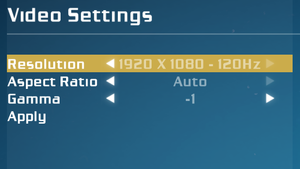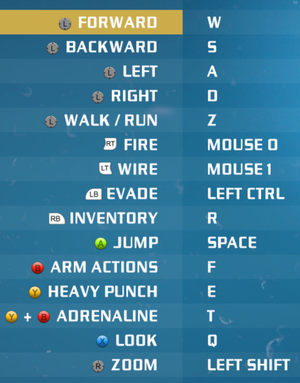Difference between revisions of "Bionic Commando (2009)"
SixelAlexiS (talk | contribs) (→Mouse Sensitivity: removed this line I've previously wrote since the in-game changes based on the framerate needs more investigation.) |
|||
| (76 intermediate revisions by 20 users not shown) | |||
| Line 1: | Line 1: | ||
| + | {{disambig|the 2009 game|the original 1988 game|[[Bionic Commando]]}} | ||
{{Infobox game | {{Infobox game | ||
|title = Bionic Commando | |title = Bionic Commando | ||
| Line 6: | Line 7: | ||
|publishers = | |publishers = | ||
{{Infobox game/row/publisher|Capcom}} | {{Infobox game/row/publisher|Capcom}} | ||
| + | {{Infobox game/row/publisher|1C Company|Russia}} | ||
|engines = | |engines = | ||
{{Infobox game/row/engine|Diesel}} | {{Infobox game/row/engine|Diesel}} | ||
|release dates= | |release dates= | ||
{{Infobox game/row/date|Windows|July 28, 2009}} | {{Infobox game/row/date|Windows|July 28, 2009}} | ||
| + | |reception = | ||
| + | {{Infobox game/row/reception|Metacritic|bionic-commando|69}} | ||
| + | {{Infobox game/row/reception|IGDB|bionic-commando|69}} | ||
| + | |taxonomy = | ||
| + | {{Infobox game/row/taxonomy/monetization | One-time game purchase }} | ||
| + | {{Infobox game/row/taxonomy/microtransactions | None }} | ||
| + | {{Infobox game/row/taxonomy/modes | Singleplayer, Multiplayer }} | ||
| + | {{Infobox game/row/taxonomy/pacing | Real-time }} | ||
| + | {{Infobox game/row/taxonomy/perspectives | Third-person }} | ||
| + | {{Infobox game/row/taxonomy/controls | Direct control }} | ||
| + | {{Infobox game/row/taxonomy/genres | Action }} | ||
| + | {{Infobox game/row/taxonomy/sports | }} | ||
| + | {{Infobox game/row/taxonomy/vehicles | }} | ||
| + | {{Infobox game/row/taxonomy/art styles | }} | ||
| + | {{Infobox game/row/taxonomy/themes | Sci-fi }} | ||
| + | {{Infobox game/row/taxonomy/series | Bionic Commando }} | ||
|steam appid = 21670 | |steam appid = 21670 | ||
|gogcom id = | |gogcom id = | ||
| + | |hltb = 1058 | ||
|strategywiki = | |strategywiki = | ||
| − | |mobygames = | + | |mobygames = 41784 |
|wikipedia = Bionic Commando (2009 video game) | |wikipedia = Bionic Commando (2009 video game) | ||
|winehq = | |winehq = | ||
|license = commercial | |license = commercial | ||
}} | }} | ||
| − | |||
| − | ''' | + | '''''Bionic Commando (2009)''''' is an {{Glossary:Action}} {{Glossary:Adventure}} game developed by [[Company:GRIN|GRIN]] using the [[Engine:Diesel|Diesel]] engine and published by [[Company:Capcom|Capcom]]. The game features both a {{Glossary:Singleplayer}} campaign and a {{Glossary:Multiplayer}} mode, though as of 2022 the online mode is no longer available due to the closure of its online servers. |
| − | {{ | + | |
| − | {{ | + | The player controls Nathan Spencer and his main characteristic is the ability of using his Bionic Arm, which allow him to swing around buildings and throw objects. The game mixes fluid traversal movement and packed action gameplay with multiple firing weapons and type of enemies on a level based structure. |
| − | {{ | + | |
| − | {{ | + | The game is part of the Bionic Commando series that has started with the homonymous NES title in the 1987, which received a remake called [[Bionic Commando Rearmed]] that was developed by [[Company:GRIN|GRIN]] aswell. |
'''General information''' | '''General information''' | ||
| Line 31: | Line 49: | ||
==Availability== | ==Availability== | ||
{{Availability| | {{Availability| | ||
| − | {{Availability/row| Retail | | Disc | {{DRM|SecuROM}} disc check.<ref> | + | {{Availability/row| Retail | | Disc | {{DRM|SecuROM}} disc check.<ref>{{Refurl|url=http://www.reclaimyourgame.com/content.php/19-SecuROM-7-List|title=Reclaim Your Game - RYG's SecuROM 7+ DRM List|date=May 2023}}</ref> | | Windows }} |
{{Availability/row| Steam | 21670 | Steam | | | Windows }} | {{Availability/row| Steam | 21670 | Steam | | | Windows }} | ||
}} | }} | ||
| Line 37: | Line 55: | ||
==Essential improvements== | ==Essential improvements== | ||
===Skip intro videos=== | ===Skip intro videos=== | ||
| − | {{Fixbox|description=Launch the game with the <code>-nointro -s</code> [[Glossary:Command line arguments| | + | {{Fixbox|description=Launch the game with the <code>-nointro -s</code> [[Glossary:Command line arguments|command line arguments]]|ref=<ref>{{Refurl|url=http://filenetworks.blogspot.com/2009/07/fix-bionic-commando-pc-2009-crashes.html|title=FILEnetworks Blog: Fix Bionic Commando (PC) 2009 crashes, unlock content & troubleshoot video issues|date=May 2023}}</ref>}} |
| − | {{Fixbox|description=Download | + | {{Fixbox|description=Download replacement video files|ref={{cn|date=February 2020}}|fix= |
# Download [https://drive.google.com/open?id=1UAr0-6wvgpYeXc4HxUOuAgou1iKca8PB Blank Video Files]. | # Download [https://drive.google.com/open?id=1UAr0-6wvgpYeXc4HxUOuAgou1iKca8PB Blank Video Files]. | ||
| − | # Go to | + | # Go to {{folder|{{p|game}}\DATA\MOVIES}}. |
| − | # Replace the .bik files with the new blank files.}} | + | # Replace the {{file|.bik}} files with the new blank files.}} |
==Game data== | ==Game data== | ||
===Configuration file(s) location=== | ===Configuration file(s) location=== | ||
{{Game data| | {{Game data| | ||
| − | {{Game data/config|Windows|{{p|localappdata}}\BC\data\settings\|{{p|game}}\data\settings\}} | + | {{Game data/config|Windows|{{p|localappdata}}\BC\data\settings\}} |
| + | {{Game data/config|Steam|{{p|game}}\data\settings\}} | ||
}} | }} | ||
{{ii}} <code>controls.xml</code> stores control bindings. | {{ii}} <code>controls.xml</code> stores control bindings. | ||
| Line 54: | Line 73: | ||
===Save game data location=== | ===Save game data location=== | ||
{{Game data| | {{Game data| | ||
| − | {{Game data/saves|Windows|{{p|localappdata}}\BC\saves\|{{p| | + | {{Game data/saves|Windows|{{p|localappdata}}\BC\saves\}} |
| + | {{Game data/saves|Steam|{{p|Steam}}\userdata\{{p|uid}}\21670\}} | ||
}} | }} | ||
===[[Glossary:Save game cloud syncing|Save game cloud syncing]]=== | ===[[Glossary:Save game cloud syncing|Save game cloud syncing]]=== | ||
{{Save game cloud syncing | {{Save game cloud syncing | ||
| − | |discord | + | |discord = |
| − | |discord notes | + | |discord notes = |
| − | |epic games | + | |epic games launcher = |
| − | |epic games | + | |epic games launcher notes = |
| − | |gog galaxy | + | |gog galaxy = |
| − | |gog galaxy notes | + | |gog galaxy notes = |
| − | |origin | + | |origin = |
| − | |origin notes | + | |origin notes = |
| − | |steam cloud | + | |steam cloud = true |
| − | |steam cloud notes | + | |steam cloud notes = |
| − | | | + | |ubisoft connect = |
| − | | | + | |ubisoft connect notes = |
| − | |xbox cloud | + | |xbox cloud = |
| − | |xbox cloud notes | + | |xbox cloud notes = |
}} | }} | ||
| − | ==Video | + | ==Video== |
{{Image|Bionic Commando 2009 - Video.png|Video settings.}} | {{Image|Bionic Commando 2009 - Video.png|Video settings.}} | ||
| − | {{Video | + | {{Video |
| − | |wsgf link = | + | |wsgf link = https://www.wsgf.org/dr/bionic-commando-2009 |
|widescreen wsgf award = gold | |widescreen wsgf award = gold | ||
|multimonitor wsgf award = silver | |multimonitor wsgf award = silver | ||
| Line 101: | Line 121: | ||
|antialiasing = hackable | |antialiasing = hackable | ||
|antialiasing notes = See [[#Anti-aliasing (AA)|Anti-aliasing (AA)]]. | |antialiasing notes = See [[#Anti-aliasing (AA)|Anti-aliasing (AA)]]. | ||
| + | |upscaling = unknown | ||
| + | |upscaling tech = | ||
| + | |upscaling notes = | ||
|vsync = hackable | |vsync = hackable | ||
| − | |vsync notes = Disabled. Force in the graphics card control panel or use [https://community.pcgamingwiki.com/files/file/84-d3doverrider/ D3Doverrider]. | + | |vsync notes = Disabled. Force in the graphics card control panel or use [https://community.pcgamingwiki.com/files/file/84-d3doverrider/ D3Doverrider] or [[Special K]]. |
|60 fps = true | |60 fps = true | ||
|60 fps notes = | |60 fps notes = | ||
| Line 115: | Line 138: | ||
===[[Glossary:Windowed|Windowed]]=== | ===[[Glossary:Windowed|Windowed]]=== | ||
{{Fixbox|description=Edit renderer_settings.xml|ref=<ref name="refcheck Antrad"/>|fix= | {{Fixbox|description=Edit renderer_settings.xml|ref=<ref name="refcheck Antrad"/>|fix= | ||
| − | # Open | + | # Go to the [[#Game data|configuration file(s) location]]. |
| + | # Open {{file|renderer_settings.xml}} with a text editor. | ||
# Change <code>windowed = "false"</code> to <code>windowed = "true"</code> | # Change <code>windowed = "false"</code> to <code>windowed = "true"</code> | ||
# Save the changes. | # Save the changes. | ||
| Line 121: | Line 145: | ||
===[[Glossary:Anti-aliasing (AA)|Anti-aliasing (AA)]]=== | ===[[Glossary:Anti-aliasing (AA)|Anti-aliasing (AA)]]=== | ||
| − | {{Fixbox|description=Force [[SGSSAA]] (Nvidia only)|ref=<ref> | + | {{Fixbox|description=Force [[SGSSAA]] (Nvidia only)|ref=<ref>{{Refurl|url=https://docs.google.com/spreadsheet/pub?key=0AnHpuYHx21sjdENRSHg1ZkhndWF5R05tQjhCbTFNUVE&output=html|title=NVidia Flags|date=May 2023}}</ref>|fix= |
# Download and run [[Nvidia Profile Inspector]]. | # Download and run [[Nvidia Profile Inspector]]. | ||
# Search for ''Bionic Commando'' in the profiles list. | # Search for ''Bionic Commando'' in the profiles list. | ||
| Line 135: | Line 159: | ||
}} | }} | ||
| − | + | ==Input== | |
| − | |||
| − | |||
| − | |||
| − | |||
| − | |||
| − | ==Input | ||
{{Image|Bionic Commando 2009 - Controls.png|Control bindings.}} | {{Image|Bionic Commando 2009 - Controls.png|Control bindings.}} | ||
{{ii}} Input device is selected by pressing either {{key|Enter}} or Start button at the start screen, which disables the other device from that point on. | {{ii}} Input device is selected by pressing either {{key|Enter}} or Start button at the start screen, which disables the other device from that point on. | ||
| − | {{Input | + | {{--}} The game uses Xbox controller prompts for keyboard and mouse, no fix available. |
| − | |key remap = | + | |
| − | |key remap notes = | + | {{Input |
| + | |key remap = limited | ||
| + | |key remap notes = Further remap by editing <code>[[#Configuration file(s) location|controls.xml]]</code> | ||
|acceleration option = false | |acceleration option = false | ||
|acceleration option notes = | |acceleration option notes = | ||
|mouse sensitivity = true | |mouse sensitivity = true | ||
| − | |mouse sensitivity notes = | + | |mouse sensitivity notes = In-game mouse movement speed depends on the framerate,<ref name="refcheck Antrad">{{refcheck|user=Antrad|date=October 13, 2018}}</ref> see [[#Mouse Sensitivity|Mouse Sensitivity]] for more details. |
| + | <br/>The Y axis is slower then X axis, see [[#Mouse Consistency|Mouse Consistency]] for a workaround. | ||
|mouse menu = true | |mouse menu = true | ||
|mouse menu notes = | |mouse menu notes = | ||
| Line 164: | Line 185: | ||
|controller remap notes = Edit <code>[[#Configuration file(s) location|controls.xml]]</code> | |controller remap notes = Edit <code>[[#Configuration file(s) location|controls.xml]]</code> | ||
|controller sensitivity = true | |controller sensitivity = true | ||
| − | |controller sensitivity notes= | + | |controller sensitivity notes= Aim Acceleration cannot be disabled when using a controller but can be mitigated by lowering the in-game aim sensitivity. |
|invert controller y-axis = true | |invert controller y-axis = true | ||
|invert controller y-axis notes= | |invert controller y-axis notes= | ||
| Line 171: | Line 192: | ||
|xbox prompts = true | |xbox prompts = true | ||
|xbox prompts notes = | |xbox prompts notes = | ||
| − | |impulse triggers = | + | |impulse triggers = false |
|impulse triggers notes = | |impulse triggers notes = | ||
| − | |dualshock 4 = | + | |dualshock 4 = false |
|dualshock 4 notes = | |dualshock 4 notes = | ||
|dualshock prompts = unknown | |dualshock prompts = unknown | ||
| Line 191: | Line 212: | ||
|button prompts = Xbox | |button prompts = Xbox | ||
|button prompts notes = | |button prompts notes = | ||
| − | |controller hotplug = | + | |controller hotplug = true |
|controller hotplug notes = | |controller hotplug notes = | ||
| − | |haptic feedback = | + | |haptic feedback = true |
|haptic feedback notes = | |haptic feedback notes = | ||
| − | |simultaneous input = | + | |simultaneous input = false |
|simultaneous input notes = | |simultaneous input notes = | ||
|steam input api = unknown | |steam input api = unknown | ||
| Line 210: | Line 231: | ||
===Bind all secondary weapons to one key=== | ===Bind all secondary weapons to one key=== | ||
| − | {{ii}} Since you can't have multiple secondary weapons at the same time only one key is needed. | + | {{ii}} Since you can't have multiple secondary weapons at the same time (in the single player mode), only one key is needed. |
{{Fixbox|description=Edit controls.xml|ref={{cn|date=November 2016}}|fix= | {{Fixbox|description=Edit controls.xml|ref={{cn|date=November 2016}}|fix= | ||
| Line 229: | Line 250: | ||
}} | }} | ||
| − | ==Audio | + | '''Notes''' |
| − | {{Audio | + | {{ii}} '''''Do not''''' reset the controls binding via in-game options otherwise even this setting will be reverted to the default one. |
| + | |||
| + | ===Skip cutscenes by pressing "Space" two times=== | ||
| + | {{ii}} The game allow to skip cutscenes by pressing "Enter" after you press "Space". | ||
| + | {{++}} For an easier configuration you can modify this behavior by let the game skip the cutscenes after a second press of the "Space" button. | ||
| + | |||
| + | {{Fixbox|description=Edit controls.xml|ref={{cn|date=October 2021}}|fix= | ||
| + | # Go to the [[#Game data|configuration file(s) location]]. | ||
| + | # Open {{file|controls.xml}}. | ||
| + | # Find the "'''''skip_cutscene'''''" line (upper line is presented for localize the interested line more easily due to multiple similar entries): | ||
| + | <button name="toggle_weapon" input="r"/> | ||
| + | '''''<button name="skip_cutscene" input="confirm"/>''''' | ||
| + | 4. And change it to: | ||
| + | <button name="skip_cutscene" input="space"/> | ||
| + | }} | ||
| + | |||
| + | '''Notes''' | ||
| + | {{ii}} '''''Do not''''' reset the controls binding via in-game options otherwise even this setting will be reverted to the default one. | ||
| + | |||
| + | ===Navigate through "Info Screen" entries by pressing "Space"=== | ||
| + | {{ii}} The game allow to select the specific entries of the "Info Screen" (Objectives, Challenges etc.) by pressing the "Enter" button. | ||
| + | {{++}} For an easier navigation you can modify this behavior by let the player select those entries with the press of the "Space" button. | ||
| + | |||
| + | {{Fixbox|description=Edit controls.xml|ref={{cn|date=October 2021}}|fix= | ||
| + | # Go to the [[#Game data|configuration file(s) location]]. | ||
| + | # Open {{file|controls.xml}}. | ||
| + | # Find the "'''''confirm'''''" line (upper line is presented for localize the interested line more easily due to multiple similar entries): | ||
| + | <button name="equip_grenade" input="2"/> | ||
| + | '''''<button name="confirm" input="confirm"/>''''' | ||
| + | 4. And change it to: | ||
| + | <button name="confirm" input="space"/> | ||
| + | }} | ||
| + | |||
| + | '''Notes''' | ||
| + | {{ii}} '''''Do not''''' reset the controls binding via in-game options otherwise even this setting will be reverted to the default one. | ||
| + | |||
| + | ===Mouse Sensitivity=== | ||
| + | {{ii}} In-game mouse movement speed depends on the framerate, the lower is the framerate and higher is the aim speed (in a proportional way so 60 FPS is double the speed of 120 FPS, 30 FPS is four times the speed of 120 FPS and so on). This results in a very difficult mouse control on a lower framerate (e.g. 60 FPS). | ||
| + | {{++}} To fix this is suggested to lower the in-game aim sensitivity at the minimum level and then adjust the aim speed accordingly with the mouse DPI settings (800 DPI is enough for accurate gameplay at 60 FPS with the in-game aim sensitivity at the minimum level). | ||
| + | |||
| + | '''Notes''' | ||
| + | {{ii}} At higher framerate (100+ FPS) this issue tend to be a lot less prominent, it's still suggested to lower the in-game aim sensitivity accordingly. | ||
| + | |||
| + | ===Mouse Consistency=== | ||
| + | {{ii}} The Y axis is roughly 40% slower then X axis. | ||
| + | {{++}} It's possible to have a workaround with mice that support separate DPI sensitivity per axis or more simply by editing the <code>[[#Configuration file(s) location|controls.xml]]</code> | ||
| + | |||
| + | {{Fixbox|description=Edit controls.xml|ref={{cn|date=October 2021}}|fix= | ||
| + | # Go to the [[#Game data|configuration file(s) location]]. | ||
| + | # Open {{file|controls.xml}}. | ||
| + | # Find this line: | ||
| + | <axis name="look" controller="mouse" input="mouse" multiplier="0.05 0.05 0" lerp="1" no_limit="true" | ||
| + | 4. And change it to: | ||
| + | <axis name="look" controller="mouse" input="mouse" multiplier="0.05 0.07 0" lerp="1" no_limit="true" | ||
| + | }} | ||
| + | |||
| + | '''Notes''' | ||
| + | {{ii}} '''''Do not''''' reset the controls binding via in-game options otherwise even this setting will be reverted to the default one. | ||
| + | |||
| + | ==Audio== | ||
| + | {{Audio | ||
|separate volume = true | |separate volume = true | ||
|separate volume notes = Music and sound effects. | |separate volume notes = Music and sound effects. | ||
|surround sound = true | |surround sound = true | ||
| − | |surround sound notes = Up to 7.0 output through [[Glossary: | + | |surround sound notes = Up to 7.0 output through [[Glossary:Sound card#Set up OpenAL|OpenAL.]] |
|subtitles = true | |subtitles = true | ||
|subtitles notes = | |subtitles notes = | ||
| Line 242: | Line 323: | ||
|mute on focus lost notes = | |mute on focus lost notes = | ||
|eax support = hackable | |eax support = hackable | ||
| − | |eax support notes | + | |eax support notes = Use [[Glossary:Surround sound#OpenAL|OpenAL Soft 1.20.1]] or higher for binaural HRTF mixing.<ref>{{Refurl|url=https://www.youtube.com/watch?v=lYbfCLyTVtM|title=OpenAL Soft 1.20.1: Fixed audio in Diesel engine games (Bionic Commando HRTF)|date=May 2023}}</ref> |
| + | |royalty free audio = unknown | ||
| + | |royalty free audio notes = | ||
}} | }} | ||
{{ii}}OpenAL Soft ''1.19.0'' and ''1.19.1'' cause distorted audio in GRIN engine games. OpenAL Soft ''1.20.1'' fixes the audio. | {{ii}}OpenAL Soft ''1.19.0'' and ''1.19.1'' cause distorted audio in GRIN engine games. OpenAL Soft ''1.20.1'' fixes the audio. | ||
| Line 266: | Line 349: | ||
|language = German | |language = German | ||
|interface = true | |interface = true | ||
| − | |audio = | + | |audio = false |
|subtitles = true | |subtitles = true | ||
|notes = | |notes = | ||
| Line 274: | Line 357: | ||
|language = Italian | |language = Italian | ||
|interface = true | |interface = true | ||
| − | |audio = | + | |audio = false |
|subtitles = true | |subtitles = true | ||
|notes = | |notes = | ||
| Line 282: | Line 365: | ||
|language = Japanese | |language = Japanese | ||
|interface = true | |interface = true | ||
| − | |audio = | + | |audio = false |
|subtitles = true | |subtitles = true | ||
|notes = | |notes = | ||
| Line 290: | Line 373: | ||
|language = Korean | |language = Korean | ||
|interface = true | |interface = true | ||
| − | |audio = | + | |audio = false |
|subtitles = true | |subtitles = true | ||
|notes = | |notes = | ||
| Line 302: | Line 385: | ||
|notes = | |notes = | ||
|fan = | |fan = | ||
| + | }} | ||
| + | {{L10n/switch | ||
| + | |language = Brazilian Portuguese | ||
| + | |interface = hackable | ||
| + | |audio = false | ||
| + | |subtitles = hackable | ||
| + | |notes = Fan translation: [https://tribogamer.com/downloads/1378_baixar-traducao-para-bionic-commando-bionic-commando.html download (TriboGamer)] | ||
| + | |fan = true | ||
}} | }} | ||
{{L10n/switch | {{L10n/switch | ||
|language = Russian | |language = Russian | ||
|interface = true | |interface = true | ||
| − | |audio = | + | |audio = false |
|subtitles = true | |subtitles = true | ||
|notes = | |notes = | ||
| Line 314: | Line 405: | ||
|language = Spanish | |language = Spanish | ||
|interface = true | |interface = true | ||
| − | |audio = | + | |audio = false |
|subtitles = true | |subtitles = true | ||
|notes = | |notes = | ||
|fan = | |fan = | ||
}} | }} | ||
| + | }} | ||
| + | |||
| + | ==Network== | ||
| + | {{Network/Multiplayer | ||
| + | |lan play = true | ||
| + | |lan play players = 8 | ||
| + | |lan play modes = Versus | ||
| + | |lan play notes = Can still be played through LAN party (like using ZeroTier) | ||
| + | |online play = true | ||
| + | |online play players = 8 | ||
| + | |online play modes = Versus | ||
| + | |online play notes = Not working anymore due to server closure | ||
| + | }} | ||
| + | |||
| + | ==VR support== | ||
| + | {{VR support | ||
| + | |gg3d name = | ||
| + | |native 3d gg3d award = | ||
| + | |nvidia 3d vision gg3d award = | ||
| + | |tridef 3d gg3d award = | ||
| + | |iz3d gg3d award = | ||
| + | |native 3d = | ||
| + | |native 3d notes = | ||
| + | |nvidia 3d vision = | ||
| + | |nvidia 3d vision notes = | ||
| + | |tridef 3d = | ||
| + | |tridef 3d notes = | ||
| + | |iz3d = | ||
| + | |iz3d notes = | ||
| + | |vr only = | ||
| + | |vorpx = hackable | ||
| + | |vorpx modes = G3D | ||
| + | |vorpx notes = User created game profile, see [https://www.vorpx.com/forums/topic/bionic-commando/ vorpx forum] profile introduction. | ||
| + | |htc vive = | ||
| + | |htc vive notes = | ||
| + | |oculus rift = | ||
| + | |oculus rift notes = | ||
| + | |osvr = | ||
| + | |osvr notes = | ||
| + | |windows mixed reality = | ||
| + | |windows mixed reality notes = | ||
| + | |keyboard-mouse = | ||
| + | |keyboard-mouse notes = | ||
| + | |3rd space gaming vest = | ||
| + | |3rd space gaming vest notes = | ||
| + | |novint falcon = | ||
| + | |novint falcon notes = | ||
| + | |trackir = | ||
| + | |trackir notes = | ||
| + | |tobii eye tracking = | ||
| + | |tobii eye tracking notes = | ||
| + | |play area seated = | ||
| + | |play area seated notes = | ||
| + | |play area standing = | ||
| + | |play area standing notes = | ||
| + | |play area room-scale = | ||
| + | |play area room-scale notes = | ||
}} | }} | ||
| Line 324: | Line 472: | ||
===Game crashes on startup=== | ===Game crashes on startup=== | ||
{{Fixbox|description=Install a specific Physx version|ref={{cn|date=November 2015}}|fix= | {{Fixbox|description=Install a specific Physx version|ref={{cn|date=November 2015}}|fix= | ||
| − | #Download and install | + | #Download and install https://www.nvidia.com/en-us/drivers/physx/9_13_1220/physx-9-13-1220-driver/ |
}} | }} | ||
{{Fixbox|description=Alternative Physx version|ref={{cn|date=November 2015}}|fix= | {{Fixbox|description=Alternative Physx version|ref={{cn|date=November 2015}}|fix= | ||
| Line 330: | Line 478: | ||
#Run game in '''Compatibility Mode''' as either ''Windows 95'' or ''Windows 98 / Windows ME'' | #Run game in '''Compatibility Mode''' as either ''Windows 95'' or ''Windows 98 / Windows ME'' | ||
}} | }} | ||
| + | ===Fix missing OpenAL32.dll and Missing Sound Card=== | ||
| + | {{Fixbox|description=Install [[Glossary:Sound card#Set up OpenAL|OpenAL]]|ref=<ref>[https://web.archive.org/web/20170523010339/http://forums.steampowered.com/forums/showthread.php?t=1862772 Bionic Commando No sound card found - Steam Users' Forums] (retrieved)</ref>}} | ||
==Other information== | ==Other information== | ||
===API=== | ===API=== | ||
{{API | {{API | ||
| − | |direct3d versions = | + | |direct3d versions = 9.0c |
|direct3d notes = | |direct3d notes = | ||
|directdraw versions = | |directdraw versions = | ||
| Line 352: | Line 502: | ||
|dos modes = | |dos modes = | ||
|dos modes notes = | |dos modes notes = | ||
| − | |shader model versions = | + | |shader model versions = 3.0 |
|shader model notes = | |shader model notes = | ||
|windows 32-bit exe = true | |windows 32-bit exe = true | ||
| − | |windows 64-bit exe = unknown | + | |windows 64-bit exe = false |
| + | |windows arm app = unknown | ||
|windows exe notes = | |windows exe notes = | ||
| − | |macos 32-bit app | + | |macos intel 32-bit app = |
| − | |macos 64-bit app | + | |macos intel 64-bit app = |
| + | |macos arm app = unknown | ||
|macos app notes = | |macos app notes = | ||
|linux 32-bit executable= | |linux 32-bit executable= | ||
|linux 64-bit executable= | |linux 64-bit executable= | ||
| + | |linux arm app = unknown | ||
|linux executable notes = | |linux executable notes = | ||
}} | }} | ||
| Line 385: | Line 538: | ||
|OSfamily = Windows | |OSfamily = Windows | ||
| − | |minOS = XP SP2 | + | |minOS = XP SP2, Vista |
|minCPU = Intel Core 2 Duo 2.4 GHz | |minCPU = Intel Core 2 Duo 2.4 GHz | ||
|minCPU2 = AMD Athlon X2 5200+ 2.6 GHz | |minCPU2 = AMD Athlon X2 5200+ 2.6 GHz | ||
|minRAM = 1.5 GB | |minRAM = 1.5 GB | ||
| − | |minHD = 8 | + | |minHD = 8 GB |
|minGPU = Nvidia GeForce 7800 series | |minGPU = Nvidia GeForce 7800 series | ||
|minGPU2 = ATI Radeon X1900 | |minGPU2 = ATI Radeon X1900 | ||
| Line 395: | Line 548: | ||
|minVRAM = 512 MB | |minVRAM = 512 MB | ||
|minSM = 3.0 | |minSM = 3.0 | ||
| + | |minaudio = DirectX 9.0c compatible | ||
}} | }} | ||
{{References}} | {{References}} | ||
Latest revision as of 12:22, 20 December 2023
This page is for the 2009 game. For the original 1988 game, see Bionic Commando.
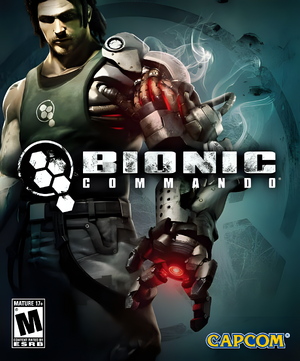 |
|
| Developers | |
|---|---|
| GRIN | |
| Publishers | |
| Capcom | |
| Russia | 1C Company |
| Engines | |
| Diesel | |
| Release dates | |
| Windows | July 28, 2009 |
| Reception | |
| Metacritic | 69 |
| IGDB | 69 |
| Taxonomy | |
| Monetization | One-time game purchase |
| Microtransactions | None |
| Modes | Singleplayer, Multiplayer |
| Pacing | Real-time |
| Perspectives | Third-person |
| Controls | Direct control |
| Genres | Action |
| Themes | Sci-fi |
| Series | Bionic Commando |
| Bionic Commando | |
|---|---|
| Bionic Commando | 1988 |
| Bionic Commando Rearmed | 2008 |
| Bionic Commando (2009) | 2009 |
Bionic Commando (2009) is an action adventure game developed by GRIN using the Diesel engine and published by Capcom. The game features both a singleplayer campaign and a multiplayer mode, though as of 2022 the online mode is no longer available due to the closure of its online servers.
The player controls Nathan Spencer and his main characteristic is the ability of using his Bionic Arm, which allow him to swing around buildings and throw objects. The game mixes fluid traversal movement and packed action gameplay with multiple firing weapons and type of enemies on a level based structure.
The game is part of the Bionic Commando series that has started with the homonymous NES title in the 1987, which received a remake called Bionic Commando Rearmed that was developed by GRIN aswell.
General information
Availability
Essential improvements
Skip intro videos
Launch the game with the -nointro -s command line arguments[2]
|
|---|
| Download replacement video files[citation needed] |
|---|
|
Game data
Configuration file(s) location
| System | Location |
|---|---|
| Windows | %LOCALAPPDATA%\BC\data\settings\ |
| Steam | <path-to-game>\data\settings\ |
| Steam Play (Linux) | <Steam-folder>/steamapps/compatdata/21670/pfx/[Note 1] |
-
controls.xmlstores control bindings. -
renderer_settings.xmlstores video settings.
Save game data location
| System | Location |
|---|---|
| Windows | %LOCALAPPDATA%\BC\saves\ |
| Steam | <Steam-folder>\userdata\<user-id>\21670\ |
| Steam Play (Linux) | <Steam-folder>/steamapps/compatdata/21670/pfx/[Note 1] |
Save game cloud syncing
| System | Native | Notes |
|---|---|---|
| Steam Cloud |
Video
| Graphics feature | State | WSGF | Notes |
|---|---|---|---|
| Widescreen resolution | |||
| Multi-monitor | |||
| Ultra-widescreen | |||
| 4K Ultra HD | HUD elements, in-game text and button prompts don't scale up and are very small at 4K resolutions. | ||
| Field of view (FOV) | |||
| Windowed | See Windowed. | ||
| Borderless fullscreen windowed | See the glossary page for potential workarounds. | ||
| Anisotropic filtering (AF) | See the glossary page for potential workarounds. | ||
| Anti-aliasing (AA) | See Anti-aliasing (AA). | ||
| Vertical sync (Vsync) | Disabled. Force in the graphics card control panel or use D3Doverrider or Special K. | ||
| 60 FPS and 120+ FPS | |||
| High dynamic range display (HDR) | See the glossary page for potential alternatives. | ||
Windowed
| Edit renderer_settings.xml[3] |
|---|
|
Anti-aliasing (AA)
| Force SGSSAA (Nvidia only)[4] |
|---|
Notes
|
Input
- Input device is selected by pressing either ↵ Enter or Start button at the start screen, which disables the other device from that point on.
- The game uses Xbox controller prompts for keyboard and mouse, no fix available.
| Keyboard and mouse | State | Notes |
|---|---|---|
| Remapping | Further remap by editing controls.xml |
|
| Mouse acceleration | ||
| Mouse sensitivity | In-game mouse movement speed depends on the framerate,[3] see Mouse Sensitivity for more details.
The Y axis is slower then X axis, see Mouse Consistency for a workaround. |
|
| Mouse input in menus | ||
| Mouse Y-axis inversion | ||
| Controller | ||
| Controller support | ||
| Full controller support | ||
| Controller remapping | Edit controls.xml |
|
| Controller sensitivity | Aim Acceleration cannot be disabled when using a controller but can be mitigated by lowering the in-game aim sensitivity. | |
| Controller Y-axis inversion |
| Controller types |
|---|
| XInput-compatible controllers | ||
|---|---|---|
| Xbox button prompts | ||
| Impulse Trigger vibration |
| PlayStation controllers | See the glossary page for potential workarounds. |
|---|
| Generic/other controllers |
|---|
| Additional information | ||
|---|---|---|
| Button prompts | ||
| Controller hotplugging | ||
| Haptic feedback | ||
| Digital movement supported | ||
| Simultaneous controller+KB/M |
Bind all secondary weapons to one key
- Since you can't have multiple secondary weapons at the same time (in the single player mode), only one key is needed.
| Edit controls.xml[citation needed] |
|---|
<button name="equip_hiker" input="3"/> <button name="equip_sniper" input="4"/> <button name="equip_tarantula" input="5"/> <button name="equip_bulldog" input="6"/> <button name="equip_mgsj" input="7"/> 4. And for example change them to: <button name="equip_hiker" input="3"/> <button name="equip_sniper" input="3"/> <button name="equip_tarantula" input="3"/> <button name="equip_bulldog" input="3"/> <button name="equip_mgsj" input="3"/> |
Notes
- Do not reset the controls binding via in-game options otherwise even this setting will be reverted to the default one.
Skip cutscenes by pressing "Space" two times
- The game allow to skip cutscenes by pressing "Enter" after you press "Space".
- For an easier configuration you can modify this behavior by let the game skip the cutscenes after a second press of the "Space" button.
| Edit controls.xml[citation needed] |
|---|
<button name="toggle_weapon" input="r"/> <button name="skip_cutscene" input="confirm"/> 4. And change it to: <button name="skip_cutscene" input="space"/> |
Notes
- Do not reset the controls binding via in-game options otherwise even this setting will be reverted to the default one.
- The game allow to select the specific entries of the "Info Screen" (Objectives, Challenges etc.) by pressing the "Enter" button.
- For an easier navigation you can modify this behavior by let the player select those entries with the press of the "Space" button.
| Edit controls.xml[citation needed] |
|---|
<button name="equip_grenade" input="2"/> <button name="confirm" input="confirm"/> 4. And change it to: <button name="confirm" input="space"/> |
Notes
- Do not reset the controls binding via in-game options otherwise even this setting will be reverted to the default one.
Mouse Sensitivity
- In-game mouse movement speed depends on the framerate, the lower is the framerate and higher is the aim speed (in a proportional way so 60 FPS is double the speed of 120 FPS, 30 FPS is four times the speed of 120 FPS and so on). This results in a very difficult mouse control on a lower framerate (e.g. 60 FPS).
- To fix this is suggested to lower the in-game aim sensitivity at the minimum level and then adjust the aim speed accordingly with the mouse DPI settings (800 DPI is enough for accurate gameplay at 60 FPS with the in-game aim sensitivity at the minimum level).
Notes
- At higher framerate (100+ FPS) this issue tend to be a lot less prominent, it's still suggested to lower the in-game aim sensitivity accordingly.
Mouse Consistency
- The Y axis is roughly 40% slower then X axis.
- It's possible to have a workaround with mice that support separate DPI sensitivity per axis or more simply by editing the
controls.xml
| Edit controls.xml[citation needed] |
|---|
<axis name="look" controller="mouse" input="mouse" multiplier="0.05 0.05 0" lerp="1" no_limit="true" 4. And change it to: <axis name="look" controller="mouse" input="mouse" multiplier="0.05 0.07 0" lerp="1" no_limit="true" |
Notes
- Do not reset the controls binding via in-game options otherwise even this setting will be reverted to the default one.
Audio
| Audio feature | State | Notes |
|---|---|---|
| Separate volume controls | Music and sound effects. | |
| Surround sound | Up to 7.0 output through OpenAL. | |
| Subtitles | ||
| Closed captions | ||
| Mute on focus lost | ||
| EAX support | Use OpenAL Soft 1.20.1 or higher for binaural HRTF mixing.[5] | |
| Royalty free audio |
- OpenAL Soft 1.19.0 and 1.19.1 cause distorted audio in GRIN engine games. OpenAL Soft 1.20.1 fixes the audio.
Localizations
| Language | UI | Audio | Sub | Notes |
|---|---|---|---|---|
| English | ||||
| French | ||||
| German | ||||
| Italian | ||||
| Japanese | ||||
| Korean | ||||
| Polish | ||||
| Brazilian Portuguese | Fan translation: download (TriboGamer) | |||
| Russian | ||||
| Spanish |
Network
Multiplayer types
| Type | Native | Players | Notes | |
|---|---|---|---|---|
| LAN play | 8 | Versus Can still be played through LAN party (like using ZeroTier) |
||
| Online play | 8 | Versus Not working anymore due to server closure |
||
VR support
| 3D modes | State | Notes | |
|---|---|---|---|
| vorpX | G3D User created game profile, see vorpx forum profile introduction. |
||
Issues fixed
Game crashes on startup
| Install a specific Physx version[citation needed] |
|---|
|
| Alternative Physx version[citation needed] |
|---|
|
Fix missing OpenAL32.dll and Missing Sound Card
| Install OpenAL[6] |
|---|
Other information
API
| Technical specs | Supported | Notes |
|---|---|---|
| Direct3D | 9.0c | |
| Shader Model support | 3.0 |
| Executable | 32-bit | 64-bit | Notes |
|---|---|---|---|
| Windows |
Middleware
| Middleware | Notes | |
|---|---|---|
| Physics | PhysX | |
| Audio | OpenAL | |
| Cutscenes | Bink Video |
System requirements
| Windows | ||
|---|---|---|
| Minimum | ||
| Operating system (OS) | XP SP2, Vista | |
| Processor (CPU) | Intel Core 2 Duo 2.4 GHz AMD Athlon X2 5200+ 2.6 GHz |
|
| System memory (RAM) | 1.5 GB | |
| Hard disk drive (HDD) | 8 GB | |
| Video card (GPU) | Nvidia GeForce 7800 series ATI Radeon X1900 512 MB of VRAM DirectX 9.0c compatible Shader model 3.0 support |
|
| Sound (audio device) | DirectX 9.0c compatible | |
Notes
- ↑ 1.0 1.1 File/folder structure within this directory reflects the path(s) listed for Windows and/or Steam game data (use Wine regedit to access Windows registry paths). Games with Steam Cloud support may store data in
~/.steam/steam/userdata/<user-id>/21670/in addition to or instead of this directory. The app ID (21670) may differ in some cases. Treat backslashes as forward slashes. See the glossary page for details.
References
- ↑ Reclaim Your Game - RYG's SecuROM 7+ DRM List - last accessed on May 2023
- ↑ FILEnetworks Blog: Fix Bionic Commando (PC) 2009 crashes, unlock content & troubleshoot video issues - last accessed on May 2023
- ↑ 3.0 3.1 Verified by User:Antrad on October 13, 2018
- ↑ NVidia Flags - last accessed on May 2023
- ↑ OpenAL Soft 1.20.1: Fixed audio in Diesel engine games (Bionic Commando HRTF) - last accessed on May 2023
- ↑ Bionic Commando No sound card found - Steam Users' Forums (retrieved)