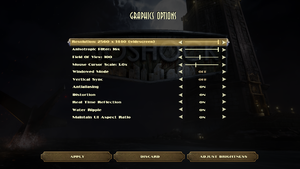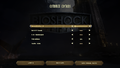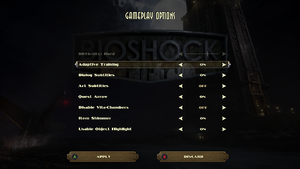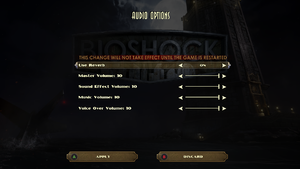Difference between revisions of "BioShock Remastered"
m |
m (→Audio settings: Better link to a Polish translation (download page instead of a release article)) |
||
| Line 317: | Line 317: | ||
|subtitles = hackable | |subtitles = hackable | ||
|fan = true | |fan = true | ||
| − | |notes = Fan translation, [https://grajpopolsku.pl/bioshock-remastered | + | |notes = Fan translation, [https://grajpopolsku.pl/download/bioshock-remastered/ download]. |
}} | }} | ||
{{L10n/switch | {{L10n/switch | ||
Revision as of 22:14, 24 August 2019
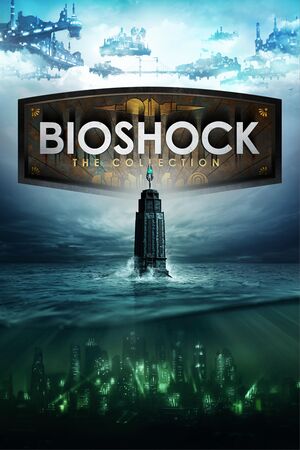 |
|
| Developers | |
|---|---|
| Original game | Irrational Games |
| Remastered | Blind Squirrel Games |
| macOS (OS X) | Feral Interactive[1] |
| Publishers | |
| 2K Games | |
| Engines | |
| Unreal Engine 2.5 | |
| Release dates | |
| Windows | September 15, 2016 |
| macOS (OS X) | August 22, 2017[1] |
| BioShock | |
|---|---|
| BioShock | 2007 |
| BioShock 2 | 2010 |
| BioShock Infinite | 2013 |
| BioShock Remastered | 2016 |
| BioShock 2 Remastered | 2016 |
Key points
- Remastered version of BioShock. Released as part of BioShock: The Collection, which also includes BioShock 2 Remastered.
- Free to owners of BioShock on Steam.[2] Purchasing this version likewise gives a free Steam copy of the original.
- Includes the formerly PS3 exclusive Challenge Rooms DLC (challenges, museum, Survival difficulty and new game plus).
- The overall audio quality has been downgraded due to poor sound balance, lack of EAX support & proper reverb settings. Actual bitrate of audio files is much higher, but not for BIK video audio tracks, which was severely compressed (See Restore uncompressed audio for video for solution).
- Lots of reports of entire save files lost due to frequent crashes have been issued.[3]
General information
- Official website
- GOG.com Community Discussions for game series
- GOG.com Support Page
- Steam Community Discussions
Availability
| Source | DRM | Notes | Keys | OS |
|---|---|---|---|---|
| Developer website | ||||
| Discord | Included with Incorrect store feature name. See here for available options.. | |||
| GOG.com | Included with BioShock Classic. | |||
| Green Man Gaming | ||||
| Humble Store | ||||
| Steam | Also unlocks a copy of the original BioShock. |
Essential improvements
Skip intro videos
Launch the game with -nointro parameter[4]
|
|---|
Restore uncompressed audio for video
- Download and install this mod
GUI Fixes Pack
- Rather big patch for game interface. Features a number of fixes such as patch to make dialogue subtitle background widescreen friendly. Download here.
Game data
Configuration file(s) location
| System | Location |
|---|---|
| Windows | %APPDATA%\BioshockHD\Bioshock\ |
| macOS (OS X) | |
| Steam Play (Linux) | <Steam-folder>/steamapps/compatdata/409710/pfx/[Note 1] |
Save game data location
| System | Location |
|---|---|
| Windows | %USERPROFILE%\Documents\BioshockHD\Bioshock\SaveGames\ |
| macOS (OS X) | |
| Steam Play (Linux) | <Steam-folder>/steamapps/compatdata/409710/pfx/[Note 1] |
Save game cloud syncing
| System | Native | Notes |
|---|---|---|
| Discord | ||
| GOG Galaxy | ||
| OneDrive | Requires enabling backup of the Documents folder in OneDrive on all computers. | |
| Steam Cloud | Up to 128 save files (and no more than 512 MB) can be synced. |
Video settings
Input settings
- Controllers need to be unplugged or disabled in game settings for mouse to work.
Replace toggle binds with hold binds
| Instructions[citation needed] |
|---|
Aliases[57]=(Command="ZoomCycle | onRelease ZoomCycle",Alias=ZoomHold) Aliases[58]=(Command="ToggleWalk | onRelease ToggleWalk",Alias=WalkHold) Aliases[59]=(Command="DuckKeyPressed | onRelease DuckKeyReleased | onRelease Jump",Alias=DuckHold) 4. Bind each alias to a key in the following sections: [Default] [GathererChoice] [ContainerUIActive] [MovementOnly] (can skip ZoomHold) [NoJump] [NoMovement] [OnlyMedHypoAndMovement] (can skip ZoomHold) [NoPlasmids] [EverythingExceptWeaponAndPlasmids] (can skip ZoomHold) [InResurrectionStation] Example: find the key you want to change, for example zoom (Aiming Down Sights, Right Mouse Button in this case): Rightmouse=ZoomCycle And change it to: Rightmouse=ZoomHold
|
Pick individual items from containers
| Pick individual items from containers[citation needed] |
|---|
ReplaceableAction=CollectContainerItemInSlot 2 ReplaceableAction=CollectContainerItemInSlot 1 ReplaceableAction=CollectContainerItemInSlot 0 |
Audio settings
Localizations
| Language | UI | Audio | Sub | Notes |
|---|---|---|---|---|
| English | ||||
| Simplified Chinese | Added in PC Patch 3.[5] | |||
| French | ||||
| German | ||||
| Hungarian | Fan translation, download. | |||
| Italian | ||||
| Japanese | ||||
| Polish | Fan translation, download. | |||
| Brazilian Portuguese | Fan translation, download. | |||
| Russian | Ported from BioShock. Available here. | |||
| Spanish |
Surround sound
- The game, after being patched, now supports in-game options for Mono, Stereo, Quad, Surround, 5.1, 7.1. There is no in-game option for Dolby Pro Logic support.
| Enable Dolby Pro Logic[citation needed] |
|---|
|
- Surround sound requires your output device to be set to 48kHz, otherwise most audio will not play.
| Set output device to 48kHz[citation needed] |
|---|
|
VR support
| 3D modes | State | Notes | |
|---|---|---|---|
| vorpX | G3D, Z3D, DirectVR Officially supported game, see official vorpx game list. |
||
Issues fixed
Game stutters / freezes when entering new area
| Lower the texture detail in config file[4] |
|---|
|
How to keep proper weapon order in Neptune's Bounty
| Instructions |
|---|
|
You just shouldn't pick up any weapons after putting yours into Pneumo. It might be hard to survive the ambush on high difficulty levels, but it's the only way to prevent incorrect weapon order from causing. |
Game crashes on startup
| Windows 7: install platform update[citation needed] |
|---|
| Reinstall OpenAL[citation needed] |
|---|
Game crashes reliably at specific points
- Some custom control binds can cause the game to crash at specific points (such as during the tutorial section or after obtaining a new weapon) and appear to be caused by control hints shown on the screen. Mouse buttons 4 and 5 (and likely any additional extra mouse buttons) are known to cause this problem.
| Remove or modify controls bound to the mouse[citation needed] |
|---|
|
Game crashes randomly
| Disable reverb[citation needed] |
|---|
|
Extremely low resolution textures while running under Linux (Proton/Wine)
Disable eventfd-based in-process synchronization primitives
|
|---|
Brightness adjustments have no effect (Windows 10)
| Disable Fullscreen Optimizations |
|---|
|
Other information
API
| Technical specs | Supported | Notes |
|---|---|---|
| Direct3D | 9, 11 |
| Executable | 32-bit | 64-bit | Notes |
|---|---|---|---|
| Windows | |||
| macOS (OS X) |
Middleware
| Middleware | Notes | |
|---|---|---|
| Physics | Havok | |
| Audio | FMOD, OpenAL | |
| Interface | Adobe Flash | |
| Cutscenes | Bink Video, Flash |
Performance tweak (Havok)
| Improving Havok physics engine performance[citation needed] |
|---|
|
| Improving Engine Memory usage[citation needed] |
|---|
|
System requirements
| Windows | ||
|---|---|---|
| Minimum | Recommended | |
| Operating system (OS) | 7 SP1 64-bit | |
| Processor (CPU) | AMD Athlon X2 2.7 GHz Intel Core 2 Duo E6750 2.66 GHz |
3.0 GHz Quad Core |
| System memory (RAM) | 4 GB | 8 GB |
| Hard disk drive (HDD) | 25 GB | |
| Video card (GPU) | AMD Radeon HD 7770 Nvidia GeForce GTX 560 1 GB of VRAM DirectX 11 compatible | ATI Radeon HD 7970 Nvidia GeForce GTX 770 2 GB of VRAM DirectX 11 compatible |
| Sound (audio device) | DirectX compatible | |
- Mobile chipsets and integrated/AGP graphics cards may be incompatible.
| macOS (OS X) | ||
|---|---|---|
| Minimum | Recommended | |
| Operating system (OS) | 10.12.5 | 10.12.6 |
| Processor (CPU) | Intel Core i5 2.4 GHz | |
| System memory (RAM) | 8 GB | 16 GB |
| Hard disk drive (HDD) | 27 GB | |
| Video card (GPU) | Nvidia GeForce GTX 680MX AMD Radeon R9 M290X Intel Iris Pro Graphics 5200 2 GB of VRAM | |
Notes
- ↑ 1.0 1.1 File/folder structure within this directory reflects the path(s) listed for Windows and/or Steam game data (use Wine regedit to access Windows registry paths). Games with Steam Cloud support may store data in
~/.steam/steam/userdata/<user-id>/409710/in addition to or instead of this directory. The app ID (409710) may differ in some cases. Treat backslashes as forward slashes. See the glossary page for details.
References
- ↑ 1.0 1.1 Paradise reborn: BioShock™ Remastered surfaces on macOS August 22nd | Feral News
- ↑ Remastered BioShock: The Collection Coming to PC on September 13, 2016 - last accessed on June 30, 2016
- ↑ [1]
- ↑ 4.0 4.1 Verified by User:Suicide_machine on 2016-09-17
- ↑ PC PATCH NOTES: 12/5/2017