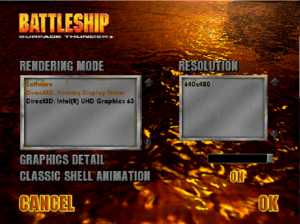The printable version is no longer supported and may have rendering errors. Please update your browser bookmarks and please use the default browser print function instead.
This page is a
stub: it lacks content and/or basic article components. You can help to
expand this page
by adding an image or additional information.
Battleship: Surface Thunder is a singleplayer third-person shooter in which the player must navigate their battleship through enemy waters to complete various objectives. It also includes the classic board game which supports multiplayer.
Key points
- This game will not install on modern operating systems. See Issues fixed for workarounds.
- Menus do not display correctly in fullscreen; see Menus displaying incorrectly in fullscreen
Availability
| Source |
DRM |
Notes |
Keys |
OS |
| Retail |
|
|
|
|
Game data
Configuration file(s) location
Save game data location
Video
In-game graphics settings.
Input
Audio
| Audio feature |
State |
Notes |
| Separate volume controls |
|
|
| Surround sound |
|
|
| Subtitles |
|
|
| Closed captions |
|
|
| Mute on focus lost |
|
|
| Royalty free audio |
|
|
| Red Book CD audio |
|
On Windows, CD music might not play correctly; see the troubleshooting guide for solutions. |
Localizations
| Language |
UI |
Audio |
Sub |
Notes |
| English |
|
|
|
|
Network
Multiplayer types
Issues fixed
Game will not install
- Error message:
Can't find SETUP.EXE to install the game with!
Install within a Windows 95/98/ME/XP/Vista/7 VM
- Download and extract Oracle VirtualBox [1].
- Run
VirtualBox-6.1.18-142142-Win.exe.
- Make sure to either have a physical or virtual install for the operating system before continuing.
- Open VirtualBox and click "New". From here choose your operating system.
- Install the operating system as normal.
- Upon completion, exit the OS and click "Settings" for the VM you created.
- In "General" click on the "Advanced" tab.
- Set "Shared Clipboard" and "Drag n' Drop" to "Bidirectional"
- Save the settings and re-enter the OS.
- Install here if you are using a retail disk. Otherwise, first copy the files you were using to install the game into the VM and then install it.
- Copy the completed installation back over to your main system and run the game.
|
|
Force windowed mode
|
- Download and run DxWnd.
- Click on Edit, then Add.
- Set the name and executable path.
- Set the window position and size.
- Set Desktop for borderless fullscreen windowed.
- Click OK, then File and Save.
- Run the game from DxWnd.
|
Other information
API
| Technical specs |
Supported |
Notes |
| Direct3D |
7 |
DirectX 7.0a is included with the game. |
| Executable |
32-bit |
64-bit |
Notes |
| Windows |
|
|
|
System requirements
| Windows |
|
Minimum |
Recommended |
| Operating system (OS) |
95 |
98, ME, 2000, XP |
| Processor (CPU) |
Intel Pentium 166 MHz | |
| System memory (RAM) |
32 MB |
64 MB |
| Hard disk drive (HDD) |
75 MB | |
Notes
References