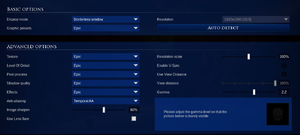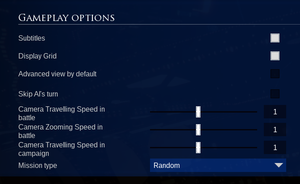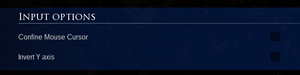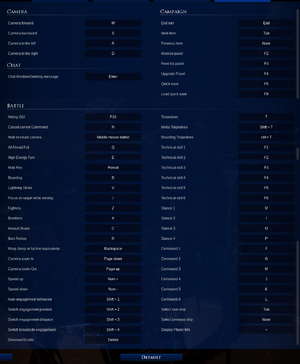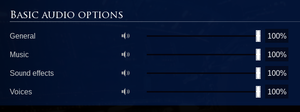Battlefleet Gothic: Armada 2
From PCGamingWiki, the wiki about fixing PC games
Revision as of 15:42, 2 July 2020 by Baronsmoki (talk | contribs) (→Availability: Removed Steam DRM note (MS store version now))
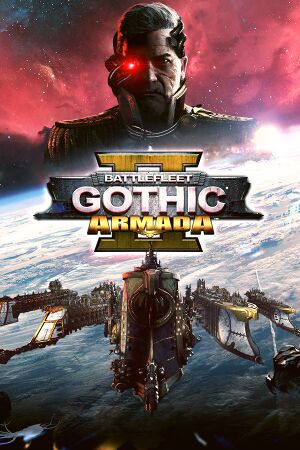 |
|
| Developers | |
|---|---|
| Tindalos Interactive | |
| Publishers | |
| Focus Home Interactive | |
| Engines | |
| Unreal Engine 4 | |
| Release dates | |
| Windows | January 24, 2019 |
| Reception | |
| Metacritic | 77 |
| OpenCritic | 76 |
| IGDB | 82 |
| Battlefleet Gothic: Armada | |
|---|---|
| Subseries of Warhammer 40,000 | |
| Battlefleet Gothic: Armada | 2016 |
| Battlefleet Gothic: Armada 2 | 2019 |
General information
- Official Battlefleet Gothic: Armada Subforum (Focus Forums)
- Official Discord server
- Lexicanum - A huge wiki for the Warhammer 40,000 series
- Steam Community Discussions
Availability
| Source | DRM | Notes | Keys | OS |
|---|---|---|---|---|
| GamersGate | ||||
| Green Man Gaming | ||||
| Humble Store | ||||
| Microsoft Store | Xbox Game Pass for PC | |||
| Steam |
Game data
Configuration file(s) location
| System | Location |
|---|---|
| Windows | %LOCALAPPDATA%\BattlefleetGothic2\Saved\Config\WindowsNoEditor\ |
| Steam Play (Linux) | <Steam-folder>/steamapps/compatdata/573100/pfx/[Note 1] |
Save game data location
| System | Location |
|---|---|
| Windows | %LOCALAPPDATA%\BattlefleetGothic2\Saved\SaveGames\ |
| Steam Play (Linux) | <Steam-folder>/steamapps/compatdata/573100/pfx/[Note 1] |
Save game cloud syncing
| System | Native | Notes |
|---|---|---|
| Steam Cloud | ||
| Xbox Cloud |
Video settings
High frame rate
| Change frame rate cap |
|---|
Notes
|
Input settings
Audio settings
Localizations
| Language | UI | Audio | Sub | Notes |
|---|---|---|---|---|
| English | ||||
| French | ||||
| German | ||||
| Spanish |
Network
Multiplayer types
| Type | Native | Players | Notes | |
|---|---|---|---|---|
| Local play | ||||
| LAN play | [1] | |||
| Online play | 4 | Co-op, Versus Co-op Campaign and Battle (Skirmish). Co-op supports up to two players. Skirmishes are 1v1 or 2v2 with a Ranked option. |
||
Issues fixed
Default Windows cursor appearing, mouse input not working
- Can be caused by using keyboard commands (e.g. Alt+Tab ↹) to switch between windows.
| Regain mouse focus |
|---|
|
Startup Crash/instability/performance problems on systems with more than one monitor (Patch 3)
- The patch released on April 1, 2019 has addressed this issue.
| Previous Workaround[2] |
|---|
|
Issues unresolved
Ultrawide/multi-monitor display resolutions cause extreme zoom
- Battlefleet Gothic: Armada 2 uses Vert- Field of View scaling, causing displays wider than 16:9 to zoom in more than intended.
Other information
API
| Technical specs | Supported | Notes |
|---|---|---|
| Direct3D | 11 |
| Executable | 32-bit | 64-bit | Notes |
|---|---|---|---|
| Windows |
Middleware
| Middleware | Notes | |
|---|---|---|
| Anti-cheat | Easy Anti-Cheat | [3] |
System requirements
| Windows | ||
|---|---|---|
| Minimum | Recommended | |
| Operating system (OS) | 7, 8, 10 | |
| Processor (CPU) | Intel Core i5-3450 3.1 GHz AMD FX-6300 3.5 GHz |
Intel Core i7-3820 3.6 GHz AMD Ryzen 5 1600X 3.6 GHz |
| System memory (RAM) | 8 GB | 16 GB |
| Hard disk drive (HDD) | 50 GB | |
| Video card (GPU) | Nvidia GeForce GTX 660 AMD Radeon HD 7870 2 GB of VRAM | Nvidia GeForce GTX 960 AMD Radeon R9 380 4 GB of VRAM |
- A 64-bit system is required.
Notes
- ↑ 1.0 1.1 File/folder structure within this directory reflects the path(s) listed for Windows and/or Steam game data (use Wine regedit to access Windows registry paths). Games with Steam Cloud support may store data in
~/.steam/steam/userdata/<user-id>/573100/in addition to or instead of this directory. The app ID (573100) may differ in some cases. Treat backslashes as forward slashes. See the glossary page for details.