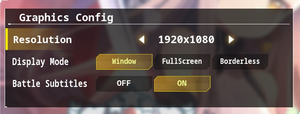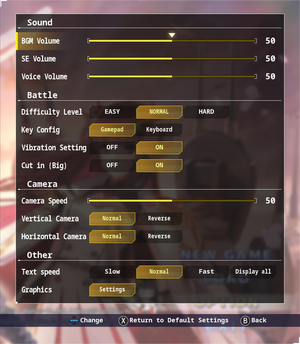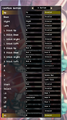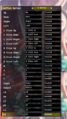Difference between revisions of "Azur Lane: Crosswave"
From PCGamingWiki, the wiki about fixing PC games
m (screenshots description consistency to match those of the ultrawide fixbox and the overall wiki style) |
m (→top: General maintenance with AutoWikiBrowser in Bot mode) |
||
| (41 intermediate revisions by 9 users not shown) | |||
| Line 11: | Line 11: | ||
|release dates= | |release dates= | ||
{{Infobox game/row/date|Windows|February 13, 2020}} | {{Infobox game/row/date|Windows|February 13, 2020}} | ||
| + | |taxonomy = | ||
| + | {{Infobox game/row/taxonomy/monetization | One-time game purchase }} | ||
| + | {{Infobox game/row/taxonomy/microtransactions | }} | ||
| + | {{Infobox game/row/taxonomy/modes | }} | ||
| + | {{Infobox game/row/taxonomy/pacing | }} | ||
| + | {{Infobox game/row/taxonomy/perspectives | }} | ||
| + | {{Infobox game/row/taxonomy/controls | }} | ||
| + | {{Infobox game/row/taxonomy/genres | }} | ||
| + | {{Infobox game/row/taxonomy/sports | }} | ||
| + | {{Infobox game/row/taxonomy/vehicles | }} | ||
| + | {{Infobox game/row/taxonomy/art styles | }} | ||
| + | {{Infobox game/row/taxonomy/themes | }} | ||
| + | {{Infobox game/row/taxonomy/series | }} | ||
|steam appid = 1150080 | |steam appid = 1150080 | ||
|steam appid side = | |steam appid side = | ||
| Line 29: | Line 42: | ||
==Availability== | ==Availability== | ||
{{Availability| | {{Availability| | ||
| − | {{Availability/row| GamersGate | | + | {{Availability/row| Retail | | Steam | Limited Edition available from IFI's [https://www.iffysonlinestore.com/azur-lane-crosswave-LE/ North American] or [https://store.iffyseurope.com/products/azur-lane-crosswave-steam-limited-edition European] online store. No install disc included. Redeemable key is sent over email.| | Windows }} |
| + | {{Availability/row| GamersGate | azur-lane-crosswave | Steam | | | Windows }} | ||
{{Availability/row| Gamesplanet | 4426-1 | Steam | | | Windows }} | {{Availability/row| Gamesplanet | 4426-1 | Steam | | | Windows }} | ||
| − | {{Availability/row| GMG | azur-lane-crosswave-pc | Steam | | | Windows }} | + | {{Availability/row| GMG | azur-lane-crosswave-pc | Steam | {{store link|GMG|azur-lane-crosswave-deluxe-edition-bundle-pc|Deluxe Edition}} and {{store link|GMG|azur-lane-crosswave-complete-deluxe-edition-bundle-pc|Complete Deluxe Edition}} also available. | | Windows }} |
| − | {{Availability/row| Humble | azur-lane-crosswave | Steam | | | Windows }} | + | {{Availability/row| Humble | azur-lane-crosswave | Steam | {{store link|Humble|azur-lane-crosswave-deluxe-edition-bundle|Deluxe Edition}} and {{store link|Humble|azur-lane-crosswave-complete-deluxe-edition-bundle|Complete Deluxe Edition}} also available. | | Windows }} |
| − | {{Availability/row| Steam | 1150080 | Steam | | + | {{Availability/row| Steam | 1150080 | Steam | {{store link|Steam-bundle|13312|Complete Deluxe Edition}} also available. | | Windows }} |
}} | }} | ||
{{ii}} All versions require {{DRM|Steam}}. | {{ii}} All versions require {{DRM|Steam}}. | ||
{{DLC| | {{DLC| | ||
| − | {{DLC/row| Neptune | | + | {{DLC/row| Neptune | Free download for the first month of release. No longer available. | Windows }} |
{{DLC/row| Operation EXP Boost | | Windows }} | {{DLC/row| Operation EXP Boost | | Windows }} | ||
{{DLC/row| Shiranui's Prized Goods Release Sale | | Windows }} | {{DLC/row| Shiranui's Prized Goods Release Sale | | Windows }} | ||
| + | {{DLC/row| Deluxe Pack | Contains wallpapers, soundtrack, and Windows desktop theme. | Windows }} | ||
}} | }} | ||
| Line 56: | Line 71: | ||
===[[Glossary:Save game cloud syncing|Save game cloud syncing]]=== | ===[[Glossary:Save game cloud syncing|Save game cloud syncing]]=== | ||
{{Save game cloud syncing | {{Save game cloud syncing | ||
| − | |discord | + | |discord = |
| − | |discord notes | + | |discord notes = |
| − | |epic games | + | |epic games launcher = |
| − | |epic games | + | |epic games launcher notes = |
| − | |gog galaxy | + | |gog galaxy = |
| − | |gog galaxy notes | + | |gog galaxy notes = |
| − | |origin | + | |origin = |
| − | |origin notes | + | |origin notes = |
| − | |steam cloud | + | |steam cloud = true |
| − | |steam cloud notes | + | |steam cloud notes = |
| − | | | + | |ubisoft connect = |
| − | | | + | |ubisoft connect notes = |
| − | |xbox cloud | + | |xbox cloud = |
| − | |xbox cloud notes | + | |xbox cloud notes = |
}} | }} | ||
| − | ==Video | + | ==Video== |
| − | {{Image|Azur_graphics_options.png|Graphics options | + | {{Image|Azur_graphics_options.png|Graphics options}} |
| − | {{Image|Azur_hates_ultrawide.png|In-game notice when attempting to enable Fullscreen or Borderless windowed mode | + | {{Image|Azur_hates_ultrawide.png|In-game notice when attempting to enable Fullscreen or Borderless windowed mode on a non-16:9 display}} |
| − | {{Video | + | {{Video |
|wsgf link = | |wsgf link = | ||
|widescreen wsgf award = | |widescreen wsgf award = | ||
| Line 88: | Line 103: | ||
|ultrawidescreen notes = Fullscreen and Borderless windowed modes cannot be activated in-game when using a 21:9 monitor. See [[#Ultra-widescreen|Ultra-widescreen]] for a workaround. | |ultrawidescreen notes = Fullscreen and Borderless windowed modes cannot be activated in-game when using a 21:9 monitor. See [[#Ultra-widescreen|Ultra-widescreen]] for a workaround. | ||
|4k ultra hd = true | |4k ultra hd = true | ||
| − | |4k ultra hd notes = {{note|Resolutions higher than 3840x2160 can be achieved by config tweaks and setting the desired resolution in Windows before playing. See [[#Custom resolutions|Custom resolutions]]. <ref>{{Refcheck|user= | + | |4k ultra hd notes = {{note|Resolutions higher than 3840x2160 can be achieved by config tweaks and setting the desired resolution in Windows before playing. See [[#Custom resolutions|Custom resolutions]].<ref>{{Refcheck|user=KingKrouch|date=2020-02-13|comment=Users on the Steam discussion board have confirmed that 4K support does indeed work.}}</ref>}} |
|fov = false | |fov = false | ||
|fov notes = | |fov notes = | ||
| Line 96: | Line 111: | ||
|borderless windowed notes = | |borderless windowed notes = | ||
|anisotropic = hackable | |anisotropic = hackable | ||
| − | |anisotropic notes = See [[#Anisotropic filtering|Anisotropic filtering]]. | + | |anisotropic notes = See [[#Anisotropic filtering (AF)|Anisotropic filtering (AF)]]. |
|antialiasing = hackable | |antialiasing = hackable | ||
|antialiasing notes = Uses [[TAA|Temporal Anti-Aliasing]] by default. This can be disabled or changed to [[FXAA]]. See [[#Anti-aliasing (AA)|Anti-aliasing (AA)]]. | |antialiasing notes = Uses [[TAA|Temporal Anti-Aliasing]] by default. This can be disabled or changed to [[FXAA]]. See [[#Anti-aliasing (AA)|Anti-aliasing (AA)]]. | ||
| + | |upscaling = unknown | ||
| + | |upscaling tech = | ||
| + | |upscaling notes = | ||
|vsync = always on | |vsync = always on | ||
| − | |vsync notes = <ref>{{Refcheck|user= | + | |vsync notes = <ref>{{Refcheck|user=KingKrouch|date=2020-02-13|comment=Checked using a command console injector. This isn't affected by the "GameUserSettings.ini" file.}}</ref> |
|60 fps = true | |60 fps = true | ||
|60 fps notes = | |60 fps notes = | ||
| − | |120 fps = | + | |120 fps = hackable |
| − | |120 fps notes = | + | |120 fps notes = Framerate is capped at 60 FPS. See [[#Uncapped Framerate|Uncapped Framerate]]. |
|hdr = unknown | |hdr = unknown | ||
|hdr notes = | |hdr notes = | ||
| + | |ray tracing = unknown | ||
| + | |ray tracing notes = | ||
|color blind = unknown | |color blind = unknown | ||
|color blind notes = | |color blind notes = | ||
| Line 112: | Line 132: | ||
===Custom resolutions=== | ===Custom resolutions=== | ||
| − | {{Fixbox|description=Edit GameUserSettings.ini<ref>{{Refcheck|user= | + | {{Fixbox|description=Edit GameUserSettings.ini<ref>{{Refcheck|user=KingKrouch|date=2020-02-13|comment=Used config file tweaks to get these results.}}</ref>|fix= |
# Go to the [[#Game data|configuration file(s) location]]. | # Go to the [[#Game data|configuration file(s) location]]. | ||
# Open <code>GameUserSettings.ini</code>. | # Open <code>GameUserSettings.ini</code>. | ||
| Line 118: | Line 138: | ||
# Change <code>ResolutionSizeY=xxxx</code> to the desired vertical resolutionn (replace xxxx with the vertical resolution). | # Change <code>ResolutionSizeY=xxxx</code> to the desired vertical resolutionn (replace xxxx with the vertical resolution). | ||
# Save <code>GameUserSettings.ini</code>. | # Save <code>GameUserSettings.ini</code>. | ||
| − | # Right click on <code>GameUserSettings.ini</code>, and go to properties, then set the file as "Read- | + | # Right click on <code>GameUserSettings.ini</code>, and go to properties, then set the file as "Read-only". This will prevent the game from overwriting the resolution values. |
'''Notes''' | '''Notes''' | ||
| − | {{ii}} Attempting to change in-game graphics options will result in the custom resolution being reset. If the GameUserSettings.ini is set to Read- | + | {{ii}} Attempting to change in-game graphics options will result in the custom resolution being reset. If the GameUserSettings.ini is set to Read-only, changing the resolution back to the desired resolution simply requires restarting the game. |
| − | {{--}} The game uses Vert- FOV | + | {{--}} The game uses {{term|Vert-}} FOV scaling, which requires hex editing the executable when using an ultrawide resolution. See [[#Ultra-widescreen|Ultra-widescreen]]. |
}} | }} | ||
===[[Glossary:Ultra-widescreen|Ultra-widescreen]]=== | ===[[Glossary:Ultra-widescreen|Ultra-widescreen]]=== | ||
| − | {{Fixbox|description=Edit "GameUserSettings.ini" and Hex edit executable for proper field of view<ref>{{Refcheck|user= | + | {{Fixbox|description=Edit "GameUserSettings.ini" and Hex edit executable for proper field of view<ref>{{Refcheck|user=KingKrouch|date=2020-02-13|comment=Used a hex editor and config file tweaks to get these results.}}</ref>|fix= |
| − | # Follow the instructions in [[#Custom | + | # Follow the instructions in [[#Custom resolutions|Custom resolutions]]. |
# Go to <code>{{P|game}}/Azurlane/Binaries/Win64</code> | # Go to <code>{{P|game}}/Azurlane/Binaries/Win64</code> | ||
# Make a backup of <code>Azurlane-Win64-Shipping.exe</code>. | # Make a backup of <code>Azurlane-Win64-Shipping.exe</code>. | ||
| − | # Open <code>Azurlane-Win64-Shipping.exe</code> inside of a | + | # Open <code>Azurlane-Win64-Shipping.exe</code> inside of a hex editor, such as [https://mh-nexus.de/en/hxd/ HxD]. |
# Search for the hex value <code>4D 24 40 01 00 00 00 35 FA 0E 3C</code>. | # Search for the hex value <code>4D 24 40 01 00 00 00 35 FA 0E 3C</code>. | ||
# Replace the value in Step 5 with <code>4D 24 40 01 00 00 00 35 FA 3E 3C</code> to fix the field of view for 21:9 resolutions. | # Replace the value in Step 5 with <code>4D 24 40 01 00 00 00 35 FA 3E 3C</code> to fix the field of view for 21:9 resolutions. | ||
| Line 139: | Line 159: | ||
<gallery> | <gallery> | ||
| − | Azur_Lane_Ultrawide_Without_FOV_Edit.jpg|21:9 | + | Azur_Lane_Ultrawide_Without_FOV_Edit.jpg|21:9 ultrawide without the FOV edit |
| − | Azur_Lane_Ultrawide_With_FOV_Edit.jpg| 21:9 | + | Azur_Lane_Ultrawide_With_FOV_Edit.jpg| 21:9 ultrawide with the FOV edit |
| − | Azur_Widescreen_Screenshot.jpg| 16:9 | + | Azur_Widescreen_Screenshot.jpg| 16:9 widescreen with the intended field of view and HUD positioning |
</gallery> | </gallery> | ||
}} | }} | ||
| − | ===[[Glossary:Anisotropic filtering (AF)|Anisotropic filtering]]=== | + | ===[[Glossary:Anisotropic filtering (AF)|Anisotropic filtering (AF)]]=== |
| − | {{Fixbox|ref=<ref>{{Refcheck|user= | + | {{Fixbox|ref=<ref>{{Refcheck|user=KingKrouch|date=2020-02-13|comment=Found by applying the Cyberdimension Neptunia 4GO anisotropic filtering fix to the game's "Scalability.ini"}}</ref>|fix= |
| − | + | <ol> | |
| − | + | <li>Go to the [[#Game data|configuration file(s) location]].</li> | |
| − | + | <li>Open <code>Scalability.ini</code> using a text editor.</li> | |
| − | + | <li>At the bottom of the config file, add these lines of text: | |
<pre> | <pre> | ||
[TextureQuality@x] | [TextureQuality@x] | ||
r.MaxAnisotropy=xx | r.MaxAnisotropy=xx | ||
| − | </pre> | + | </pre></li> |
| − | + | <li>Replace <code>[TextureQuality@x]</code> with the <code>sg.TextureQuality</code> setting being used in <code>GameUserSettings.ini</code>.</li> | |
| − | + | <li>Replace the "xx" value in <code>r.MaxAnisotropy</code> with the desired anisotropic filtering mode (0 = Disabled, 2 = 2X, 4 = 4X, 8 = 8X, 16 = 16X. | |
| − | + | <li>Save the ini file.</li> | |
| − | + | <li>Right click on <code>Scalability.ini</code>, and go to properties, then set the file as "Read-only". This will prevent the game from overwriting the values.</li> | |
| − | + | </ol> | |
| − | {{ii}} By default, the game uses the "3" value (UE4's "High" preset) for all scalability settings. | + | {{ii}} By default, the game uses the "3" value ([[Engine:Unreal Engine 4|UE4]]'s "High" preset) for all scalability settings. |
}} | }} | ||
| − | ===[[Glossary:Anti- | + | ===[[Glossary:Anti-aliasing (AA)|Anti-aliasing (AA)]]=== |
| − | {{Fixbox|description=Disable or change TemporalAA settings using "GameUserSettings.ini"<ref name=" | + | {{Fixbox|description=Disable or change TemporalAA settings using "GameUserSettings.ini"|ref=<ref name="ReferenceA">{{Refcheck|user=KingKrouch|date=2020-02-24|comment=Used config file tweaks to get these results.}}</ref>|fix= |
# Go to the [[#Game data|configuration file(s) location]]. | # Go to the [[#Game data|configuration file(s) location]]. | ||
# Open <code>GameUserSettings.ini</code> using a text editor. | # Open <code>GameUserSettings.ini</code> using a text editor. | ||
| Line 170: | Line 190: | ||
}} | }} | ||
| − | {{Fixbox|description=Change Anti-Aliasing method from TemporalAA to FXAA in "Scalability.ini"<ref name=" | + | {{Fixbox|description=Change Anti-Aliasing method from TemporalAA to FXAA in "Scalability.ini"|ref=<ref name="ReferenceA">{{Refcheck|user=KingKrouch|date=2020-02-24|comment=Used config file tweaks to get these results.}}</ref>|fix= |
| − | + | <ol> | |
| − | + | <li>Go to the [[#Game data|configuration file(s) location]].</li> | |
| − | + | <li>Open <code>Scalability.ini</code> using a text editor.</li> | |
| − | + | <li>At the bottom of the config file, add these lines of text: | |
<pre> | <pre> | ||
[AntiAliasingQuality@x] | [AntiAliasingQuality@x] | ||
r.DefaultFeature.AntiAliasing=1 | r.DefaultFeature.AntiAliasing=1 | ||
| − | </pre> | + | </pre></li> |
| + | <li>Replace <code>[AntiAliasingQuality@x]</code> with the <code>sg.AntiAliasingQuality</code> setting being used in <code>GameUserSettings.ini</code>.</li> | ||
| + | <li>Save the ini file.</li> | ||
| + | <li>Right click on <code>Scalability.ini</code>, and go to properties, then set the file as "Read-only". This will prevent the game from overwriting the values.</li> | ||
| + | </ol> | ||
| + | {{ii}} By default, the game uses the "3" value ([[Engine:Unreal Engine 4|UE4]]'s "High" preset) for all scalability settings. | ||
| + | }} | ||
| − | + | ===Uncapped Framerate=== | |
| − | + | {{Fixbox|description=Disable Framerate Smoothing or Fixed Framerate in "Engine.ini"|ref=<ref>{{Refcheck|user=KingKrouch|date=2020-03-15|comment=Used config file tweaks to get these results.}}</ref>|fix= | |
| − | + | <ol> | |
| − | {{ | + | <li>Go to the [[#Game data|configuration file(s) location]].</li> |
| + | <li>Open <code>Engine.ini</code> using a text editor.</li> | ||
| + | <li>At the bottom of the config file, add these lines of text: | ||
| + | <pre> | ||
| + | [/Script/Engine.Engine] | ||
| + | bSmoothFrameRate=False | ||
| + | bUseFixedFrameRate=False | ||
| + | </pre></li> | ||
| + | <li>Save the ini file.</li> | ||
| + | <li>Right click on <code>Engine.ini</code>, and go to properties, then set the file as "Read-only". This will prevent the game from overwriting the values.</li> | ||
| + | </ol> | ||
| + | {{--}} This tweak may cause softlocking in VN sequences. | ||
| + | {{--}} Character portrait bobbing in menus is tied to framerate. | ||
}} | }} | ||
| − | ==Input | + | ==Input== |
| − | {{Image|Azur_game_settings.png|Game, Control, and Sound settings | + | {{Image|Azur_game_settings.png|Game, Control, and Sound settings}} |
| − | {{Input | + | {{Input |
|key remap = true | |key remap = true | ||
| − | |key remap notes = Key remapping uses generic controller button descriptions instead of in-game action descriptions. Mouse bindings cannot be changed via in-game settings.<ref>{{Refcheck|user= | + | |key remap notes = Key remapping uses generic controller button descriptions instead of in-game action descriptions. Mouse bindings cannot be changed via in-game settings.<ref name="KingKrouch">{{Refcheck|user=KingKrouch|date=2020-02-13|comment=Checked in-game settings.}}</ref> |
|acceleration option = always on | |acceleration option = always on | ||
| − | |acceleration option notes = In-game mouse movement has mouse smoothing with camera sway/lag. <ref>{{Refcheck|user= | + | |acceleration option notes = In-game mouse movement has mouse smoothing with camera sway/lag.<ref>{{Refcheck|user=KingKrouch|date=2020-02-13|comment=Tested Keyboard/Mouse controls in-game}}</ref> |
|mouse sensitivity = true | |mouse sensitivity = true | ||
| − | |mouse sensitivity notes = "Camera Speed" | + | |mouse sensitivity notes = As "Camera Speed". |
|mouse menu = true | |mouse menu = true | ||
|mouse menu notes = | |mouse menu notes = | ||
|invert mouse y-axis = true | |invert mouse y-axis = true | ||
| − | |invert mouse y-axis notes = Both Vertical and Horizontal camera axis inversion options are supported.<ref | + | |invert mouse y-axis notes = Both Vertical and Horizontal camera axis inversion options are supported.<ref name="KingKrouch"/> |
|touchscreen = unknown | |touchscreen = unknown | ||
|touchscreen notes = | |touchscreen notes = | ||
| Line 206: | Line 244: | ||
|full controller notes = | |full controller notes = | ||
|controller remap = true | |controller remap = true | ||
| − | |controller remap notes = Controller remapping uses generic controller button descriptions instead of in-game action descriptions.<ref | + | |controller remap notes = Controller remapping uses generic controller button descriptions instead of in-game action descriptions.<ref name="KingKrouch"/> |
|controller sensitivity = true | |controller sensitivity = true | ||
| − | |controller sensitivity notes= "Camera Speed" | + | |controller sensitivity notes= As "Camera Speed". |
|invert controller y-axis = true | |invert controller y-axis = true | ||
| − | |invert controller y-axis notes= Both Vertical and Horizontal camera axis inversion options are supported.<ref | + | |invert controller y-axis notes= Both Vertical and Horizontal camera axis inversion options are supported.<ref name="KingKrouch"/> |
|xinput controllers = true | |xinput controllers = true | ||
|xinput controllers notes = | |xinput controllers notes = | ||
| Line 236: | Line 274: | ||
|controller hotplug notes = | |controller hotplug notes = | ||
|haptic feedback = true | |haptic feedback = true | ||
| − | |haptic feedback notes = "Vibration Setting" | + | |haptic feedback notes = As "Vibration Setting". |
|simultaneous input = true | |simultaneous input = true | ||
|simultaneous input notes = | |simultaneous input notes = | ||
| Line 252: | Line 290: | ||
<gallery> | <gallery> | ||
| − | Azur_keyboard_settings.png|Keyboard settings | + | Azur_keyboard_settings.png|Keyboard settings |
| − | Azur_controller_settings.png|Controller settings | + | Azur_controller_settings.png|Controller settings |
</gallery> | </gallery> | ||
| − | ==Audio | + | ==Audio== |
| − | {{Audio | + | {{Audio |
|separate volume = true | |separate volume = true | ||
| − | |separate volume notes = "BGM", "SE", and "Voice" | + | |separate volume notes = "BGM", "SE", and "Voice".<ref>{{Refcheck|user=KingKrouch|date=2020-02-28|comment=Checked if these options were legitimate by changing the in-game sound settings.}}</ref> |
|surround sound = unknown | |surround sound = unknown | ||
|surround sound notes = | |surround sound notes = | ||
|subtitles = true | |subtitles = true | ||
| − | |subtitles notes = "Battle Subtitles" in the Graphics Settings menu | + | |subtitles notes = "Battle Subtitles" in the Graphics Settings menu. |
|closed captions = false | |closed captions = false | ||
|closed captions notes = | |closed captions notes = | ||
| Line 269: | Line 307: | ||
|mute on focus lost notes = | |mute on focus lost notes = | ||
|eax support = | |eax support = | ||
| − | |eax support notes = | + | |eax support notes = |
| + | |royalty free audio = unknown | ||
| + | |royalty free audio notes = | ||
}} | }} | ||
| Line 302: | Line 342: | ||
===API=== | ===API=== | ||
{{API | {{API | ||
| − | |direct3d versions = | + | |direct3d versions = 11 |
| − | |direct3d notes = | + | |direct3d notes = Direct3D 12 can be forced using the <code>-d3d12</code> [[Glossary:Command line arguments|command line argument]].<ref>{{Refcheck|user=KingKrouch|date=2020-07-13|comment=Tested using launch parameters on Steam, and checking what API is being used with RivaTuner.}}</ref> |
|directdraw versions = | |directdraw versions = | ||
|directdraw notes = | |directdraw notes = | ||
| Line 326: | Line 366: | ||
|windows 32-bit exe = false | |windows 32-bit exe = false | ||
|windows 64-bit exe = true | |windows 64-bit exe = true | ||
| + | |windows arm app = unknown | ||
|windows exe notes = | |windows exe notes = | ||
|mac os x powerpc app = | |mac os x powerpc app = | ||
|macos intel 32-bit app = unknown | |macos intel 32-bit app = unknown | ||
|macos intel 64-bit app = unknown | |macos intel 64-bit app = unknown | ||
| + | |macos arm app = unknown | ||
|macos app notes = | |macos app notes = | ||
|linux powerpc app = | |linux powerpc app = | ||
|linux 32-bit executable= unknown | |linux 32-bit executable= unknown | ||
|linux 64-bit executable= unknown | |linux 64-bit executable= unknown | ||
| + | |linux arm app = unknown | ||
|linux executable notes = | |linux executable notes = | ||
}} | }} | ||
| Line 363: | Line 406: | ||
|minRAM = 4 GB | |minRAM = 4 GB | ||
|minHD = 4 GB | |minHD = 4 GB | ||
| − | |minGPU = | + | |minGPU = Nvidia GeForce GTX 750Ti or above |
|minDX = 12 | |minDX = 12 | ||
Latest revision as of 20:28, 9 January 2023
 |
|
| Developers | |
|---|---|
| Idea Factory | |
| Compile Heart | |
| Felistella | |
| Publishers | |
| Idea Factory International | |
| Engines | |
| Unreal Engine 4 | |
| Release dates | |
| Windows | February 13, 2020 |
| Taxonomy | |
| Monetization | One-time game purchase |
Key points
- PC port with limited scalability and input options.
General information
Availability
| Source | DRM | Notes | Keys | OS |
|---|---|---|---|---|
| Retail | Limited Edition available from IFI's North American or European online store. No install disc included. Redeemable key is sent over email. | |||
| GamersGate | ||||
| Green Man Gaming | Deluxe Edition and Complete Deluxe Edition also available. | |||
| Humble Store | Deluxe Edition and Complete Deluxe Edition also available. | |||
| Steam | Complete Deluxe Edition also available. |
DLC and expansion packs
| Name | Notes | |
|---|---|---|
| Neptune | Free download for the first month of release. No longer available. | |
| Operation EXP Boost | ||
| Shiranui's Prized Goods Release Sale | ||
| Deluxe Pack | Contains wallpapers, soundtrack, and Windows desktop theme. |
Game data
Configuration file(s) location
| System | Location |
|---|---|
| Windows | %LOCALAPPDATA%\Azurlane\Saved\Config\WindowsNoEditor\ |
| Steam Play (Linux) | <Steam-folder>/steamapps/compatdata/1150080/pfx/[Note 1] |
Save game data location
| System | Location |
|---|---|
| Windows | %LOCALAPPDATA%\Azurlane\Saved\SaveData\ |
| Steam Play (Linux) | <Steam-folder>/steamapps/compatdata/1150080/pfx/[Note 1] |
Save game cloud syncing
| System | Native | Notes |
|---|---|---|
| Steam Cloud |
Video
In-game notice when attempting to enable Fullscreen or Borderless windowed mode on a non-16:9 display
| Graphics feature | State | Notes | |
|---|---|---|---|
| Widescreen resolution | |||
| Multi-monitor | |||
| Ultra-widescreen | Fullscreen and Borderless windowed modes cannot be activated in-game when using a 21:9 monitor. See Ultra-widescreen for a workaround. | ||
| 4K Ultra HD | [Note 2] | ||
| Field of view (FOV) | |||
| Windowed | |||
| Borderless fullscreen windowed | |||
| Anisotropic filtering (AF) | See Anisotropic filtering (AF). | ||
| Anti-aliasing (AA) | Uses Temporal Anti-Aliasing by default. This can be disabled or changed to FXAA. See Anti-aliasing (AA). | ||
| Vertical sync (Vsync) | [2] | ||
| 60 FPS | |||
| 120+ FPS | Framerate is capped at 60 FPS. See Uncapped Framerate. | ||
| High dynamic range display (HDR) | See the engine page to force native HDR output, or the glossary page for other alternatives. | ||
- The game engine may allow for manual configuration of the game via its variables. See the Unreal Engine 4 page for more details.
Custom resolutions
| Edit GameUserSettings.ini[3] |
|---|
Notes
|
Ultra-widescreen
| Edit "GameUserSettings.ini" and Hex edit executable for proper field of view[4] |
|---|
|
Anisotropic filtering (AF)
| Instructions[5] |
|---|
|
Anti-aliasing (AA)
| Disable or change TemporalAA settings using "GameUserSettings.ini"[6] |
|---|
|
| Change Anti-Aliasing method from TemporalAA to FXAA in "Scalability.ini"[6] |
|---|
|
Uncapped Framerate
| Disable Framerate Smoothing or Fixed Framerate in "Engine.ini"[7] |
|---|
|
Input
| Keyboard and mouse | State | Notes |
|---|---|---|
| Remapping | Key remapping uses generic controller button descriptions instead of in-game action descriptions. Mouse bindings cannot be changed via in-game settings.[8] | |
| Mouse acceleration | In-game mouse movement has mouse smoothing with camera sway/lag.[9] | |
| Mouse sensitivity | As "Camera Speed". | |
| Mouse input in menus | ||
| Mouse Y-axis inversion | Both Vertical and Horizontal camera axis inversion options are supported.[8] | |
| Controller | ||
| Controller support | ||
| Full controller support | ||
| Controller remapping | Controller remapping uses generic controller button descriptions instead of in-game action descriptions.[8] | |
| Controller sensitivity | As "Camera Speed". | |
| Controller Y-axis inversion | Both Vertical and Horizontal camera axis inversion options are supported.[8] |
| Controller types |
|---|
| XInput-compatible controllers | ||
|---|---|---|
| Xbox button prompts | ||
| Impulse Trigger vibration |
| PlayStation controllers | See the glossary page for potential workarounds. |
|---|
| Generic/other controllers | See the glossary page for potential workarounds. |
|---|
| Additional information | ||
|---|---|---|
| Controller hotplugging | ||
| Haptic feedback | As "Vibration Setting". | |
| Digital movement supported | ||
| Simultaneous controller+KB/M |
Audio
| Audio feature | State | Notes |
|---|---|---|
| Separate volume controls | "BGM", "SE", and "Voice".[10] | |
| Surround sound | ||
| Subtitles | "Battle Subtitles" in the Graphics Settings menu. | |
| Closed captions | ||
| Mute on focus lost | ||
| Royalty free audio |
Localizations
| Language | UI | Audio | Sub | Notes |
|---|---|---|---|---|
| English | ||||
| Traditional Chinese | ||||
| Japanese |
Other information
API
| Technical specs | Supported | Notes |
|---|---|---|
| Direct3D | 11 | Direct3D 12 can be forced using the -d3d12 command line argument.[11] |
| Executable | 32-bit | 64-bit | Notes |
|---|---|---|---|
| Windows |
Middleware
- No middleware information; you can edit this page to add it.
System requirements
| Windows | ||
|---|---|---|
| Minimum | Recommended | |
| Operating system (OS) | 7 | 10 |
| Processor (CPU) | Intel CPU Core-I5 3.2GHz or above | Intel CPU Core i7 3770 or above |
| System memory (RAM) | 4 GB | 8 GB |
| Hard disk drive (HDD) | 4 GB | |
| Video card (GPU) | Nvidia GeForce GTX 750Ti or above DirectX 12 compatible | GeForce GTX 970 or above |
- A 64-bit system is required.
Notes
- ↑ 1.0 1.1 File/folder structure within this directory reflects the path(s) listed for Windows and/or Steam game data (use Wine regedit to access Windows registry paths). Games with Steam Cloud support may store data in
~/.steam/steam/userdata/<user-id>/1150080/in addition to or instead of this directory. The app ID (1150080) may differ in some cases. Treat backslashes as forward slashes. See the glossary page for details. - ↑ Resolutions higher than 3840x2160 can be achieved by config tweaks and setting the desired resolution in Windows before playing. See Custom resolutions.[1]
References
- ↑ Verified by User:KingKrouch on 2020-02-13
- Users on the Steam discussion board have confirmed that 4K support does indeed work.
- ↑ Verified by User:KingKrouch on 2020-02-13
- Checked using a command console injector. This isn't affected by the "GameUserSettings.ini" file.
- ↑ Verified by User:KingKrouch on 2020-02-13
- Used config file tweaks to get these results.
- ↑ Verified by User:KingKrouch on 2020-02-13
- Used a hex editor and config file tweaks to get these results.
- ↑ Verified by User:KingKrouch on 2020-02-13
- Found by applying the Cyberdimension Neptunia 4GO anisotropic filtering fix to the game's "Scalability.ini"
- ↑ 6.0 6.1 Verified by User:KingKrouch on 2020-02-24
- Used config file tweaks to get these results.
- ↑ Verified by User:KingKrouch on 2020-03-15
- Used config file tweaks to get these results.
- ↑ 8.0 8.1 8.2 8.3 Verified by User:KingKrouch on 2020-02-13
- Checked in-game settings.
- ↑ Verified by User:KingKrouch on 2020-02-13
- Tested Keyboard/Mouse controls in-game
- ↑ Verified by User:KingKrouch on 2020-02-28
- Checked if these options were legitimate by changing the in-game sound settings.
- ↑ Verified by User:KingKrouch on 2020-07-13
- Tested using launch parameters on Steam, and checking what API is being used with RivaTuner.