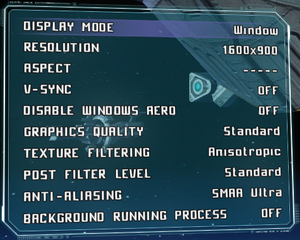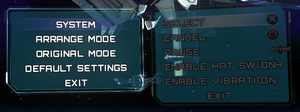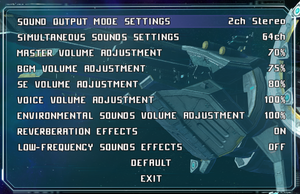Difference between revisions of "Astebreed"
From PCGamingWiki, the wiki about fixing PC games
| Line 16: | Line 16: | ||
'''Key points''' | '''Key points''' | ||
| − | {{ii}} | + | {{ii}} Upgraded to Astebreed: Definitive Edition on October 30, 2017 with several tweaks and improvements.<ref>{{Refurl|url=http://steamcommunity.com/games/283680/announcements/detail/1461842519675844748|title=Astebreed: Definitive Edition Details|date=2017-11-07}}</ref> |
{{ii}} [[#Input settings|Controller highly recommended]]. | {{ii}} [[#Input settings|Controller highly recommended]]. | ||
| Line 27: | Line 27: | ||
{{Availability/row| Retail | | DRM-free | Original Comiket 83 release, bundled with CD soundtrack. | Steam | Windows }} | {{Availability/row| Retail | | DRM-free | Original Comiket 83 release, bundled with CD soundtrack. | Steam | Windows }} | ||
{{Availability/row| publisher | http://playism-games.com/game/147/astebreed-definitive-edition | DRM-free | Definitive Edition. | Steam | Windows }} | {{Availability/row| publisher | http://playism-games.com/game/147/astebreed-definitive-edition | DRM-free | Definitive Edition. | Steam | Windows }} | ||
| + | {{Availability/row| GOG | astebreed | DRM-free | Definitive Edition. Bundled with the prototype of Astebreed. | | Windows }} | ||
{{Availability/row| Humble | astebreed | DRM-free | Definitive Edition. | Steam | Windows }} | {{Availability/row| Humble | astebreed | DRM-free | Definitive Edition. | Steam | Windows }} | ||
| − | |||
{{Availability/row| Steam | 283680 | Steam | Definitive Edition. Can be played without Steam running.<ref>{{Refcheck|user=MetalPlateMage|date=2015-07-31}}</ref><ref>{{Refcheck|user=Vetle|date=2016-03-20}}</ref>| | Windows }} | {{Availability/row| Steam | 283680 | Steam | Definitive Edition. Can be played without Steam running.<ref>{{Refcheck|user=MetalPlateMage|date=2015-07-31}}</ref><ref>{{Refcheck|user=Vetle|date=2016-03-20}}</ref>| | Windows }} | ||
}} | }} | ||
| Line 74: | Line 74: | ||
|4k ultra hd wsgf award = incomplete | |4k ultra hd wsgf award = incomplete | ||
|widescreen resolution = true | |widescreen resolution = true | ||
| − | |widescreen resolution notes= Use [https://github.com/GMMan/AsteTweak | + | |widescreen resolution notes= Use [https://github.com/GMMan/AsteTweak/releases Astebreed Tweaker] for custom/unlisted resolutions. |
|multimonitor = hackable | |multimonitor = hackable | ||
| − | |multimonitor notes = Use [https://github.com/GMMan/AsteTweak | + | |multimonitor notes = Use [https://github.com/GMMan/AsteTweak/releases Astebreed Tweaker]. |
|ultrawidescreen = hackable | |ultrawidescreen = hackable | ||
| − | |ultrawidescreen notes = Use [https://github.com/GMMan/AsteTweak | + | |ultrawidescreen notes = Use [https://github.com/GMMan/AsteTweak/releases Astebreed Tweaker]. |
|4k ultra hd = true | |4k ultra hd = true | ||
| − | |4k ultra hd notes = | + | |4k ultra hd notes = |
|fov = n/a | |fov = n/a | ||
|fov notes = | |fov notes = | ||
| Line 107: | Line 107: | ||
{{Input settings | {{Input settings | ||
|key remap = true | |key remap = true | ||
| − | |key remap notes = Limited to {{key|Z}}, {{key|X}}, {{key|C}}, {{key|V}}, {{key|A}}, {{key|S}}, {{key|D}}, {{key|F}}, {{key|Q}}, {{key|W}}, {{key|E}}, {{key|R}}. Use [ | + | |key remap notes = Limited to {{key|Z}}, {{key|X}}, {{key|C}}, {{key|V}}, {{key|A}}, {{key|S}}, {{key|D}}, {{key|F}}, {{key|Q}}, {{key|W}}, {{key|E}}, {{key|R}}. Use [https://github.com/GMMan/AsteTweak/releases Astebreed Tweaker] for custom key mappings. |
|acceleration option = false | |acceleration option = false | ||
|acceleration option notes = | |acceleration option notes = | ||
| − | |mouse sensitivity = | + | |mouse sensitivity = false |
|mouse sensitivity notes = | |mouse sensitivity notes = | ||
|mouse menu = false | |mouse menu = false | ||
| Line 122: | Line 122: | ||
|controller remap = true | |controller remap = true | ||
|controller remap notes = | |controller remap notes = | ||
| − | |controller sensitivity = | + | |controller sensitivity = false |
|controller sensitivity notes= | |controller sensitivity notes= | ||
|invert controller y-axis = false | |invert controller y-axis = false | ||
| Line 179: | Line 179: | ||
===Mute on focus lost=== | ===Mute on focus lost=== | ||
| − | {{Fixbox|description=Set mute in background|ref=<ref name="2017-11- | + | {{Fixbox|description=Set mute in background|ref=<ref name="2017-11-19"/>|fix= |
# Install Special K by following the [http://steamcommunity.com/sharedfiles/filedetails/?id=933337066 Unofficial Special K Guide]. | # Install Special K by following the [http://steamcommunity.com/sharedfiles/filedetails/?id=933337066 Unofficial Special K Guide]. | ||
# Start the game once and close it to allow the configuration file of Special K to be created. | # Start the game once and close it to allow the configuration file of Special K to be created. | ||
# Open <code>{{p|game}}\d3d9.ini</code> or <code>{{p|userprofile}}\Documents\My Mods\SpecialK\Profiles\Astebreed.exe\SpecialK.ini</code> depending on the installation method you used. | # Open <code>{{p|game}}\d3d9.ini</code> or <code>{{p|userprofile}}\Documents\My Mods\SpecialK\Profiles\Astebreed.exe\SpecialK.ini</code> depending on the installation method you used. | ||
| − | # Change <code> | + | # Change <code>MuteInBackground=false</code> to <code>MuteInBackground=true</code> under <code>[Window.System]</code>. |
| − | |||
| − | |||
}} | }} | ||
| Line 192: | Line 190: | ||
{{--}} Fullscreen mode defaults to 60 Hz, even if the screen refresh rate is set higher than that. | {{--}} Fullscreen mode defaults to 60 Hz, even if the screen refresh rate is set higher than that. | ||
| − | {{Fixbox|description=Set | + | {{Fixbox|description=Set refresh rate with Astebreed Tweaker|ref=<ref name="2017-11-19">{{Refcheck|user=Keith|date=2017-11-19}}</ref>|fix= |
| + | # Download and run [https://github.com/GMMan/AsteTweak/releases Astebreed Tweaker]. | ||
| + | # Select <code>Astebreed.exe</code> in the installation folder. | ||
| + | # Type in the desired <code>Refresh rate</code> value and save. | ||
| + | |||
| + | '''Notes''' | ||
| + | {{ii}} Exceeding 60 FPS increases the game speed. See [[Glossary:Frame rate (FPS)#Frame rate capping|Frame rate capping]]. | ||
| + | }} | ||
| + | |||
| + | {{Fixbox|description=Set refresh rate with Special K|ref=<ref name="2017-11-19"/>|fix= | ||
# Install Special K by following the [http://steamcommunity.com/sharedfiles/filedetails/?id=933337066 Unofficial Special K Guide]. | # Install Special K by following the [http://steamcommunity.com/sharedfiles/filedetails/?id=933337066 Unofficial Special K Guide]. | ||
# Start the game once and close it to allow the configuration file of Special K to be created. | # Start the game once and close it to allow the configuration file of Special K to be created. | ||
# Open <code>{{p|game}}\d3d9.ini</code> or <code>{{p|userprofile}}\Documents\My Mods\SpecialK\Profiles\Astebreed.exe\SpecialK.ini</code> depending on the installation method you used. | # Open <code>{{p|game}}\d3d9.ini</code> or <code>{{p|userprofile}}\Documents\My Mods\SpecialK\Profiles\Astebreed.exe\SpecialK.ini</code> depending on the installation method you used. | ||
| − | |||
# Change <code>TargetFPS=0.0</code> to <code>TargetFPS=60.0</code>. | # Change <code>TargetFPS=0.0</code> to <code>TargetFPS=60.0</code>. | ||
# Change <code>RefreshRate=-1</code> to <code>RefreshRate=0</code>. | # Change <code>RefreshRate=-1</code> to <code>RefreshRate=0</code>. | ||
| − | + | ||
| + | '''Notes''' | ||
| + | {{--}} May introduce small glitches in the game's corners after using {{key|Alt|Tab}}. | ||
}} | }} | ||
Revision as of 04:55, 20 November 2017
 |
|
| Developers | |
|---|---|
| Edelweiss | |
| Publishers | |
| AGM PLAYISM | |
| Release dates | |
| Windows | December 31, 2013 |
Key points
- Upgraded to Astebreed: Definitive Edition on October 30, 2017 with several tweaks and improvements.[1]
- Controller highly recommended.
General information
Availability
| Source | DRM | Notes | Keys | OS |
|---|---|---|---|---|
| Retail | Original Comiket 83 release, bundled with CD soundtrack. | |||
| Publisher website | Definitive Edition. | |||
| GOG.com | Definitive Edition. Bundled with the prototype of Astebreed. | |||
| Humble Store | Definitive Edition. | |||
| Steam | Definitive Edition. Can be played without Steam running.[2][3] |
Version differences
- Definitive Edition is an updated version that backports many enhancements from the PlayStation 4 port, such as improved graphics, revised controller support, rebalanced difficulty, and new content previously exclusively to that version.
- All previous owners of Astebreed receives Definitive Edition free of charge.[4]
DLC and expansion packs
| Name | Notes | |
|---|---|---|
| Original Soundtrack | The original soundtrack from the game with new tracks previously exclusive to the PlayStation 4 version, downloadable in MP3 or lossless formats. Only available on Playism and Steam. |
Game data
Configuration file location
Template:Game data/row
| System | Location |
|---|---|
| Steam Play (Linux) | <SteamLibrary-folder>/steamapps/compatdata/283680/pfx/[Note 1] |
Save game data location
Template:Game data/row
| System | Location |
|---|---|
| Steam Play (Linux) | <SteamLibrary-folder>/steamapps/compatdata/283680/pfx/[Note 1] |
Save game cloud syncing
| System | Native | Notes |
|---|---|---|
| GOG Galaxy | ||
| Steam Cloud |
Video settings
Input settings
- Controller is highly recommended. For example, Esc is quit instead of cancel/back which is X by default, which is Button 1 in-game.
Audio settings
Localizations
| Language | UI | Audio | Sub | Notes |
|---|---|---|---|---|
| English | ||||
| Japanese |
Mute on focus lost
| Set mute in background[5] |
|---|
|
Issues fixed
Run the game at screen refresh rate
- Fullscreen mode defaults to 60 Hz, even if the screen refresh rate is set higher than that.
| Set refresh rate with Astebreed Tweaker[5] |
|---|
Notes
|
| Set refresh rate with Special K[5] |
|---|
Notes
|
Other information
API
| Technical specs | Supported | Notes |
|---|---|---|
| Direct3D | 9 |
| Executable | 32-bit | 64-bit | Notes |
|---|---|---|---|
| Windows |
System requirements
| Windows | ||
|---|---|---|
| Minimum | ||
| Operating system (OS) | XP, Vista, 7, 8 | |
| Processor (CPU) | Intel Core 2 Duo | |
| System memory (RAM) | ||
| Hard disk drive (HDD) | 874 MB | |
| Video card (GPU) | Nvidia GeForce 8600 GT DirectX 9.0 compatible Shader model 3.0 support |
|
| Other | Controller recommended | |
Notes
- ↑ 1.0 1.1 Notes regarding Steam Play (Linux) data:
- File/folder structure within this directory reflects the path(s) listed for Windows and/or Steam game data.
- Use Wine's registry editor to access any Windows registry paths.
- The app ID (283680) may differ in some cases.
- Treat backslashes as forward slashes.
- See the glossary page for details on Windows data paths.
References
- ↑ Astebreed: Definitive Edition Details - last accessed on 2017-11-07
- ↑ Verified by User:MetalPlateMage on 2015-07-31
- ↑ Verified by User:Vetle on 2016-03-20
- ↑ Astebreed: Definitive Edition Details - Steam Community :: Group Announcements :: Astebreed - last accessed on November 6, 2017
- ↑ 5.0 5.1 5.2 Verified by User:Keith on 2017-11-19