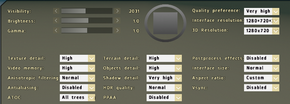Difference between revisions of "Arma 2"
(Major cleanup.) |
m (Added Video settings screenshot.) |
||
| Line 63: | Line 63: | ||
==Video settings== | ==Video settings== | ||
| + | [[File:Arma_2_Video_settings.png|290px|right|thumb|Video settings.]] | ||
{{Video settings | {{Video settings | ||
|wsgf link = http://www.wsgf.org/dr/armed-assault-2-arma-2 | |wsgf link = http://www.wsgf.org/dr/armed-assault-2-arma-2 | ||
Revision as of 20:01, 22 October 2013
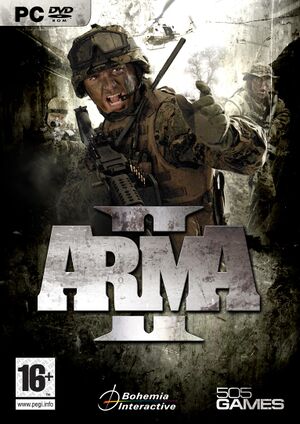 |
|
| Developers | |
|---|---|
| Bohemia Interactive | |
| Publishers | |
| 505 Games | |
| Got Game Entertainment | |
| Engines | |
| Real Virtuality 3 | |
| Release dates | |
| Windows | June 17, 2009 |
Warnings
- No page found for series "ArmA", please click here to create it.
Key points
- Multiplayer portion available for free as ArmA II: Free
General information
- Official forum
- Steam Users' Forums
- Steam Community Discussions
- GOG.com Community Discussions for game series
- GOG.com Support Page
Availability
- These versions all include the ArmA II: Operation Arrowhead standalone expansion required for DayZ and some other mods.
Game data
Save game location
Save game cloud syncing
Template:Save Game Cloud Syncing
Video settings
Field of view (FOV)
The Field of View can be changed in Arma 2 and mods such as Day Z by following the steps below.[1]
- Go to
%USERPROFILE%\My Documents\ArmA 2 - Open
Username.ArmA2Profilein Notepad. - Search for "fov". There are only 2 lines that contain fov near the bottom. They are:
fovTop=XXXX;fovLeft=XXXX;- "fovTop" is vertical FOV, "fovLeft" is horizontal FOV
- Use this calculator to find your FOV values in degrees by entering your screen resolution.
- Convert these values from degrees to radians by entering "XX degrees in radians" in a Google search.
- Change fovTop to the value you have now, rounded to 2 decimal places.
- Divide your topFov number by the second number of your resolution's aspect ratio.
- Take the result of step 6 and multiply it by the first number of your resolution's aspect ratio.
- Change fovLeft to the value you have now, rounded to two decimal places.
- Save the file.
Some suggested FOV values in radians[2] for typical setups are:
| Setup Type | fovTop | fovLeft |
|---|---|---|
| 1920 x 1080 at 90 FOV | 1.03 | 1.83 |
| 1680 x 1050 at 90 FOV | 1.13 | 1.80 |
| 2560×1600 at 90 FOV | 1.13 | 1.76 |
- Range finding by using certain scopes like the PSO scope might not be accurate anymore when playing on a non-default FOV.
Input settings
Audio settings
Other information
- Some of this information comes courtesy of this thread on the RPS Forums. Some parts of this section may be lifted word by word from the thread.
Startup Parameters
Startup parameters for the ArmA series are quite complicated, due to the engine being so complicated. An extensive accounting of the available parameters can be found here.
| Instructions |
|---|
Graphic Tweaks
- Set the 3D resolution and the interface resolution to exactly the same value. The value isn't as important, because no matter what, if the numbers don't equal, there will be performance loss. Ideally, both values would be set at 100.
- Set Video Memory to "Default". By default (confusing, but keep reading), Arma II will cap the VRAM at an unspecified value. This value is actually lower than the "Default" option in the settings, but will still be named "Default".
- Texture Quality is dependent on the amount of RAM in your system, but due to the tweak above, it is safe to set the option to higher values.
- Disable VSync.
- For a higher frame rate and reduced input latency, turn off the fancy options, like smoothing and head bobbing. To turn off motion blur, either download this mod or set post processing settings to "Very Low". This does speed up camera movement, so experiment to your liking. you can also use your NVIDIA Control Panel as shown hereto increase you frame rate.
- For faster rendering, turn on PPAA instead of the normal AA (Anti-Aliasing).
- To trick the engine into using all the power that your system has, add these commands to your startup parameters:
-maxmem=[yourmemory] -maxvram=[yourvidcardmemory] -cpuCount=[availableCPUcores] -exThreads=[number] (The number varies. 1 if you have a two cores, 7 if you have a four or more. Feel free to experiment with this setting to see if anything grants you higher performance.)
System requirements
| Windows | ||
|---|---|---|
| Minimum | Recommended | |
| Operating system (OS) | Windows XP/Windows Vista | Windows XP/Windows Vista |
| Processor (CPU) | ||
| System memory (RAM) | ||
| Hard disk drive (HDD) | 10 GB free | 10 GB free |
| Video card (GPU) | NVIDIA GeForce 7800 / ATI Radeon 1800 or faster 256 of VRAM | NVIDIA GeForce 8800GT or ATI Radeon 4850 or faster 512 of VRAM |
References
- Pages needing cleanup
- Stubs
- Windows
- Invalid template usage (Infobox game)
- Games
- Invalid template usage (Series)
- Invalid section order
- Invalid template usage (Fixbox)
- Missing section (Availability)
- Missing section (Save game cloud syncing)
- Missing section (Video)
- Missing section (Input)
- Missing section (Audio)
- Missing section (Localizations)
- Missing section (API)