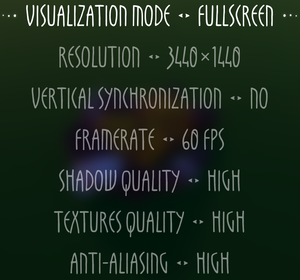Difference between revisions of "Arise: A Simple Story"
From PCGamingWiki, the wiki about fixing PC games
AlRayes BRN (talk | contribs) |
AlRayes BRN (talk | contribs) |
||
| (13 intermediate revisions by 2 users not shown) | |||
| Line 31: | Line 31: | ||
===Configuration file(s) location=== | ===Configuration file(s) location=== | ||
{{Game data| | {{Game data| | ||
| − | {{Game data/config|Windows| | + | {{Game data/config|Windows|{{P|appdata}}\Arise\Saved\Config\WindowsNoEditor}} |
}} | }} | ||
===Save game data location=== | ===Save game data location=== | ||
{{Game data| | {{Game data| | ||
| − | {{Game data/ | + | {{Game data/saves|Windows|{{P|appdata}}\Arise\Saved\SaveGames}} |
}} | }} | ||
| Line 67: | Line 67: | ||
|widescreen resolution = true | |widescreen resolution = true | ||
|widescreen resolution notes= | |widescreen resolution notes= | ||
| − | |multimonitor = | + | |multimonitor = hackable |
| − | |multimonitor notes = | + | |multimonitor notes = Use [https://community.pcgamingwiki.com/files/file/1712-arise-a-simple-story-ultrawide-multimonitor-patcher/ this patcher]. |
| − | |ultrawidescreen = | + | |ultrawidescreen = hackable |
| − | |ultrawidescreen notes = {{Term|Pillarboxed}} | + | |ultrawidescreen notes = {{Term|Pillarboxed}} gameplay and {{term|windowboxed}} cutscenes. Use [https://community.pcgamingwiki.com/files/file/1712-arise-a-simple-story-ultrawide-multimonitor-patcher/ this patcher]. |
|4k ultra hd = true | |4k ultra hd = true | ||
|4k ultra hd notes = | |4k ultra hd notes = | ||
| Line 80: | Line 80: | ||
|borderless windowed notes = | |borderless windowed notes = | ||
|anisotropic = true | |anisotropic = true | ||
| − | |anisotropic notes = Labelled '''Texture Quality''', options to choose are Low, Medium and High. | + | |anisotropic notes = Labelled '''Texture Quality''', options to choose are Low, Medium and High which are 2x, 4x and 8x respectively. |
|antialiasing = true | |antialiasing = true | ||
|antialiasing notes = Options to choose are Low, Medium and High. | |antialiasing notes = Options to choose are Low, Medium and High. | ||
| Line 88: | Line 88: | ||
|60 fps notes = | |60 fps notes = | ||
|120 fps = hackable | |120 fps = hackable | ||
| − | |120 fps notes = Maximum in-game FPS is 60, see [[#Frame rate (FPS)|Frame rate (FPS | + | |120 fps notes = Maximum in-game FPS is 60, see [[#Frame rate (FPS)|Frame rate (FPS)]] to change it. |
|hdr = unknown | |hdr = unknown | ||
|hdr notes = | |hdr notes = | ||
| Line 97: | Line 97: | ||
===[[Glossary:Frame rate (FPS)|Frame rate (FPS)]]=== | ===[[Glossary:Frame rate (FPS)|Frame rate (FPS)]]=== | ||
{{Fixbox|description=Change maximum framerate|ref=<ref name="AlRayes0908>{{Refcheck|user=AlRayes BRN|date=2019-12-04|comment=}}</ref>|fix= | {{Fixbox|description=Change maximum framerate|ref=<ref name="AlRayes0908>{{Refcheck|user=AlRayes BRN|date=2019-12-04|comment=}}</ref>|fix= | ||
| − | # Navigate to | + | # Navigate to [[#Game data|configuration file(s) location]]. |
# Open '''GameUserSettings.ini'''. | # Open '''GameUserSettings.ini'''. | ||
# Modify the value(s) under <code>FrameRateLimit=60.000000</code> to your desired framerate. | # Modify the value(s) under <code>FrameRateLimit=60.000000</code> to your desired framerate. | ||
| Line 177: | Line 177: | ||
|separate volume = false | |separate volume = false | ||
|separate volume notes = Master volume only. | |separate volume notes = Master volume only. | ||
| − | |surround sound = | + | |surround sound = unknown |
|surround sound notes = | |surround sound notes = | ||
|subtitles = n/a | |subtitles = n/a | ||
| Line 332: | Line 332: | ||
===API=== | ===API=== | ||
{{API | {{API | ||
| − | |direct3d versions = | + | |direct3d versions = 11 |
|direct3d notes = | |direct3d notes = | ||
|directdraw versions = | |directdraw versions = | ||
| Line 388: | Line 388: | ||
|OSfamily = Windows | |OSfamily = Windows | ||
| − | |minOS = | + | |minOS = 7 / 8.1 / 10 |
| − | |minCPU = | + | |minCPU = Intel Core i3 4340 3.6 GHz or AMD equivalent |
| − | |minRAM = | + | |minRAM = 6 GB |
| − | |minHD = | + | |minHD = 6 GB |
| − | |minGPU = | + | |minGPU = 2 GB VRAM; NVIDIA GeForce GTX 670 or AMD Radeon equivalent |
| + | |minDX = 11 | ||
|recOS = | |recOS = | ||
| − | |recCPU = | + | |recCPU = Intel Core i7 3770K 3.5 GHz or AMD equivalent |
| − | |recRAM = | + | |recRAM = 8 GB |
|recHD = | |recHD = | ||
| − | |recGPU = | + | |recGPU = 6 GB VRAM; NVIDIA GeForce GTX 1060 or AMD Radeon equivalent |
| − | |||
}} | }} | ||
{{References}} | {{References}} | ||
Revision as of 17:22, 5 December 2019
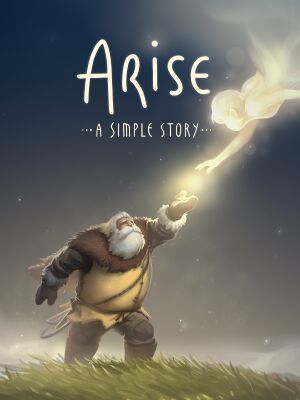 |
|
| Developers | |
|---|---|
| Piccolo | |
| Publishers | |
| Techland | |
| Engines | |
| Unreal Engine 4 | |
| Release dates | |
| Windows | December 3, 2019 |
General information
Availability
| Source | DRM | Notes | Keys | OS |
|---|---|---|---|---|
| Epic Games Store | ||||
| Humble Store |
Game data
Configuration file(s) location
| System | Location |
|---|---|
| Windows | %APPDATA%\Arise\Saved\Config\WindowsNoEditor |
Save game data location
| System | Location |
|---|---|
| Windows | %APPDATA%\Arise\Saved\SaveGames |
Save game cloud syncing
| System | Native | Notes |
|---|---|---|
| Epic Games Launcher |
Video settings
Frame rate (FPS)
| Change maximum framerate[1] |
|---|
|
Input settings
Audio settings
Localizations
| Language | UI | Audio | Sub | Notes |
|---|---|---|---|---|
| English | ||||
| Simplified Chinese | ||||
| French | ||||
| German | ||||
| Italian | ||||
| Japanese | ||||
| Korean | ||||
| Portuguese | ||||
| Brazilian Portuguese | ||||
| Russian | ||||
| Spanish | ||||
| Latin American Spanish | ||||
| Turkish |
Network
Multiplayer types
| Type | Native | Players | Notes | |
|---|---|---|---|---|
| Local play | 2 | Co-op |
||
| LAN play | ||||
| Online play | ||||
Other information
API
| Technical specs | Supported | Notes |
|---|---|---|
| Direct3D | 11 |
| Executable | 32-bit | 64-bit | Notes |
|---|---|---|---|
| Windows |
Middleware
| Middleware | Notes | |
|---|---|---|
| Physics | PhysX | |
| Audio | Vorbis |
System requirements
| Windows | ||
|---|---|---|
| Minimum | Recommended | |
| Operating system (OS) | 7 / 8.1 / 10 | |
| Processor (CPU) | Intel Core i3 4340 3.6 GHz or AMD equivalent | Intel Core i7 3770K 3.5 GHz or AMD equivalent |
| System memory (RAM) | 6 GB | 8 GB |
| Hard disk drive (HDD) | 6 GB | |
| Video card (GPU) | 2 GB VRAM; NVIDIA GeForce GTX 670 or AMD Radeon equivalent DirectX 11 compatible | 6 GB VRAM; NVIDIA GeForce GTX 1060 or AMD Radeon equivalent |
- A 64-bit operating system is required.
References
- ↑ Verified by User:AlRayes BRN on 2019-12-04