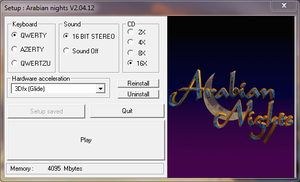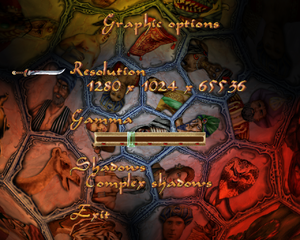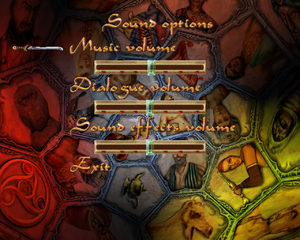Difference between revisions of "Arabian Nights"
From PCGamingWiki, the wiki about fixing PC games
Baronsmoki (talk | contribs) (Moved MobyGames to infobox) |
m (updated template usage) |
||
| (3 intermediate revisions by 3 users not shown) | |||
| Line 11: | Line 11: | ||
|release dates= | |release dates= | ||
{{Infobox game/row/date|Windows|June 21, 2001}} | {{Infobox game/row/date|Windows|June 21, 2001}} | ||
| + | |reception = | ||
| + | {{Infobox game/row/reception|Metacritic|arabian-nights|50}} | ||
|steam appid = | |steam appid = | ||
|steam appid side = | |steam appid side = | ||
|gogcom id = 1679826562 | |gogcom id = 1679826562 | ||
| + | |hltb = 49159 | ||
| + | |igdb = arabian-nights--1 | ||
|strategywiki = | |strategywiki = | ||
|mobygames = arabian-nights | |mobygames = arabian-nights | ||
| Line 37: | Line 41: | ||
# Move it to the installation folder, overriding already existing one. | # Move it to the installation folder, overriding already existing one. | ||
| − | '''Notes | + | '''Notes''' |
| − | {{ii}} Not required for GOG release. | + | {{ii}} Not required for GOG.com release. |
}} | }} | ||
| Line 53: | Line 57: | ||
===[[Glossary:Save game cloud syncing|Save game cloud syncing]]=== | ===[[Glossary:Save game cloud syncing|Save game cloud syncing]]=== | ||
| − | {{Save game cloud syncing | + | {{Save game cloud syncing |
|discord = | |discord = | ||
|discord notes = | |discord notes = | ||
| Line 70: | Line 74: | ||
}} | }} | ||
| − | ==Video | + | ==Video== |
{{Image|Arabian Nights - launcher.png|Game launcher.}} | {{Image|Arabian Nights - launcher.png|Game launcher.}} | ||
{{Image|Arabian Nights - graphics settings.png|Graphics settings.}} | {{Image|Arabian Nights - graphics settings.png|Graphics settings.}} | ||
| − | {{Video | + | {{Video |
|wsgf link = | |wsgf link = | ||
|widescreen wsgf award = | |widescreen wsgf award = | ||
| Line 115: | Line 119: | ||
# Type in the Name for the profile. | # Type in the Name for the profile. | ||
# Press <code>...</code> button left of '''Path''' field. | # Press <code>...</code> button left of '''Path''' field. | ||
| − | # | + | # Go to where you've installed the game and select {{file|_start.exe}} and click OK. |
# Tick the box left of '''Do not notify on task switch''' (this will prevent the game from crashing when loosing focus, with a downside of it constantly accepting for input, even if out of focus). | # Tick the box left of '''Do not notify on task switch''' (this will prevent the game from crashing when loosing focus, with a downside of it constantly accepting for input, even if out of focus). | ||
# In '''Mouse''' tab under '''Mouse Clipper''' section select '''On'''. | # In '''Mouse''' tab under '''Mouse Clipper''' section select '''On'''. | ||
| Line 121: | Line 125: | ||
}} | }} | ||
| − | ==Input | + | ==Input== |
| − | {{Input | + | {{Input |
|key remap = true | |key remap = true | ||
|key remap notes = | |key remap notes = | ||
| Line 185: | Line 189: | ||
}} | }} | ||
| − | ==Audio | + | ==Audio== |
{{Image|Arabian Nights - audio settings.png|Audio settings.}} | {{Image|Arabian Nights - audio settings.png|Audio settings.}} | ||
| − | {{Audio | + | {{Audio |
|separate volume = true | |separate volume = true | ||
|separate volume notes = Setting a music volume slider to a lowest value will result in music being played at 100% volume. Setting dialog volume slider to lowest value however will instantly skip all dialog lines.<ref name="Sui" /> | |separate volume notes = Setting a music volume slider to a lowest value will result in music being played at 100% volume. Setting dialog volume slider to lowest value however will instantly skip all dialog lines.<ref name="Sui" /> | ||
| Line 278: | Line 282: | ||
{{References}} | {{References}} | ||
| + | [[Category:GOG.com Enhancement Project]] | ||
Revision as of 11:48, 15 May 2020
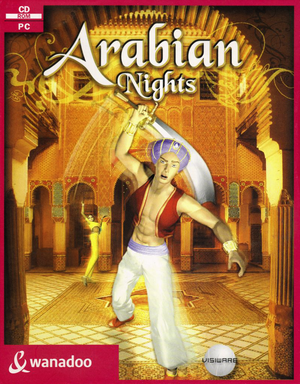 |
|
| Developers | |
|---|---|
| Silmarils | |
| Publishers | |
| Visiware | |
| Wanadoo | |
| DreamCatcher Interactive | |
| Digital re-release | Piko Interactive |
| Release dates | |
| Windows | June 21, 2001 |
| Reception | |
| Metacritic | 50 |
General information
- Prince of Persia community forum (contains some information related to a game)
- GOG.com Community Discussions
- GOG.com Support Page
Availability
Essential improvements
Skip intro videos
| Replace intro file with empty one[1] |
|---|
Notes
|
Game data
Configuration file(s) location
| System | Location |
|---|---|
| Windows | <path-to-game>\opt.def[Note 1] |
Save game data location
| System | Location |
|---|---|
| Windows | <path-to-game>\sultan.sa*[Note 1] |
Save game cloud syncing
| System | Native | Notes |
|---|---|---|
| GOG Galaxy |
Video
| Graphics feature | State | Notes | |
|---|---|---|---|
| Widescreen resolution | |||
| Multi-monitor | |||
| Ultra-widescreen | |||
| 4K Ultra HD | |||
| Field of view (FOV) | |||
| Windowed | See Windowed. | ||
| Borderless fullscreen windowed | See the glossary page for potential workarounds. | ||
| Anisotropic filtering (AF) | See the glossary page for potential workarounds. | ||
| Anti-aliasing (AA) | See the glossary page for potential workarounds. | ||
| Vertical sync (Vsync) | See the glossary page for potential workarounds. | ||
| 60 FPS | |||
| 120+ FPS | |||
Windowed
| Use Dxwnd[1] |
|---|
|
Input
| Keyboard and mouse | State | Notes |
|---|---|---|
| Remapping | ||
| Mouse acceleration | ||
| Mouse sensitivity | ||
| Mouse input in menus | ||
| Mouse Y-axis inversion | ||
| Controller | ||
| Controller support |
| Controller types |
|---|
Audio
| Audio feature | State | Notes |
|---|---|---|
| Separate volume controls | Setting a music volume slider to a lowest value will result in music being played at 100% volume. Setting dialog volume slider to lowest value however will instantly skip all dialog lines.[1] | |
| Surround sound | ||
| Subtitles | ||
| Closed captions | ||
| Mute on focus lost |
Localizations
| Language | UI | Audio | Sub | Notes |
|---|---|---|---|---|
| English | ||||
| French | ||||
| Polish | Not available on GOG. |
Issues fixed
Black screen after the game's start
| Remove the intro movie. See Skip intro videos[1] |
|---|
Other information
API
| Technical specs | Supported | Notes |
|---|---|---|
| Direct3D | 7 | |
| Glide | 3 | Not present in GOG release. |
| Executable | 32-bit | 64-bit | Notes |
|---|---|---|---|
| Windows |
System requirements
| Windows | ||
|---|---|---|
| Minimum | Recommended | |
| Operating system (OS) | 95, 98 | |
| Processor (CPU) | Intel Pentium - 200 MHz | Intel Pentium 3 - 500 MHz |
| System memory (RAM) | 32 MB | |
| Hard disk drive (HDD) | 390 MB | |
Notes
- ↑ 1.0 1.1 When running this game without elevated privileges (Run as administrator option), write operations against a location below
%PROGRAMFILES%,%PROGRAMDATA%, or%WINDIR%might be redirected to%LOCALAPPDATA%\VirtualStoreon Windows Vista and later (more details).
References
- ↑ 1.0 1.1 1.2 1.3 Verified by User:Suicide machine on 2019-12-20