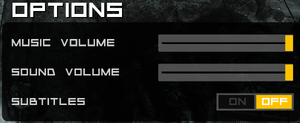Difference between revisions of "Anomaly Korea"
From PCGamingWiki, the wiki about fixing PC games
m (→Input settings: updated template usage) |
m (updated template usage) |
||
| Line 22: | Line 22: | ||
{{mm}} [http://forum.11bitstudios.com/viewforum.php?f=14 Official Forum] | {{mm}} [http://forum.11bitstudios.com/viewforum.php?f=14 Official Forum] | ||
{{GOG.com links|1207667133|anomaly_series|for game series}} | {{GOG.com links|1207667133|anomaly_series|for game series}} | ||
| − | {{mm}} [ | + | {{mm}} [https://steamcommunity.com/app/251530/discussions/ Steam Community Discussions] |
==Availability== | ==Availability== | ||
| Line 102: | Line 102: | ||
===[[Glossary:Windowed|Windowed]]=== | ===[[Glossary:Windowed|Windowed]]=== | ||
{{Fixbox|description=Force windowed|ref={{cn|date=July 2017}}|fix= | {{Fixbox|description=Force windowed|ref={{cn|date=July 2017}}|fix= | ||
| − | # Install Special K by following the [ | + | # Install Special K by following the [https://steamcommunity.com/sharedfiles/filedetails/?id=933337066 Special K Unofficial Guide]. Manual local installation may work better. |
# Start the game once and close it to allow the configuration file of Special K to be created. | # Start the game once and close it to allow the configuration file of Special K to be created. | ||
# Open <code>{{p|game}}\d3d9.ini</code> or <code>{{p|userprofile}}\Documents\My Mods\SpecialK\Profiles\AnomalyKorea.exe\SpecialK.ini</code> depending on the installation method you used. | # Open <code>{{p|game}}\d3d9.ini</code> or <code>{{p|userprofile}}\Documents\My Mods\SpecialK\Profiles\AnomalyKorea.exe\SpecialK.ini</code> depending on the installation method you used. | ||
| Line 136: | Line 136: | ||
|invert controller y-axis notes= | |invert controller y-axis notes= | ||
|touchscreen = false | |touchscreen = false | ||
| − | |touchscreen notes = Works in the menus, but not during gameplay.<ref>[ | + | |touchscreen notes = Works in the menus, but not during gameplay.<ref>[https://steamcommunity.com/app/251530/discussions/0/630800442901871856/ unable to play in windows 8 tablet :: Anomaly Korea General Discussion]</ref> |
|controller hotplug = unknown | |controller hotplug = unknown | ||
|controller hotplug notes = | |controller hotplug notes = | ||
| Line 193: | Line 193: | ||
{{Fixbox|description=Set screen refresh rate|ref={{cn|date=July 2017}}|fix= | {{Fixbox|description=Set screen refresh rate|ref={{cn|date=July 2017}}|fix= | ||
| − | # Install Special K by following the [ | + | # Install Special K by following the [https://steamcommunity.com/sharedfiles/filedetails/?id=933337066 Special K Unofficial Guide]. Manual local installation may work better. |
# Start the game once and close it to allow the configuration file of Special K to be created. | # Start the game once and close it to allow the configuration file of Special K to be created. | ||
# Open <code>{{p|game}}\d3d9.ini</code> or <code>{{p|userprofile}}\Documents\My Mods\SpecialK\Profiles\AnomalyKorea.exe\SpecialK.ini</code> depending on the installation method you used. | # Open <code>{{p|game}}\d3d9.ini</code> or <code>{{p|userprofile}}\Documents\My Mods\SpecialK\Profiles\AnomalyKorea.exe\SpecialK.ini</code> depending on the installation method you used. | ||
Revision as of 00:21, 18 April 2018
 |
|
| Developers | |
|---|---|
| 11 bit studios | |
| Engines | |
| Liquid | |
| Release dates | |
| Windows | May 15, 2013 |
| macOS (OS X) | June 13, 2013 |
| Linux | June 13, 2013 |
| Anomaly | |
|---|---|
| Anomaly Warzone Earth | 2011 |
| Anomaly Korea | 2013 |
| Anomaly 2 | 2013 |
| Anomaly Warzone Earth Mobile Campaign | 2013 |
| Anomaly Defenders | 2014 |
General information
- Official Website
- Official Forum
- GOG.com Community Discussions for game series
- GOG.com Support Page
- Steam Community Discussions
Availability
| Source | DRM | Notes | Keys | OS |
|---|---|---|---|---|
| GOG.com | ||||
| Humble Store | ||||
| Mac App Store | ||||
| Steam |
Game data
Configuration file(s) location
| System | Location |
|---|---|
| Windows | %USERPROFILE%\Documents\Anomaly Korea\ |
| macOS (OS X) | |
| Linux | ~/.Anomaly Korea/ |
- This game does not follow the XDG Base Directory Specification on Linux.
Save game data location
| System | Location |
|---|---|
| Windows | %USERPROFILE%\Documents\Anomaly Korea\ |
| macOS (OS X) | |
| Linux | ~/.Anomaly Korea/ |
Save game cloud syncing
| System | Native | Notes |
|---|---|---|
| GOG Galaxy | ||
| Steam Cloud |
Video settings
Windowed
| Force windowed[citation needed] |
|---|
Notes
|
Input settings
Audio settings
Localizations
| Language | UI | Audio | Sub | Notes |
|---|---|---|---|---|
| English | ||||
| Russian | Secret function of Steam version only. Instruction |
Issues fixed
Run the game at screen refresh rate
- Fullscreen mode defaults to 60 Hz, even if the screen refresh rate is set higher than that.
| Set screen refresh rate[citation needed] |
|---|
|
Other information
API
| Technical specs | Supported | Notes |
|---|---|---|
| Direct3D | 9 | |
| OpenGL | 2.1 | OS X and Linux only. |
| Shader Model support | 3 |
| Executable | 32-bit | 64-bit | Notes |
|---|---|---|---|
| Windows | |||
| macOS (OS X) | |||
| Linux |
System requirements
| Windows | ||
|---|---|---|
| Minimum | ||
| Operating system (OS) | XP SP3, Vista | |
| Processor (CPU) | Intel Core 2 Duo 2.1 GHz | |
| System memory (RAM) | 1 GB | |
| Hard disk drive (HDD) | 400 MB | |
| Video card (GPU) | Nvidia GeForce 8800 DirectX 9.0c compatible |
|
| macOS (OS X) | ||
|---|---|---|
| Minimum | ||
| Operating system (OS) | 10.6 | |
| Processor (CPU) | Intel Core 2 Duo 2.1 GHz | |
| System memory (RAM) | 1 GB | |
| Hard disk drive (HDD) | 400 MB | |
| Video card (GPU) | Nvidia GeForce 8800 | |
| Linux | ||
|---|---|---|
| Minimum | ||
| Operating system (OS) | Ubuntu 12.04 | |
| Processor (CPU) | Intel Core 2 Duo 2.1 GHz | |
| System memory (RAM) | 1 GB | |
| Hard disk drive (HDD) | 400 MB | |
| Video card (GPU) | Nvidia GeForce 8800 | |