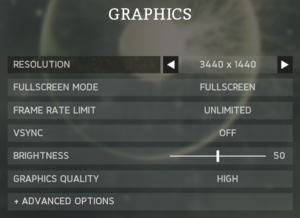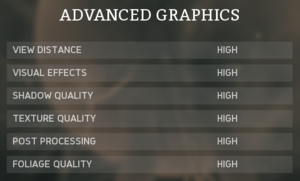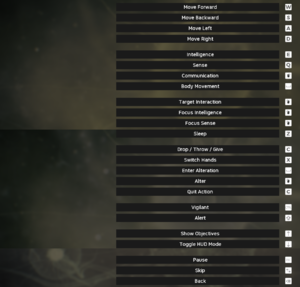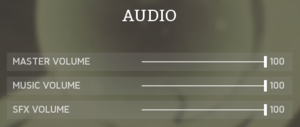Difference between revisions of "Ancestors: The Humankind Odyssey"
From PCGamingWiki, the wiki about fixing PC games
m (→Audio settings: missed English) |
|||
| Line 373: | Line 373: | ||
|fan = | |fan = | ||
}} | }} | ||
| + | }} | ||
| + | |||
| + | ==Issues unresolved== | ||
| + | ===Controller prompts with mouse / keyboard selected=== | ||
| + | {{ii}} The game occasionally displays controller prompts even when Controller is set to '''Mouse / Keyboard''' in the options menu. | ||
| + | {{Fixbox|description=Press {{key|Space}} at the {{key|A}} controller prompt.|ref=<ref>{{Refurl|url=https://www.reddit.com/r/ancestors/comments/cvni88/pc_release_help_bug_reports/eybs0g8/|title=PC Release - Help / Bug Reports 1|date=2019-09-25}}</ref>|fix= | ||
}} | }} | ||
Revision as of 09:12, 25 September 2019
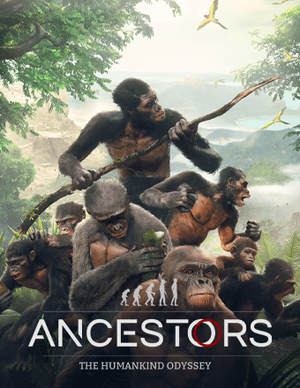 |
|
| Developers | |
|---|---|
| Panache Digital Games | |
| Publishers | |
| Private Division | |
| Engines | |
| Unreal Engine 4 | |
| Release dates | |
| Windows | August 27, 2019 |
General information
- Official website
- Developer Discord server
- Ancestors: The Humankind Odyssey subreddit
- Steam Community Discussions
Availability
| Source | DRM | Notes | Keys | OS |
|---|---|---|---|---|
| Epic Games Store | [1] | |||
| GamersGate | ||||
| Green Man Gaming | ||||
| Humble Store |
- Exclusive to the Epic Games launcher for 1 year after release.
Essential improvements
Skip intro videos and splash screen
| Remove the video file[2] |
|---|
|
| Remove the splash image file[2] |
|---|
|
Game data
Configuration file(s) location
| System | Location |
|---|---|
| Windows | %LOCALAPPDATA%\Ancestors\Saved\SaveGames\System.sav %LOCALAPPDATA%\Ancestors\Saved\Config\WindowsNoEditor\ |
| Steam Play (Linux) | <SteamLibrary-folder>/steamapps/compatdata/536270/pfx/[Note 1] |
Save game data location
| System | Location |
|---|---|
| Windows | %LOCALAPPDATA%\Ancestors\Saved\SaveGames\ |
| Steam Play (Linux) | <SteamLibrary-folder>/steamapps/compatdata/536270/pfx/[Note 1] |
Save game cloud syncing
| System | Native | Notes |
|---|---|---|
| Epic Games Launcher | Enabled with update 1.1[3] | |
| Steam Cloud |
Video settings
Anti-aliasing (AA)
| Change AA type through the config file[4] |
|---|
[SystemSettings] r.DefaultFeature.AntiAliasing=1
|
| Enable TAA sharpening through the config file[4] |
|---|
[SystemSettings] r.TemporalAACurrentFrameWeight=0.2 r.TemporalAASharpness=0.8 r.Tonemapper.Sharpen=1 |
Depth of field
| Disable depth of field through the config file[2] |
|---|
[SystemSettings] r.DepthOfFieldQuality=0 |
Motion blur
| Disable motion blur through the config file[citation needed] |
|---|
[SystemSettings] r.MotionBlurQuality=0 |
Vignette
| Disable vignette through the config file[citation needed] |
|---|
[SystemSettings] r.Tonemapper.GrainQuantization=0 r.Tonemapper.Quality=0 |
Input settings
Controls settings.
Mouse sensitivity
| Vertical sensitivity isn't calculated the same as horizontal sensitivity. Edit the sensitivity=0.xx to personal preference.[citation needed] |
|---|
[/Script/Engine.InputSettings] AxisConfig=(AxisKeyName="MouseX",AxisProperties=(DeadZone=0.000000,Sensitivity=0.07,Exponent=1.000000,bInvert=False)) AxisConfig=(AxisKeyName="MouseY",AxisProperties=(DeadZone=0.000000,Sensitivity=0.07,Exponent=1.000000,bInvert=False)) bEnableMouseSmoothing=False |
Audio settings
Localizations
| Language | UI | Audio | Sub | Notes |
|---|---|---|---|---|
| English | ||||
| Arabic | ||||
| Simplified Chinese | ||||
| Traditional Chinese | ||||
| French | ||||
| German | ||||
| Italian | ||||
| Japanese | ||||
| Korean | ||||
| Polish | ||||
| Portuguese | ||||
| Russian | ||||
| Spanish |
Issues unresolved
Controller prompts with mouse / keyboard selected
- The game occasionally displays controller prompts even when Controller is set to Mouse / Keyboard in the options menu.
| Press Space ␣ at the A controller prompt.[5] |
|---|
Other information
API
| Executable | 32-bit | 64-bit | Notes |
|---|---|---|---|
| Windows |
Middleware
| Middleware | Notes | |
|---|---|---|
| Physics | PhysX | |
| Cutscenes | Bink Video |
System requirements
| Windows | ||
|---|---|---|
| Minimum | Recommended | |
| Operating system (OS) | 7 SP1 | 10 |
| Processor (CPU) | Intel Core i5-2500K AMD Phenom II X6 1100T |
Intel Core i7-4770K AMD Ryzen 5 1600 |
| System memory (RAM) | 8 GB | |
| Hard disk drive (HDD) | 15 GB | |
| Video card (GPU) | Nvidia GeForce GTX 760 AMD Radeon HD 7950 4 GB (Nvidia), 3 GB (AMD) of VRAM | Nvidia GeForce GTX 980 AMD Radeon RX 480 4 GB (Nvidia), 8 GB (AMD) of VRAM |
- A 64-bit system is required.
Notes
- ↑ 1.0 1.1 Notes regarding Steam Play (Linux) data:
- File/folder structure within this directory reflects the path(s) listed for Windows and/or Steam game data.
- Games with Steam Cloud support may also store data in
~/.steam/steam/userdata/<user-id>/536270/. - Use Wine's registry editor to access any Windows registry paths.
- The app ID (536270) may differ in some cases.
- Treat backslashes as forward slashes.
- See the glossary page for details on Windows data paths.
References
- ↑ Verified by User:Rose on 2019-08-29
- Closed the launcher, renamed its main and AppData folders, ran the game through its executable without issues.
- ↑ 2.0 2.1 2.2 Cite error: Invalid
<ref>tag; no text was provided for refs namedaug29 - ↑ The adventure continues! - last accessed on 2019-09-10
- ↑ 4.0 4.1 Verified by User:Rose on 2019-08-29
- The changes resulted in a visibly sharper image in the game and screenshots comparisons.
- ↑ PC Release - Help / Bug Reports 1 - last accessed on 2019-09-25