Difference between revisions of "Alone in the Dark (2008)"
From PCGamingWiki, the wiki about fixing PC games
m (updated template usage) |
(→Issues fixed: removed dead link) |
||
| (29 intermediate revisions by 12 users not shown) | |||
| Line 1: | Line 1: | ||
| − | {{ | + | {{disambig||the original game|[[Alone in the Dark]]}} |
{{Infobox game | {{Infobox game | ||
|title = Alone in the Dark | |title = Alone in the Dark | ||
| Line 5: | Line 5: | ||
|developers = | |developers = | ||
{{Infobox game/row/developer|Eden Games}} | {{Infobox game/row/developer|Eden Games}} | ||
| − | |||
|publishers = | |publishers = | ||
{{Infobox game/row/publisher|Atari|Former}} | {{Infobox game/row/publisher|Atari|Former}} | ||
| Line 13: | Line 12: | ||
|release dates= | |release dates= | ||
{{Infobox game/row/date|Windows|November 18, 2008}} | {{Infobox game/row/date|Windows|November 18, 2008}} | ||
| + | |reception = | ||
| + | {{Infobox game/row/reception|Metacritic|alone-in-the-dark|55}} | ||
| + | {{Infobox game/row/reception|IGDB|alone-in-the-dark--2|45}} | ||
| + | |taxonomy = | ||
| + | {{Infobox game/row/taxonomy/series|Alone in the Dark}} | ||
|steam appid = 259170 | |steam appid = 259170 | ||
|steam appid side = | |steam appid side = | ||
|gogcom id = | |gogcom id = | ||
|strategywiki = Alone in the Dark (2008) | |strategywiki = Alone in the Dark (2008) | ||
| + | |mobygames = alone-in-the-dark_ | ||
|wikipedia = Alone in the Dark (2008 video game) | |wikipedia = Alone in the Dark (2008 video game) | ||
|winehq = 15871 | |winehq = 15871 | ||
|license = commercial | |license = commercial | ||
}} | }} | ||
| − | |||
| − | |||
'''Key points''' | '''Key points''' | ||
| − | {{--}} Due to compatibility issues with modern graphics cards and operating systems, the game crashes when accessing the Display options menu, causing the game to run at the lowest graphical settings and resolution. See [[#Issues fixed|Issues fixed]] | + | {{ii}} Port of the original Xbox 360 version. All additions from '''Alone in the Dark: Inferno''' for PlayStation 3 are missing. |
| − | + | {{ii}} Using a controller is strongly recommended over keyboard and mouse controls. | |
| + | {{--}} Due to compatibility issues with modern graphics cards and operating systems, the game crashes when accessing the Display options menu, causing the game to run at the lowest graphical settings and resolution. See [[#Issues fixed|Issues fixed]]. | ||
'''General information''' | '''General information''' | ||
| Line 34: | Line 38: | ||
{{Availability| | {{Availability| | ||
{{Availability/row| Retail | | activation, cd | {{DRM|SecuROM|7|SecuROM PA}} | | Windows }} | {{Availability/row| Retail | | activation, cd | {{DRM|SecuROM|7|SecuROM PA}} | | Windows }} | ||
| + | {{Availability/row| Gamesplanet | 1588-1 | Steam | | | Windows }} | ||
{{Availability/row| Steam | 259170 | Steam, activation | Other DRM: {{DRM|SecuROM PA}} | | Windows }} | {{Availability/row| Steam | 259170 | Steam, activation | Other DRM: {{DRM|SecuROM PA}} | | Windows }} | ||
}} | }} | ||
| Line 44: | Line 49: | ||
{{Game data/config|Windows|{{p|localappdata}}\Atari\AITD\}} | {{Game data/config|Windows|{{p|localappdata}}\Atari\AITD\}} | ||
}} | }} | ||
| − | {{ii}} The game uses three separate files for saved data: | + | {{ii}} The game uses three separate files for saved data: {{file|prefs.aitd}} saves all control, audio and graphical settings, {{file|res.aitd}} saves resolution settings, and {{file|save.aitd}} for game progress. |
===Save game data location=== | ===Save game data location=== | ||
| Line 53: | Line 58: | ||
===[[Glossary:Save game cloud syncing|Save game cloud syncing]]=== | ===[[Glossary:Save game cloud syncing|Save game cloud syncing]]=== | ||
{{Save game cloud syncing | {{Save game cloud syncing | ||
| − | |origin | + | |discord = |
| − | |origin notes | + | |discord notes = |
| − | |steam cloud | + | |epic games store = |
| − | |steam cloud notes | + | |epic games store notes = |
| − | |uplay | + | |gog galaxy = |
| − | |uplay notes | + | |gog galaxy notes = |
| − | |xbox cloud | + | |origin = |
| − | |xbox cloud notes | + | |origin notes = |
| + | |steam cloud = false | ||
| + | |steam cloud notes = | ||
| + | |uplay = | ||
| + | |uplay notes = | ||
| + | |xbox cloud = | ||
| + | |xbox cloud notes = | ||
}} | }} | ||
| − | ==Video | + | ==Video== |
| − | {{Video | + | {{Video |
| − | |wsgf link = | + | |wsgf link = https://www.wsgf.org/dr/alone-dark-2008 |
|widescreen wsgf award = gold | |widescreen wsgf award = gold | ||
|multimonitor wsgf award = silver | |multimonitor wsgf award = silver | ||
| Line 74: | Line 85: | ||
|multimonitor = true | |multimonitor = true | ||
|multimonitor notes = | |multimonitor notes = | ||
| − | |ultrawidescreen = | + | |ultrawidescreen = hackable |
| − | |ultrawidescreen notes = | + | |ultrawidescreen notes = Use [[#Unknownproject's_patch|Unknownproject's patch]]. |
|4k ultra hd = true | |4k ultra hd = true | ||
| − | |4k ultra hd notes = | + | |4k ultra hd notes = When you can access the settings, you can select 4K resolution. However, you have to increase incrementally and restart the game between each change. |
|fov = false | |fov = false | ||
|fov notes = | |fov notes = | ||
|windowed = hackable | |windowed = hackable | ||
| − | |windowed notes = Use [ | + | |windowed notes = Use [[#Unknownproject's_patch|Unknownproject's patch]]. |
|borderless windowed = unknown | |borderless windowed = unknown | ||
|borderless windowed notes = | |borderless windowed notes = | ||
| Line 92: | Line 103: | ||
|60 fps = true | |60 fps = true | ||
|60 fps notes = | |60 fps notes = | ||
| − | |120 fps = | + | |120 fps = hackable |
| − | |120 fps notes = 60 | + | |120 fps notes = Capped at 60 FPS. Use [[#Unknownproject's_patch|Unknownproject's patch]] to unlock. |
|hdr = false | |hdr = false | ||
|hdr notes = Rendered image uses {{term|SDR}} color space. In-game {{term|HDR}} option refers only to {{term|HDR Rendering}}. | |hdr notes = Rendered image uses {{term|SDR}} color space. In-game {{term|HDR}} option refers only to {{term|HDR Rendering}}. | ||
| Line 100: | Line 111: | ||
}} | }} | ||
| − | ==Input | + | ==Input== |
| − | {{Input | + | {{Input |
|key remap = true | |key remap = true | ||
|key remap notes = See [[#Remapping|Remapping]]. | |key remap notes = See [[#Remapping|Remapping]]. | ||
| Line 115: | Line 126: | ||
|touchscreen notes = | |touchscreen notes = | ||
|controller support = true | |controller support = true | ||
| − | |controller support notes = Go to Control Options and press any controller buttons when rebinding a key, until the game asks to confirm the use of a controller. When confirmed, all controls will be automatically rebound for a controller (Xbox 360 | + | |controller support notes = Go to Control Options and press any controller buttons when rebinding a key, until the game asks to confirm the use of a controller. When confirmed, all controls will be automatically rebound for a controller (Xbox 360 and Xbox One controllers work this way). Once this is done, menus are also controller-friendly. |
|full controller = true | |full controller = true | ||
|full controller notes = Controller support needs to be activated in Control Options. | |full controller notes = Controller support needs to be activated in Control Options. | ||
| Line 124: | Line 135: | ||
|invert controller y-axis = true | |invert controller y-axis = true | ||
|invert controller y-axis notes= | |invert controller y-axis notes= | ||
| − | |xinput controllers = | + | |xinput controllers = true |
|xinput controllers notes = | |xinput controllers notes = | ||
|xbox prompts = true | |xbox prompts = true | ||
|xbox prompts notes = Xbox 360 controller prompts. | |xbox prompts notes = Xbox 360 controller prompts. | ||
| − | |impulse triggers = | + | |impulse triggers = false |
|impulse triggers notes = | |impulse triggers notes = | ||
| − | |dualshock 4 = | + | |dualshock 4 = false |
|dualshock 4 notes = | |dualshock 4 notes = | ||
|dualshock prompts = unknown | |dualshock prompts = unknown | ||
| Line 167: | Line 178: | ||
===[[Glossary:Remapping|Remapping]]=== | ===[[Glossary:Remapping|Remapping]]=== | ||
| − | {{ii}} Certain keys are unbindable when using the keyboard. The mouse buttons cannot be rebound, {{key|Delete}} cannot be bound to anything, and the default keys for vehicle/misc controls cannot be bound to on-foot controls unless they are unbound from vehicle/misc controls first. One consequence of this is that vehicle and on-foot controls must use separate buttons (i.e. if you walk with the arrow keys you cannot also drive with them) unless | + | {{ii}} Certain keys are unbindable when using the keyboard. The mouse buttons cannot be rebound, {{key|Delete}} cannot be bound to anything, and the default keys for vehicle/misc controls cannot be bound to on-foot controls unless they are unbound from vehicle/misc controls first. One consequence of this is that vehicle and on-foot controls must use separate buttons (i.e. if you walk with the arrow keys you cannot also drive with them) unless the default WASD keys are used. |
| − | ==Audio | + | ==Audio== |
| − | {{Audio | + | {{Audio |
|separate volume = false | |separate volume = false | ||
|separate volume notes = Music is only an on/off toggle. | |separate volume notes = Music is only an on/off toggle. | ||
| − | |surround sound = | + | |surround sound = true |
|surround sound notes = | |surround sound notes = | ||
|subtitles = false | |subtitles = false | ||
| Line 179: | Line 190: | ||
|closed captions = false | |closed captions = false | ||
|closed captions notes = | |closed captions notes = | ||
| − | |mute on focus lost = | + | |mute on focus lost = true |
|mute on focus lost notes = | |mute on focus lost notes = | ||
|eax support = | |eax support = | ||
| Line 236: | Line 247: | ||
}} | }} | ||
| − | ==Issues | + | ==Issues fixed== |
| + | |||
===Menu is not being shown after changing resolution=== | ===Menu is not being shown after changing resolution=== | ||
| − | + | {{ii}} After changing a resolution on some configurations, menu is no longer displayed (aside from animated background). | |
| + | |||
| + | {{Fixbox|description=Change resolution manually|ref={{cn}}|fix= | ||
| + | # Go to the [[#Save game data location|save game folder]]. | ||
| + | # Open {{file|res.aitd}} with a text editor. | ||
| + | # Put this and save: | ||
| + | <pre> | ||
| + | ResolutionWidth = 1920 | ||
| + | ResolutionHeight = 1080 | ||
| + | NewResolution = 0 | ||
| + | PrevResolutionWidth = 1920 | ||
| + | PrevResolutionHeight = 1080 | ||
| + | </pre> | ||
| + | {{ii}} This is an example for 1080p. Replace the values accordingly. | ||
| + | }} | ||
| − | |||
===Game crashes when accessing settings on Windows 7 or updated Windows 10=== | ===Game crashes when accessing settings on Windows 7 or updated Windows 10=== | ||
| − | {{--}} In Windows 7 and earlier (as well as on a fully updated version of Windows 10), attempting to access display settings (i.e. to change the resolution) causes the game to crash on video cards with more than approximately 1 GB of VRAM.<ref>[https://steamcommunity.com/app/259170/discussions/0/611701999519746944/ Thoughts on Display Settings Crash + PS3 or PC version? :: Alone in the Dark General Discussions]</ref> | + | {{--}} In Windows 7 and earlier (as well as on a fully updated version of Windows 10{{cn|reason=Clarify which version of Windows 10 was the latest at the time of writing.|date=November 2nd,2019}}), attempting to access display settings (i.e. to change the resolution) causes the game to crash on video cards with more than approximately 1 GB of VRAM.<ref>[https://steamcommunity.com/app/259170/discussions/0/611701999519746944/ Thoughts on Display Settings Crash + PS3 or PC version? :: Alone in the Dark General Discussions]</ref> |
{{Fixbox|description=Use d3d9 wrapper fix|ref=<ref>{{Refcheck|user=Suicide machine|date=2019-03-21}}</ref>|fix= | {{Fixbox|description=Use d3d9 wrapper fix|ref=<ref>{{Refcheck|user=Suicide machine|date=2019-03-21}}</ref>|fix= | ||
| Line 248: | Line 273: | ||
# Copy {{file|d3d9.dll}} and {{file|d3d9.ini}} to {{file|{{p|game}}}}. | # Copy {{file|d3d9.dll}} and {{file|d3d9.ini}} to {{file|{{p|game}}}}. | ||
# Edit settings in {{file|d3d9.ini}} if needed. | # Edit settings in {{file|d3d9.ini}} if needed. | ||
| − | |||
| − | |||
| − | |||
| − | |||
| − | |||
}} | }} | ||
{{Fixbox|description=Use GeDoSaTo|ref=|fix= | {{Fixbox|description=Use GeDoSaTo|ref=|fix= | ||
# Download and launch [http://blog.metaclassofnil.com/?page_id=582 GeDoSaTo]. | # Download and launch [http://blog.metaclassofnil.com/?page_id=582 GeDoSaTo]. | ||
| − | # Click | + | # Click on '''User Whitelist''' and add <code>alone</code> on a new line, then save. |
| − | # Click | + | # Click on '''Edit Settings''', find <code>renderResolution</code> and set it to the desired screen resolution (ie. <code>renderResolution 3840x2160@60</code>). |
| − | # Find | + | # Find <code>presentInterval</code> and set it to <code>1</code>. |
| − | # Find | + | # Find <code>overrideWidth</code> and <code>overrideHeight</code> and set them respectively to the desired screen resolution (ie. <code>overrideWidth 1280</code> and <code>overrideHeight 720</code>). |
| − | # Find | + | # Find <code>forceBorderlessFullscreen</code> and set it to <code>true</code>. |
| − | # Run the game with GeDoSaTo Tool launched. If game doesn't recognize keyboard and mouse input, switch to | + | # Run the game with GeDoSaTo Tool launched. If the game doesn't recognize keyboard and mouse input, switch to another process with {{key|alt}}+{{key|tab}} and switch back to the game. |
}} | }} | ||
===Game won't start on Windows 10=== | ===Game won't start on Windows 10=== | ||
| − | {{--}} Most modern desktop recording solutions (like Nvidia GeForce Experience) aren't compatible with the game. | + | {{--}} Most modern desktop recording solutions (like [[Nvidia#GeForce_Experience|Nvidia GeForce Experience]]) aren't compatible with the game. |
| − | {{Fixbox|description=Close recording programs | + | {{Fixbox|description=Close any recording programs|ref=|fix= |
}} | }} | ||
| − | {{Fixbox|description=Set Windows Vista, Windows 98 compatibility mode and disable fullscreen optimizations|ref=|fix= | + | {{Fixbox|description=[[Windows_Compatibility_Mode|Set Windows Vista, Windows 98 compatibility mode and disable fullscreen optimizations]]|ref={{CN|date=April 2019}}|fix= |
}} | }} | ||
===Controller is not recognized=== | ===Controller is not recognized=== | ||
{{Fixbox|description=Delete or rename {{file|xinput1_1.dll}} in the installation folder}} | {{Fixbox|description=Delete or rename {{file|xinput1_1.dll}} in the installation folder}} | ||
| + | |||
| + | ==VR support== | ||
| + | {{VR support | ||
| + | |gg3d name = | ||
| + | |native 3d gg3d award = | ||
| + | |nvidia 3d vision gg3d award = | ||
| + | |tridef 3d gg3d award = | ||
| + | |iz3d gg3d award = | ||
| + | |native 3d = | ||
| + | |native 3d notes = | ||
| + | |nvidia 3d vision = | ||
| + | |nvidia 3d vision notes = | ||
| + | |tridef 3d = | ||
| + | |tridef 3d notes = | ||
| + | |iz3d = | ||
| + | |iz3d notes = | ||
| + | |vorpx = false | ||
| + | |vorpx modes = | ||
| + | |vorpx notes = Too many problems on newer systems | ||
| + | |htc vive = | ||
| + | |htc vive notes = | ||
| + | |oculus rift = | ||
| + | |oculus rift notes = | ||
| + | |osvr = | ||
| + | |osvr notes = | ||
| + | |windows mixed reality = | ||
| + | |windows mixed reality notes = | ||
| + | |keyboard-mouse = | ||
| + | |keyboard-mouse notes = | ||
| + | |3rd space gaming vest = | ||
| + | |3rd space gaming vest notes = | ||
| + | |novint falcon = | ||
| + | |novint falcon notes = | ||
| + | |trackir = | ||
| + | |trackir notes = | ||
| + | |tobii eye tracking = | ||
| + | |tobii eye tracking notes = | ||
| + | |play area seated = | ||
| + | |play area seated notes = | ||
| + | |play area standing = | ||
| + | |play area standing notes = | ||
| + | |play area room-scale = | ||
| + | |play area room-scale notes = | ||
| + | }} | ||
==Other information== | ==Other information== | ||
| + | ===[https://unknownproject.github.io/aitd5.html Unknownproject's patch]=== | ||
| + | {{ii}} Improves 64-bit support and enables user to configure video settings via an external configuration file. | ||
| + | |||
===API=== | ===API=== | ||
{{API | {{API | ||
| Line 299: | Line 366: | ||
|shader model versions = 3 | |shader model versions = 3 | ||
|shader model notes = | |shader model notes = | ||
| − | |64-bit executable | + | |windows 32-bit exe = true |
| − | |64-bit executable notes= | + | |windows 64-bit exe = false |
| + | |windows exe notes = | ||
| + | |macos 32-bit app = | ||
| + | |macos 64-bit app = | ||
| + | |macos app notes = | ||
| + | |linux 32-bit executable= | ||
| + | |linux 64-bit executable= | ||
| + | |linux executable notes = | ||
}} | }} | ||
Revision as of 07:09, 3 August 2020
For the original game, see Alone in the Dark.
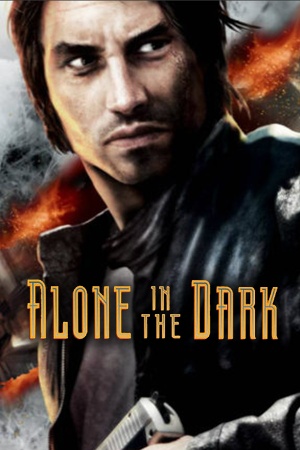 |
|
| Developers | |
|---|---|
| Eden Games | |
| Publishers | |
| Former | Atari |
| Current | THQ Nordic |
| Engines | |
| Twilight 2 | |
| Release dates | |
| Windows | November 18, 2008 |
| Reception | |
| Metacritic | 55 |
| IGDB | 45 |
| Taxonomy | |
| Series | Alone in the Dark |
Key points
- Port of the original Xbox 360 version. All additions from Alone in the Dark: Inferno for PlayStation 3 are missing.
- Using a controller is strongly recommended over keyboard and mouse controls.
- Due to compatibility issues with modern graphics cards and operating systems, the game crashes when accessing the Display options menu, causing the game to run at the lowest graphical settings and resolution. See Issues fixed.
General information
Availability
| Source | DRM | Notes | Keys | OS |
|---|---|---|---|---|
| Retail | SecuROM 7 and SecuROM PA DRM | |||
| Steam | Other DRM: SecuROM PA DRM |
- All versions require SecuROM PA DRM.
- Steam version can be launched without the Steam client.
Game data
Configuration file(s) location
| System | Location |
|---|---|
| Windows | %LOCALAPPDATA%\Atari\AITD\ |
| Steam Play (Linux) | <Steam-folder>/steamapps/compatdata/259170/pfx/[Note 1] |
- The game uses three separate files for saved data:
prefs.aitdsaves all control, audio and graphical settings,res.aitdsaves resolution settings, andsave.aitdfor game progress.
Save game data location
| System | Location |
|---|---|
| Windows | %LOCALAPPDATA%\Atari\AITD\ |
| Steam Play (Linux) | <Steam-folder>/steamapps/compatdata/259170/pfx/[Note 1] |
Save game cloud syncing
| System | Native | Notes |
|---|---|---|
| Steam Cloud |
Video
| Graphics feature | State | WSGF | Notes |
|---|---|---|---|
| Widescreen resolution | The game has many issues with setting the resolution on most modern systems. See Game crashes when accessing settings on Windows 7 or updated Windows 10. | ||
| Multi-monitor | |||
| Ultra-widescreen | Use Unknownproject's patch. | ||
| 4K Ultra HD | When you can access the settings, you can select 4K resolution. However, you have to increase incrementally and restart the game between each change. | ||
| Field of view (FOV) | |||
| Windowed | Use Unknownproject's patch. | ||
| Borderless fullscreen windowed | |||
| Anisotropic filtering (AF) | See the glossary page for potential workarounds. | ||
| Anti-aliasing (AA) | See the glossary page for potential workarounds. | ||
| Vertical sync (Vsync) | On by default. | ||
| 60 FPS | |||
| 120+ FPS | Capped at 60 FPS. Use Unknownproject's patch to unlock. | ||
| High dynamic range display (HDR) | Rendered image uses SDR color space. In-game HDR option refers only to HDR Rendering. | ||
Input
| Keyboard and mouse | State | Notes |
|---|---|---|
| Remapping | See Remapping. | |
| Mouse acceleration | ||
| Mouse sensitivity | ||
| Mouse input in menus | ||
| Mouse Y-axis inversion | ||
| Controller | ||
| Controller support | Go to Control Options and press any controller buttons when rebinding a key, until the game asks to confirm the use of a controller. When confirmed, all controls will be automatically rebound for a controller (Xbox 360 and Xbox One controllers work this way). Once this is done, menus are also controller-friendly. | |
| Full controller support | Controller support needs to be activated in Control Options. | |
| Controller remapping | ||
| Controller sensitivity | ||
| Controller Y-axis inversion |
| Controller types |
|---|
| XInput-compatible controllers | ||
|---|---|---|
| Xbox button prompts | Xbox 360 controller prompts. | |
| Impulse Trigger vibration |
| PlayStation controllers | See the glossary page for potential workarounds. |
|---|
| Generic/other controllers |
|---|
| Additional information | ||
|---|---|---|
| Button prompts | Xbox 360 button prompts. | |
| Controller hotplugging | ||
| Haptic feedback | ||
| Digital movement supported | ||
| Simultaneous controller+KB/M | Only in menus. |
Remapping
- Certain keys are unbindable when using the keyboard. The mouse buttons cannot be rebound, Delete cannot be bound to anything, and the default keys for vehicle/misc controls cannot be bound to on-foot controls unless they are unbound from vehicle/misc controls first. One consequence of this is that vehicle and on-foot controls must use separate buttons (i.e. if you walk with the arrow keys you cannot also drive with them) unless the default WASD keys are used.
Audio
| Audio feature | State | Notes |
|---|---|---|
| Separate volume controls | Music is only an on/off toggle. | |
| Surround sound | ||
| Subtitles | ||
| Closed captions | ||
| Mute on focus lost |
Localizations
| Language | UI | Audio | Sub | Notes |
|---|---|---|---|---|
| English | ||||
| French | ||||
| German | ||||
| Italian | ||||
| Russian | ||||
| Spanish |
Issues fixed
Menu is not being shown after changing resolution
- After changing a resolution on some configurations, menu is no longer displayed (aside from animated background).
| Change resolution manually[citation needed] |
|---|
ResolutionWidth = 1920 ResolutionHeight = 1080 NewResolution = 0 PrevResolutionWidth = 1920 PrevResolutionHeight = 1080
|
Game crashes when accessing settings on Windows 7 or updated Windows 10
- In Windows 7 and earlier (as well as on a fully updated version of Windows 10[citation needed]), attempting to access display settings (i.e. to change the resolution) causes the game to crash on video cards with more than approximately 1 GB of VRAM.[1]
| Use d3d9 wrapper fix[2] |
|---|
|
| Use GeDoSaTo |
|---|
|
Game won't start on Windows 10
- Most modern desktop recording solutions (like Nvidia GeForce Experience) aren't compatible with the game.
| Close any recording programs |
|---|
| Set Windows Vista, Windows 98 compatibility mode and disable fullscreen optimizations[citation needed] |
|---|
Controller is not recognized
Delete or rename xinput1_1.dll in the installation folder
|
|---|
VR support
| 3D modes | State | Notes | |
|---|---|---|---|
| vorpX | Too many problems on newer systems | ||
Other information
Unknownproject's patch
- Improves 64-bit support and enables user to configure video settings via an external configuration file.
API
| Technical specs | Supported | Notes |
|---|---|---|
| Direct3D | 9 | |
| Shader Model support | 3 |
| Executable | 32-bit | 64-bit | Notes |
|---|---|---|---|
| Windows |
System requirements
| Windows | ||
|---|---|---|
| Minimum | Recommended | |
| Operating system (OS) | XP | Vista |
| Processor (CPU) | Intel Pentium D 2.6 GHz AMD Athlon X2 3800+ |
Intel Core 2 Duo 2.2 GHz |
| System memory (RAM) | 1 GB | 2 GB |
| Hard disk drive (HDD) | 9 GB | |
| Video card (GPU) | Nvidia GeForce 7600 ATI Radeon X1650 XT 256 MB of VRAM DirectX 9.0c compatible | Nvidia GeForce 8800 GTS ATI Radeon HD3850 512 MB of VRAM |
Notes
- ↑ 1.0 1.1 File/folder structure within this directory reflects the path(s) listed for Windows and/or Steam game data (use Wine regedit to access Windows registry paths). Games with Steam Cloud support may store data in
~/.steam/steam/userdata/<user-id>/259170/in addition to or instead of this directory. The app ID (259170) may differ in some cases. Treat backslashes as forward slashes. See the glossary page for details.
