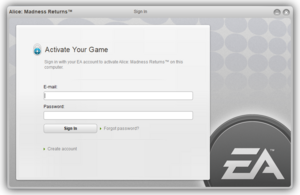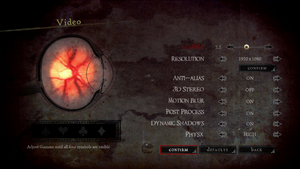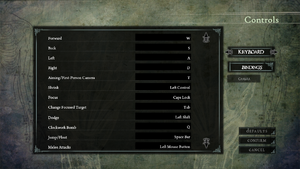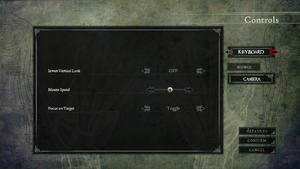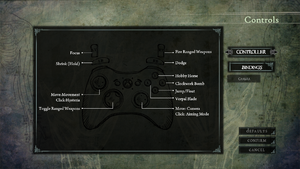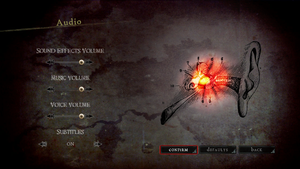Difference between revisions of "Alice: Madness Returns"
From PCGamingWiki, the wiki about fixing PC games
m (→Monetization) |
|||
| Line 123: | Line 123: | ||
==Video== | ==Video== | ||
{{Image|Alice Madness Returns Video.png|In-game video settings.}} | {{Image|Alice Madness Returns Video.png|In-game video settings.}} | ||
| + | ==Video== | ||
{{Video | {{Video | ||
|wsgf link = https://www.wsgf.org/dr/alice-madness-returns/en | |wsgf link = https://www.wsgf.org/dr/alice-madness-returns/en | ||
| Line 130: | Line 131: | ||
|4k ultra hd wsgf award = incomplete | |4k ultra hd wsgf award = incomplete | ||
|widescreen resolution = limited | |widescreen resolution = limited | ||
| − | |widescreen resolution notes= | + | |widescreen resolution notes= Non-16:9 resolutions are {{Term|letterboxed}}. |
|multimonitor = hackable | |multimonitor = hackable | ||
|multimonitor notes = See the [https://www.wsgf.org/dr/alice-madness-returns/en WSGF entry]. | |multimonitor notes = See the [https://www.wsgf.org/dr/alice-madness-returns/en WSGF entry]. | ||
| Line 138: | Line 139: | ||
|4k ultra hd notes = | |4k ultra hd notes = | ||
|fov = hackable | |fov = hackable | ||
| − | |fov notes = Slightly dynamic. Default | + | |fov notes = Slightly dynamic. Default FOV is 70 in the London sequences, and usually 90 during Wonderland gameplay. To adjust FOV, see [[#Field of view (FOV)|Field of view (FOV)]]. |
|windowed = hackable | |windowed = hackable | ||
|windowed notes = See [[#Windowed|Windowed]]. | |windowed notes = See [[#Windowed|Windowed]]. | ||
| Line 144: | Line 145: | ||
|borderless windowed notes = See [[#Borderless fullscreen windowed|Borderless fullscreen windowed]]. | |borderless windowed notes = See [[#Borderless fullscreen windowed|Borderless fullscreen windowed]]. | ||
|anisotropic = hackable | |anisotropic = hackable | ||
| − | |anisotropic notes = | + | |anisotropic notes = Enabled with 16 samples by default. For other levels, see [[#Anisotropic filtering (AF)|Anisotropic filtering (AF)]]. |
|antialiasing = true | |antialiasing = true | ||
|antialiasing notes = '''Anti-Alias''' is x4 [[MSAA]].<ref>{{Refcheck|user=AmethystViper|date=2020-05-06|comment=Examining the ''MaxMultisamples='' line in the AliceEngine.ini file changed between 1 (Off) and 4 (On) when toggling the in-game Anti-Alias setting.}}</ref> | |antialiasing notes = '''Anti-Alias''' is x4 [[MSAA]].<ref>{{Refcheck|user=AmethystViper|date=2020-05-06|comment=Examining the ''MaxMultisamples='' line in the AliceEngine.ini file changed between 1 (Off) and 4 (On) when toggling the in-game Anti-Alias setting.}}</ref> | ||
|vsync = hackable | |vsync = hackable | ||
| − | |vsync notes = | + | |vsync notes = Enabled by default. To disable Vsync, see [[#Vertical sync (Vsync)|Vertical sync (Vsync)]]. |
|60 fps = hackable | |60 fps = hackable | ||
|60 fps notes = Capped at 31 FPS. To raise the frame rate cap, see [[#High frame rate|High frame rate]], however, it can potentially cause timing-related issues. | |60 fps notes = Capped at 31 FPS. To raise the frame rate cap, see [[#High frame rate|High frame rate]], however, it can potentially cause timing-related issues. | ||
| Line 154: | Line 155: | ||
|120 fps notes = See [[#High frame rate|High frame rate]]. | |120 fps notes = See [[#High frame rate|High frame rate]]. | ||
|hdr = false | |hdr = false | ||
| − | |hdr notes = | + | |hdr notes = |
| + | |ray tracing = | ||
| + | |ray tracing notes = | ||
|color blind = false | |color blind = false | ||
|color blind notes = | |color blind notes = | ||
| Line 181: | Line 184: | ||
===[[Glossary:Windowed|Windowed]]=== | ===[[Glossary:Windowed|Windowed]]=== | ||
{{Fixbox|description=Use {{code|-windowed}} [[Glossary:Command line arguments|command line argument]]|ref=<ref name="AmethystViper"/>|fix= | {{Fixbox|description=Use {{code|-windowed}} [[Glossary:Command line arguments|command line argument]]|ref=<ref name="AmethystViper"/>|fix= | ||
| + | '''Note:''' | ||
| + | {{--}} Requires manually editing the game's configuration file to return to fullscreen. | ||
}} | }} | ||
{{Fixbox|description=Disable Fullscreen mode in AliceEngine.ini|ref=<ref name="AmethystViper"/>|fix= | {{Fixbox|description=Disable Fullscreen mode in AliceEngine.ini|ref=<ref name="AmethystViper"/>|fix= | ||
# Go to [[#Configuration file(s) location|configuration file(s) location]] and open {{file|AliceEngine.ini}} with a text editor. | # Go to [[#Configuration file(s) location|configuration file(s) location]] and open {{file|AliceEngine.ini}} with a text editor. | ||
# Search for the line <code>Fullscreen=</code> and set the value to {{code|False}}. | # Search for the line <code>Fullscreen=</code> and set the value to {{code|False}}. | ||
| − | # Save the changes and close the file | + | # Save the changes and close the file. |
}} | }} | ||
| Line 191: | Line 196: | ||
{{Fixbox|description=Use GeDoSaTo|ref={{cn|date=July 2016}}|fix= | {{Fixbox|description=Use GeDoSaTo|ref={{cn|date=July 2016}}|fix= | ||
# Install and run [https://community.pcgamingwiki.com/files/file/897-gedosato/ GeDoSaTo]. | # Install and run [https://community.pcgamingwiki.com/files/file/897-gedosato/ GeDoSaTo]. | ||
| − | # Click Edit Settings and create a profile named | + | # Click Edit Settings and create a profile named {{code|AliceMadnessReturns}}. |
| − | # Add | + | # Add {{code|forceBorderlessFullscreen true}} to the text editor and click Save. |
| − | # Click User Whitelist and add | + | # Click User Whitelist and add {{code|AliceMadnessReturns}} and click Save. |
}} | }} | ||
| Line 241: | Line 246: | ||
|controller support notes = | |controller support notes = | ||
|full controller = limited | |full controller = limited | ||
| − | |full controller notes = Game's first launch brings up activation window which requires keyboard. | + | |full controller notes = Game's first launch brings up activation window which requires keyboard. Naming your save game profile and some in-game menus cannot be navigated with controller. |
|controller remap = hackable | |controller remap = hackable | ||
|controller remap notes = Controller layout cannot be remapped in-game, however, they can be modified by editing {{file|AliceInput.ini}}. | |controller remap notes = Controller layout cannot be remapped in-game, however, they can be modified by editing {{file|AliceInput.ini}}. | ||
| Line 273: | Line 278: | ||
|controller hotplug notes = | |controller hotplug notes = | ||
|haptic feedback = true | |haptic feedback = true | ||
| − | |haptic feedback notes = | + | |haptic feedback notes = Enabled by default. |
|simultaneous input = true | |simultaneous input = true | ||
|simultaneous input notes = | |simultaneous input notes = | ||
| Line 552: | Line 557: | ||
|dos modes = | |dos modes = | ||
|dos modes notes = | |dos modes notes = | ||
| − | |shader model versions = 3 | + | |shader model versions = 3.0 |
|shader model notes = | |shader model notes = | ||
|windows 32-bit exe = true | |windows 32-bit exe = true | ||
Revision as of 21:25, 20 June 2021
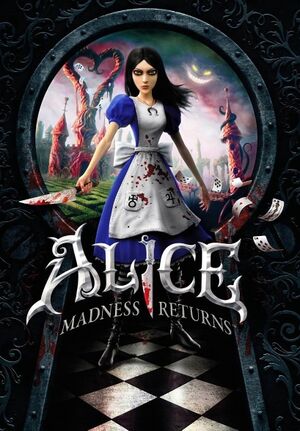 |
|
| Developers | |
|---|---|
| Spicy Horse | |
| Publishers | |
| Electronic Arts | |
| Engines | |
| Unreal Engine 3 | |
| Release dates | |
| Windows | June 14, 2011 |
| Reception | |
| Metacritic | 75 |
| IGDB | 72 |
| Taxonomy | |
| Monetization | DLC |
| Modes | Singleplayer |
| Pacing | Real-time |
| Perspectives | Third-person |
| Controls | Direct control |
| Genres | Action, Adventure |
| Art styles | Stylized |
| Themes | Fantasy, Horror, Victorian |
| Series | American McGee's Alice |
| American McGee's Alice | |
|---|---|
| American McGee's Alice | 2000 |
| American McGee's Alice (2011) | 2011 |
| Alice: Madness Returns | 2011 |
Key points
- Frame rate is capped at 31 FPS by default. See High frame rate to raise the frame rate cap.[1]
General information
Availability
| Source | DRM | Notes | Keys | OS |
|---|---|---|---|---|
| Retail | ||||
| Amazon.com | ||||
| Origin | Standard Edition only. | |||
| Humble Store | Complete Collection. | |||
| Steam (unavailable) | Must be activated with an Origin account. |
- All remaining versions outside retail/Steam require Origin DRM.
- The Complete Collection includes a remaster of American McGee's Alice plus the Weapons of Madness and Dresses Pack DLC.
Monetization
| Type | Notes |
|---|---|
| DLC | Alternate costumes with unique properties and upgraded weapons. |
DLC and expansion packs
| Name | Notes | |
|---|---|---|
| Weapons of Madness and Dresses Pack | Adds upgraded weapons once the base version has been unlocked in the story and 6 dresses for Alice with unique properties. |
Essential improvements
Skip intro videos
Use the -nostartupmovies command line argument[2]
|
|---|
| Disable intro videos in AliceEngine.ini[3] |
|---|
StartupMovies=Intro_EA.bik StartupMovies=Intro_SH.bik StartupMovies=TechLogo_Short.bik ;StartupMovies=Intro_EA.bik ;StartupMovies=Intro_SH.bik ;lStartupMovies=TechLogo_Short.bik |
Game data
Configuration file(s) location
| System | Location |
|---|---|
| Windows | %USERPROFILE%\Documents\My Games\Alice Madness Returns\AliceGame\Config\ |
| Steam Play (Linux) | <Steam-folder>/steamapps/compatdata/19680/pfx/[Note 1] |
Save game data location
| System | Location |
|---|---|
| Windows | %USERPROFILE%\Documents\My Games\Alice Madness Returns\AliceGame\CheckPoint\ |
| Steam Play (Linux) | <Steam-folder>/steamapps/compatdata/19680/pfx/[Note 1] |
Save game cloud syncing
| System | Native | Notes |
|---|---|---|
| Origin | ||
| OneDrive | Requires enabling backup of the Documents folder in OneDrive on all computers. | |
| Steam Cloud |
Video
Video
| Graphics feature | State | WSGF | Notes |
|---|---|---|---|
| Widescreen resolution | Non-16:9 resolutions are letterboxed. | ||
| Multi-monitor | See the WSGF entry. | ||
| Ultra-widescreen | See the WSGF entry. | ||
| 4K Ultra HD | |||
| Field of view (FOV) | Slightly dynamic. Default FOV is 70 in the London sequences, and usually 90 during Wonderland gameplay. To adjust FOV, see Field of view (FOV). | ||
| Windowed | See Windowed. | ||
| Borderless fullscreen windowed | See Borderless fullscreen windowed. | ||
| Anisotropic filtering (AF) | Enabled with 16 samples by default. For other levels, see Anisotropic filtering (AF). | ||
| Anti-aliasing (AA) | Anti-Alias is x4 MSAA.[4] | ||
| Vertical sync (Vsync) | Enabled by default. To disable Vsync, see Vertical sync (Vsync). | ||
| 60 FPS | Capped at 31 FPS. To raise the frame rate cap, see High frame rate, however, it can potentially cause timing-related issues. | ||
| 120+ FPS | See High frame rate. | ||
| High dynamic range display (HDR) | See the glossary page for potential alternatives. | ||
Field of view (FOV)
| Bind FOV commands to keys in AliceInput.ini[2] |
|---|
Bindings=(Name="NumPadOne",Command="FOV 90") Notes
|
| Use Flawless Widescreen[citation needed] |
|---|
|
Windowed
Use -windowed command line argument[3]
|
|---|
|
Note:
|
| Disable Fullscreen mode in AliceEngine.ini[3] |
|---|
|
Borderless fullscreen windowed
| Use GeDoSaTo[citation needed] |
|---|
|
Anisotropic filtering (AF)
| Adjust anisotropic filtering in AliceEngine.ini[3] |
|---|
|
Vertical sync (Vsync)
| Disable Vsync in AliceEngine.ini[3] |
|---|
|
High frame rate
| Raise frame rate cap in AliceEngine.ini[3] |
|---|
Notes
|
Input
| Keyboard and mouse | State | Notes |
|---|---|---|
| Remapping | Not all controls are available to be remapped, however, those can be changed in AliceInput.ini. |
|
| Mouse acceleration | Suffers from negative mouse acceleration (the camera moves slower on faster mouse movements). | |
| Mouse sensitivity | ||
| Mouse input in menus | ||
| Mouse Y-axis inversion | ||
| Controller | ||
| Controller support | ||
| Full controller support | Game's first launch brings up activation window which requires keyboard. Naming your save game profile and some in-game menus cannot be navigated with controller. | |
| Controller remapping | Controller layout cannot be remapped in-game, however, they can be modified by editing AliceInput.ini. |
|
| Controller sensitivity | ||
| Controller Y-axis inversion |
| Controller types |
|---|
| XInput-compatible controllers | ||
|---|---|---|
| Xbox button prompts | Xbox 360 variant. | |
| Impulse Trigger vibration |
| PlayStation controllers |
|---|
| Generic/other controllers |
|---|
| Additional information | ||
|---|---|---|
| Controller hotplugging | ||
| Haptic feedback | Enabled by default. | |
| Digital movement supported | ||
| Simultaneous controller+KB/M |
Enable Walking on keyboard
| Manually bind Walk to a key[6] |
|---|
Bindings=(Name="LeftAlt",Command="Walking") Notes
|
Audio
| Audio feature | State | Notes |
|---|---|---|
| Separate volume controls | Music, SFX and Voice. | |
| Surround sound | ||
| Subtitles | ||
| Closed captions | ||
| Mute on focus lost |
Localizations
| Language | UI | Audio | Sub | Notes |
|---|---|---|---|---|
| English | ||||
| French | ||||
| German | ||||
| Italian | ||||
| Japanese | ||||
| Polish | Fan translation, download. | |||
| Portuguese | Brazilian Portuguese translation by Tribo Gamer | |||
| Spanish | ||||
| Russian | Official localization by «1C-SoftClub». | |||
| Russian | 1) Fan translation by ZoG Forum Team 2) Fan voice-over by Gremlin Creative Studio 3) Fan voice-over by «ElikaStudio». |
|||
| Turkish | Fan translation, download. |
VR support
| 3D modes | State | GG3D | Notes | |
|---|---|---|---|---|
| Native 3D | Labeled as "3D Stereo" under Video settings. | |||
| Nvidia 3D Vision | ||||
| TriDef 3D | ||||
| iZ3D | ||||
| vorpX | G3D Officially supported Game, see vorpX gamelist. |
|||
Issues fixed
Infinite loading screens
- Reloading a save file with an uncapped frame rate may result in an infinite loading screen.
| Lower the game's resolution when loading a save[7] |
|---|
|
Small subtitle text on larger resolutions
- The game's subtitle may appear very small and barely legible on high resolutions. This fix however replaces the stylized font used by the game with a generic one.
| Modify the game's subtitle text in AliceEngine.ini[3] |
|---|
SubtitleFontName=WarfareFonts.Fonts.WarfareFonts_Chrom20 LoadingTextFontName=WarfareFonts.Fonts.WarfareFonts_Chrom20 SubtitleFontName=EngineFonts.LargeFont LoadingTextFontName=EngineFonts.LargeFont |
Save file progress lost after a crash
- Some players have experienced their game progress being lost when the game crashes to desktop.
| Repair the player profile[citation needed] |
|---|
|
Umbrella tutorial bug
- During the tutorial with the fight against a Menacing Ruin, the player is asked to use the Umbrella. However, the action cannot be executed regardless of focus or key-bindings.
| Apply these strings to DefaultInput.ini[8] |
|---|
+Bindings=(Name="E",Command="TriggerBlock true | OnRelease TriggerBlock false") |
| Alternative solution[8] |
|---|
Key_Block = TriggerBlock Key_Block = TriggerBlock true | OnRelease TriggerBlock false |
Extreme stuttering even in the UI
| Extreme Stuttering even in the UI[citation needed] |
|---|
|
Alice: Madness Returns has stopped working (Steam)
- If the game crashes constantly at startup, run it as administrator for a more detailed error message.
| Install missing PhyX file[citation needed] |
|---|
|
Crash after visiting and completing Quiz Radula Room
| Answer the first question wrong and the second right, or the first two wrong and the third right, etc.[9] |
|---|
|
| Set PhysX to low until finishing the quest[9] |
|---|
Other information
API
| Technical specs | Supported | Notes |
|---|---|---|
| Direct3D | 9 | |
| Shader Model support | 3.0 |
| Executable | 32-bit | 64-bit | Notes |
|---|---|---|---|
| Windows |
Middleware
| Middleware | Notes | |
|---|---|---|
| Physics | PhysX | |
| Cutscenes | Bink Video |
Toggle HUD
| Manually bind a key to toggle the in-game HUD[10] |
|---|
Bindings=(Name="Divide",Command="ToggleHUD",Control=False,Shift=False,Alt=False,bIgnoreCtrl=False,bIgnoreShift=False,bIgnoreAlt=False) Bindings=(Name="Divide",Command="ShowHUD",Control=False,Shift=False,Alt=True,bIgnoreCtrl=False,bIgnoreShift=False,bIgnoreAlt=False) Notes
|
System requirements
| Windows | ||
|---|---|---|
| Minimum | ||
| Operating system (OS) | XP SP3, Vista SP2, 7 SP1 | |
| Processor (CPU) | AMD Athlon X2 1.6 GHz Intel Core 2 Duo 1.6 GHz |
|
| System memory (RAM) | 2 GB | |
| Hard disk drive (HDD) | 8.5 GB | |
| Video card (GPU) | ATI Radeon X1650 Nvidia GeForce 7600 256 MB of VRAM DirectX 9.0c compatible |
|
Notes
- ↑ 1.0 1.1 File/folder structure within this directory reflects the path(s) listed for Windows and/or Steam game data (use Wine regedit to access Windows registry paths). Games with Steam Cloud support may store data in
~/.steam/steam/userdata/<user-id>/19680/in addition to or instead of this directory. The app ID (19680) may differ in some cases. Treat backslashes as forward slashes. See the glossary page for details.
References
- ↑ Verified by User:Marioysikax on 2016-01-15
- ↑ 2.0 2.1 Verified by User:Antrad on December 31, 2019
- ↑ 3.0 3.1 3.2 3.3 3.4 3.5 3.6 Verified by User:AmethystViper on 2020-05-06
- ↑ Verified by User:AmethystViper on 2020-05-06
- Examining the MaxMultisamples= line in the AliceEngine.ini file changed between 1 (Off) and 4 (On) when toggling the in-game Anti-Alias setting.
- ↑ Alice: Madness Returns - removing 31 FPS cap potentially breaks the game : r/pcgaming - Reddit - last accessed on 2020-05-06
- ↑ How to make Alice walk in Madness Returns - Steam Community Discussions - last accessed on 2020-05-07
- ↑ Verified by User:Shooterboss on 29 November 2017
- ↑ 8.0 8.1 Re: Alice: Madness Returns Problem FAQ and Information - AmericanMcGee.com (archived) - last accessed on 2020-05-07
- ↑ 9.0 9.1 Re: Crashing leaving Radula Room - AmericanMcGee.com (archived) - last accessed on 2020-05-07
- ↑ Alice: Madness Returns -Nohud Wiki - last accessed on 2020-05-07