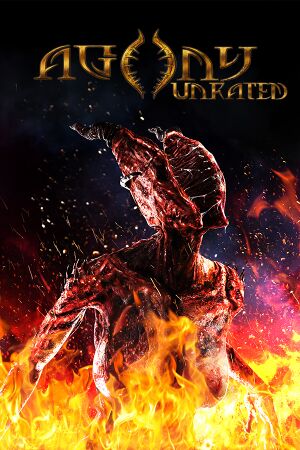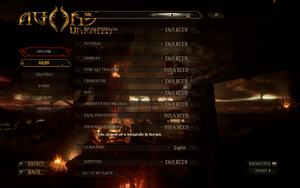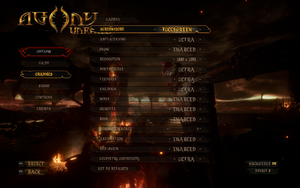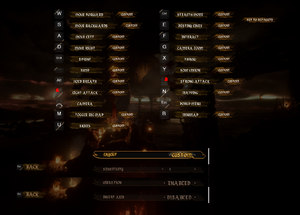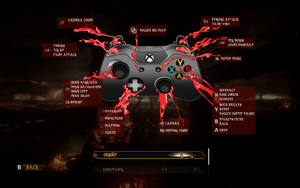This page is for the Unrated version. For the original release, see Agony.
General information
- Official website
- Steam Community Discussions
Availability
| Source |
DRM |
Notes |
Keys |
OS |
| Steam |
|
|
|
|
- All versions require Steam DRM.
Game data
Configuration file(s) location
Save game data location
- Save games are not compatible with the basic version of Agony.
Video settings
In-game graphics settings.
Template:Video settings
|
Enable supersampling[1]
|
- Go to the configuration file(s) location.
- Open
Engine.ini.
- Add the following and adjust the value to the desired.
[SystemSettings]
r.ScreenPercentage=150
Notes
- Not recommended for the majority of systems. Big performance cost.
|
|
Limit FPS[1]
|
- Go to the configuration file(s) location.
- Open
GameUserSettings.ini.
- Below
[/Script/Agony.AgonyUserSettings] add the line FrameRateLimit=144.000000 and adjust it to the desired frame rate cap.
|
Input settings
In-game remapping settings.
In-game controller settings.
Template:Input settings
|
Disable smoothing/acceleration[1]
|
- Go to the configuration file(s) location.
- Open
Input.ini.
- Add the following and save the file.
[/Script/Engine.InputSettings]
bEnableMouseSmoothing=False
|
Audio settings
Template:Audio settings
Localizations
| Language |
UI |
Audio |
Sub |
Notes |
| English |
|
|
|
|
| Simplified Chinese |
|
|
|
|
| French |
|
|
|
|
| German |
|
|
|
|
| Hungarian |
|
|
|
|
| Italian |
|
|
|
|
| Japanese |
|
|
|
|
| Korean |
|
|
|
|
| Polish |
|
|
|
|
| Portuguese |
|
|
|
|
| Russian |
|
|
|
|
| Spanish |
|
|
|
|
| Turkish |
|
|
|
|
VR support
Other information
API
| Technical specs |
Supported |
Notes |
| Direct3D |
11 |
|
| Executable |
32-bit |
64-bit |
Notes |
| Windows |
|
|
|
System requirements
| Windows |
|
Minimum |
Recommended |
| Operating system (OS) |
7 |
8, 10 |
| Processor (CPU) |
Intel Core i3 3.2 GHz
AMD Phenom II X4 955 - 4 Core |
Intel Core i5-8400
AMD Ryzen 5 1600 |
| System memory (RAM) |
8 GB |
16 GB |
| Hard disk drive (HDD) |
17 GB | |
| Video card (GPU) |
AMD Radeon R9 200 Series
Nvidia GeForce GTX660
2 GB of VRAM
DirectX 11 compatible
| AMD Radeon RX 580
Nvidia GeForce GTX 1060 6GB
6 GB of VRAM |
- A 64-bit system is required.
Notes
- ↑ 1.0 1.1 Notes regarding Steam Play (Linux) data:
References