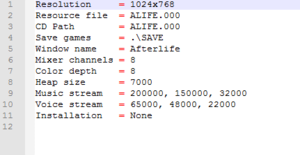This page is for the 1996 LucasArts game. For the 2019 Signal Space Lab game, see Afterlife (2019).
Key points
- The Windows version (patched to 1.1 by GOG.com) can support modern resolutions (such as 1920x1080) with INI tweaks.
- The Windows version has issues on modern systems. The DOS version (on the same CD or sold separately) works perfectly in DOSBox.
- Retail version requires the CD to uninstall the game.
General information
- GOG.com Community Discussions
- GOG.com Support Page
- Steam Community Discussions
Availability
Essential improvements
Patches
Afterlife 8-bit Sound Update fixes compatibility with 8-bit sound cards
Run without the CD
|
Copy CD contents to hard drive[citation needed]
|
- Do a full install of the game.
- Copy the CD contents to a new folder.
- Edit the configuration file (
afterdos.ini for DOS version, alife.ini for Windows version).
- Change the
CD Path line to point to the CD folder.
- Save your changes and close the file. The game will now run without the CD.
|
Game data
Configuration file(s) location
- This game does not follow the XDG Base Directory Specification on Linux.
Save game data location
- Save data location can be changed in configuration file.
Video
INI Settings for Afterlife, found in ALIFE.INI.
- Both the DOSBox and Win9x releases of Afterlife have an INI that can be tweaked beyond the game's basic options.
|
Set custom resolution (Windows 9x release)
|
- Open the configuration file,
<path-to-game>\ALIFE.INI.
- Set the resolution field as desired, and save the document.
Notes
- DOSBox can be similarly tweaked by using the DOS configuration file.
- This tweak can cause minor glitches with the LucasArts intro video.
- The Windows 9x release can crash immediately after the intro video with extremely high resolutions.
- The DOSBox version crashes on widescreen resolutions and anything higher than 1024x768.
|
Input
Gameplay options (located under Global > Misc. Options).
Audio
| Audio feature |
State |
Notes |
| Separate volume controls |
|
Options are located on the toolbar at the top of the screen. It can also be accessed by pressing F9. |
| Surround sound |
|
|
| Subtitles |
|
Intro cutscene plays without subtitles. |
| Closed captions |
|
|
| Mute on focus lost |
|
|
Localizations
| Language |
UI |
Audio |
Sub |
Notes |
| English |
|
|
|
|
| French |
|
|
|
Audio available only in retail version. |
| German |
|
|
|
Retail and GOG.com only. |
| Italian |
|
|
|
|
| Brazilian Portuguese |
|
|
|
Retail only (BraSoft). |
| Spanish |
|
|
|
|
Issues fixed
Tutorial in Windows 95 version is broken
- Under Windows 7 64-bit, the tutorial window may appear with nothing else available. Any user input will show a dialog box saying the tutorial was completed.
|
Run the game in Windows 95 compatibility mode
|
Other information
API
| Technical specs |
Supported |
Notes |
| DOS video modes |
SVGA |
|
| Executable | PPC | 16-bit |
32-bit |
64-bit |
Notes |
| Windows | | |
|
|
|
| Mac OS (Classic) | | | |
|
|
Middleware
|
Middleware |
Notes |
| Audio |
iMuse |
Used to procedurally generate music based on events and what is being viewed on screen. Can create some issues on 8-bit sound cards, see Patches. |
System requirements
| DOS | Windows | Mac OS (Classic) | macOS (OS X) | Linux |
| DOS |
|
Minimum |
Recommended |
| Operating system (OS) |
MS-DOS 6.0 | |
| Processor (CPU) |
Intel 486DX2 66 MHz or better
| Intel Pentium |
| System memory (RAM) |
8 MB |
16 MB |
| Hard disk drive (HDD) |
16 MB | |
| Video card (GPU) |
256-color SVGA-compatible | |
| Windows |
|
Minimum |
| Operating system (OS) |
95 |
| Processor (CPU) |
|
| System memory (RAM) |
|
| Hard disk drive (HDD) |
300 MB |
| macOS (OS X) |
|
Minimum |
| Operating system (OS) |
10.7.0 |
| Processor (CPU) |
Intel Core 2 Duo 2 GHz or better |
| System memory (RAM) |
1 GB |
| Hard disk drive (HDD) |
300 MB |
| Video card (GPU) |
64 MB of VRAM |
| Linux |
|
Minimum |
| Operating system (OS) |
Ubuntu 14.04 / Linux Mint 17 |
| Processor (CPU) |
2.0 GHz or better |
| System memory (RAM) |
1 GB |
| Hard disk drive (HDD) |
300 MB |
| Video card (GPU) |
OpenGL-compatible
256 MB of VRAM |
Notes
References