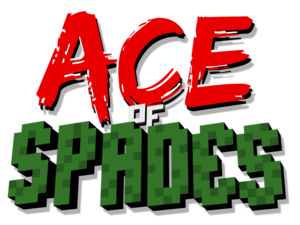Key points
- Available for free
- Low graphics means the game can run on virtually any computer
- Small but active player base.
- No in-game menus makes configuration difficult
- Due to the release of Ace of Spades: Battle Builder, official support for the game has been phased out.
General information
- Build and Shoot (Forum concerned with keeping the game alive)
Availability
| Source |
DRM |
Notes |
Keys |
OS |
| Official website |
|
Downloads for all releases are available. |
|
|
OS X Port
User EdwardR of the original Ace of Spades forums created a port of the game available to OS X users.[1] More information can be found here.
Gameplay
Ace of Spades operates differently than most games. The game is only run when commanded to through URL parameters (denoted by aos://), and has no in-game menus. Surprisingly, the game is very versitle and customizable, despite these shortcomings.
To join a server online (and thereby start up the game), a user must first find a link to a server they wish to join. The most accessible and expansive server list can be found on Build and Shoot's website. If the game is installed, simply clicking on the link should automatically boot up the game and have you join the selected server.
Game data
Configuration file(s) location
Video
Game configuration
Ace of Spades does not have any in-game menus. All configuration is done via INI files located within the installation folder. The following table lists the settings found within the game's configuration file, config.ini. OS X users should right click on the application, select "Show Package Contents," and navigate to drive_C > Ace of Spades to find the config.ini. Open the file with a text editor to reveal the following contents:
| Setting |
Description |
Accepted variables
|
| name |
The name that appears when you log in (set during first run) |
|
| xres |
Game resolution in the X |
(Default: 800)
|
| yres |
Game resolution in the Y |
(Default: 600)
|
| vol |
Volume of game |
(Default: 10)
|
| inverty |
Whether or not the mouse controls should be inverted in the Y |
(Default: Disabled [0])
|
| windowed |
Allows game to run in windowed mode |
(Default: Disabled [0])
|
| language |
Changes language in-game |
|
| mouse_sensitivity |
Allows user to set mouse sensitivity1 |
(Default: 5.000000)
|
| show_news |
Whether or not news is displayed when game is run |
(Default: 1)
|
1 OS X users should not edit the mouse sensitivity.
Input
Control configuration
Because Ace of Spades does not have any in-game menus, the only way to change the controls is through the controls.ini configuration file. All controls are entered as keyboard scancodes via hexformat. Use this table for reference. For example, to map a key to W, the hex would be 0x11. The possible key mappings are located below.
| Key |
Default mapping
|
| move_forward |
0x11
|
| move_backward |
0x1F
|
| move_left |
0x1E
|
| move_right |
0x20
|
| jump |
0x39
|
| crouch |
0x1D
|
| sneak |
0x2F
|
| sprint |
0x2A
|
| view_map |
0x32
|
| reload |
0x13
|
| cube_color_up |
0xC8
|
| cube_color_down |
0xD0
|
| cube_color_left |
0xCB
|
| cube_color_right |
0xCD
|
| cube_color_sample |
0x12
|
| quit_game |
0x1
|
| save_map |
0x3B
|
| volume_up |
0x4E
|
| volume_down |
0x4E
|
| view_score |
0x0F
|
| show_mouse |
0x3F
|
| change_team |
0x33
|
| change_weapon |
0x34
|
| last_weapon |
0x10
|
| toggle_graph |
0x57
|
Audio
| Audio feature |
State |
Notes |
| Separate volume controls |
|
|
| Surround sound |
|
|
| Subtitles |
|
No speech |
| Closed captions |
|
|
| Mute on focus lost |
|
|
Localizations
| Language |
UI |
Audio |
Sub |
Notes |
| English |
|
|
|
|
Network
Multiplayer types
Connection types
Ports
| Protocol |
Port(s) and/or port range(s) |
| TCP |
32887 |
| UDP |
32887 |
- Universal Plug and Play (UPnP) support status is unknown.
Issues fixed
OS X Users Experience Odd Mouse Problems In-Game
|
Edit Wineskin settings[citation needed]
|
- Right-click on the Ace of Spades app
- Select "Show Package Components"
- Open "Wineskin"
- Select "Advanced", then "Options"
- Check "Focus Follows Mouse"
- Select "Tools", then "Winetricks"
- Search for "grabfullscreen," and choose "grabfullscreen=y"
- Select "Run." The game should now work correctly.
Notes
- This will not work in windowed mode.
|
Running Ace of Spades through Steam
Due to the nature of the game and how it works, running the game through Steam is next to impossible. However, there is one way to get it to work.
|
Add to Steam[citation needed]
|
- Open your Steam library
- Select "+ADD GAME" at the bottom of the screen, then select "Add Non-Steam Game"
- Select "Browse" in the new window
- Locate the folder in which you installed Ace of Spades
- Select "client.exe," and then select "Open"
- Click "Add selected programs."
- Pick a serverlist, and locate a server which you want to connect to.
- Keep in mind, for convenience's sake, it may be best to select a server which you connect to often.
- Right-click the link you would normally click to connect to the server, and select "Copy shortcut" or "Copy link address"
- Locate "client" within your Steam library; Right click it, and select "Properties"
- Rename "client" to Ace of Spades (Or whatever you might want to call it)
- Add the server address to the end of the Target, e.g.
-aos://1379434439:35887
- Select "Close."
- Now, starting the game via Steam will make automatically connect you to the server you inserted.
Notes
- This fix will only show that you are playing Ace of Spades in your Steam friends list. The overlay will not appear in-game.
- The only way to get this fix to work is by selecting one server to connect to, and shaping the shortcut around it. It's not necessarily convenient, but it's the only way it'll work.
|
Other information
API
| Executable |
32-bit |
64-bit |
Notes |
| Windows |
|
|
|
System requirements
| Windows |
|
Minimum |
| Operating system (OS) |
|
| Processor (CPU) |
|
| System memory (RAM) |
|
| Hard disk drive (HDD) |
|
Notes
References