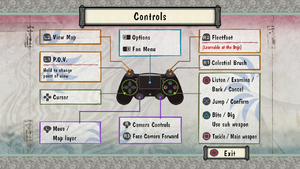Difference between revisions of "Okami HD"
From PCGamingWiki, the wiki about fixing PC games
(Fan translation ru) |
m (updated template usage) |
||
| Line 59: | Line 59: | ||
==Video settings== | ==Video settings== | ||
{{Video settings | {{Video settings | ||
| − | |wsgf link = | + | |wsgf link = https://www.wsgf.org/dr/okami-hd/en |
|widescreen wsgf award = gold | |widescreen wsgf award = gold | ||
|multimonitor wsgf award = limited | |multimonitor wsgf award = limited | ||
| Line 67: | Line 67: | ||
|widescreen resolution notes= 4:3 also supported. | |widescreen resolution notes= 4:3 also supported. | ||
|multimonitor = hackable | |multimonitor = hackable | ||
| − | |multimonitor notes = See the [ | + | |multimonitor notes = See the [https://www.wsgf.org/dr/okami-hd/en WSGF entry]. |
|ultrawidescreen = hackable | |ultrawidescreen = hackable | ||
| − | |ultrawidescreen notes = See the [ | + | |ultrawidescreen notes = See the [https://www.wsgf.org/dr/okami-hd/en WSGF entry]. |
|4k ultra hd = true | |4k ultra hd = true | ||
|4k ultra hd notes = | |4k ultra hd notes = | ||
| Line 131: | Line 131: | ||
}} | }} | ||
| − | {{Fixbox|description=Disable ghosting and grain effects|ref=<ref>[ | + | {{Fixbox|description=Disable ghosting and grain effects|ref=<ref>[https://www.wsgf.org/dr/okami-hd/en Okami HD | WSGF]</ref>|fix= |
| − | # Download <code>Disable effects.7z</code> from the [ | + | # Download <code>Disable effects.7z</code> from the [https://www.wsgf.org/dr/okami-hd/en WSGF entry]. |
# Apply patch to <code>main.dll</code> in the installation folder. | # Apply patch to <code>main.dll</code> in the installation folder. | ||
}} | }} | ||
| Line 359: | Line 359: | ||
|shader model versions = | |shader model versions = | ||
|shader model notes = | |shader model notes = | ||
| − | |64-bit executable | + | |windows 32-bit exe = unknown |
| − | |64-bit executable notes= | + | |windows 64-bit exe = true |
| + | |windows exe notes = | ||
| + | |macos 32-bit app = | ||
| + | |macos 64-bit app = | ||
| + | |macos app notes = | ||
| + | |linux 32-bit executable= | ||
| + | |linux 64-bit executable= | ||
| + | |linux executable notes = | ||
}} | }} | ||
Revision as of 12:10, 22 June 2019
 |
|
| Developers | |
|---|---|
| Original game | Clover Studio |
| Remastered | HexaDrive |
| Publishers | |
| Capcom | |
| Release dates | |
| Windows | December 12, 2017 |
Key points
- Remastered version of Ōkami.
- Frame rate is capped at 30 FPS.
General information
Availability
| Source | DRM | Notes | Keys | OS |
|---|---|---|---|---|
| Humble Store | ||||
| Steam |
Game data
Configuration file(s) location
| System | Location |
|---|---|
| Windows | %APPDATA%\OKAMI HD\ |
| Steam Play (Linux) | <Steam-folder>/steamapps/compatdata/587620/pfx/[Note 1] |
Save game data location
| System | Location |
|---|---|
| Windows | <Steam-folder>\userdata\<user-id>\587620\remote\ |
| Steam Play (Linux) | <Steam-folder>/steamapps/compatdata/587620/pfx/[Note 1] |
Save game cloud syncing
| System | Native | Notes |
|---|---|---|
| Steam Cloud |
Video settings
Widescreen resolution
| Change rendering resolution[1] |
|---|
|
Anisotropic filtering (AF)
| Change AF manually[citation needed] |
|---|
|
Anti-aliasing (AA)
| Change AA manually[citation needed] |
|---|
|
Post-processing
| Disable shaders with Helix Mod[citation needed] |
|---|
| Disable shaders with Special K[2] |
|---|
Hotkeys
|
| Disable ghosting and grain effects[3] |
|---|
|
Input settings
Audio settings
Localizations
| Language | UI | Audio | Sub | Notes |
|---|---|---|---|---|
| English | ||||
| French | ||||
| German | ||||
| Italian | Fan translation, download. | |||
| Japanese | ||||
| Polish | Fan translation, download. | |||
| Traditional Chinese | Fan translation, download. | |||
| Russian | Fan translation by «The Miracle» |
VR support
| 3D modes | State | Notes | |
|---|---|---|---|
| Nvidia 3D Vision | See Helix Mod: Okami HD. | ||
Issues fixed
Intermittent input device disconnects
- Some mice and keyboards will experience regular but unpredictable disconnects, as if their cord is being yanked out. Sometimes, a system restart is required to reconnect.
| Disable HID-compliant devices[4] |
|---|
|
Other information
API
| Technical specs | Supported | Notes |
|---|---|---|
| Direct3D | 11 |
| Executable | 32-bit | 64-bit | Notes |
|---|---|---|---|
| Windows |
System requirements
| Windows | ||
|---|---|---|
| Minimum | Recommended | |
| Operating system (OS) | 7 SP1 | 8.1, 10 |
| Processor (CPU) | Intel Core i5-2500 3.3 GHz | Intel Core i7-3770 3.4 GHz |
| System memory (RAM) | 2 GB | 8 GB |
| Hard disk drive (HDD) | 34 GB | |
| Video card (GPU) | Nvidia GeForce GTX 470 DirectX 11 compatible | Nvidia GeForce GTX 950 |
- A 64-bit system is required.
Notes
- ↑ 1.0 1.1 File/folder structure within this directory reflects the path(s) listed for Windows and/or Steam game data (use Wine regedit to access Windows registry paths). Games with Steam Cloud support may store data in
~/.steam/steam/userdata/<user-id>/587620/in addition to or instead of this directory. The app ID (587620) may differ in some cases. Treat backslashes as forward slashes. See the glossary page for details.