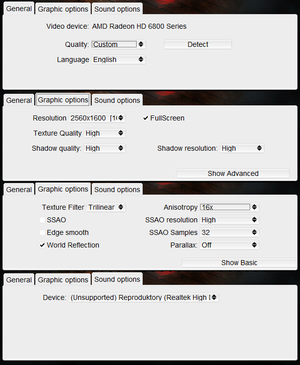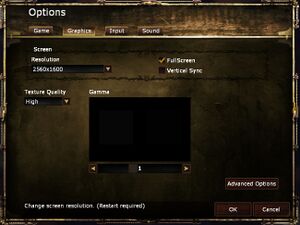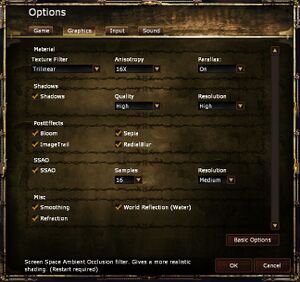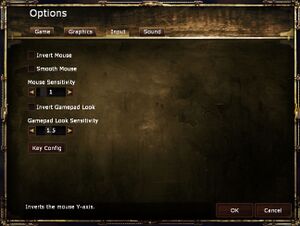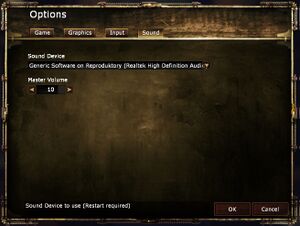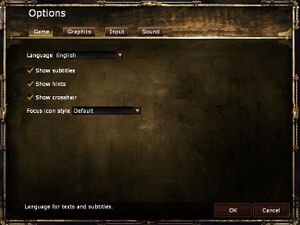Difference between revisions of "Amnesia: A Machine for Pigs"
From PCGamingWiki, the wiki about fixing PC games
m (updated template usage) |
m (updated template usage) |
||
| Line 38: | Line 38: | ||
==Essential improvements== | ==Essential improvements== | ||
===Skip intro videos=== | ===Skip intro videos=== | ||
| − | {{Fixbox| | + | {{Fixbox|description=Edit main_settings.cfg|ref={{cn|date=July 2016}}|fix= |
| − | |||
# Go to the [[#Game data|configuration file and save game data location]]. | # Go to the [[#Game data|configuration file and save game data location]]. | ||
# Open <code>main_settings.cfg</code> with a text editor. | # Open <code>main_settings.cfg</code> with a text editor. | ||
| Line 47: | Line 46: | ||
===Enable quick save=== | ===Enable quick save=== | ||
| − | {{Fixbox| | + | {{Fixbox|description=Edit user_settings.cfg|ref={{cn|date=July 2016}}|fix= |
| − | |||
# Go to the [[#Game data|configuration file and save game data location]]. | # Go to the [[#Game data|configuration file and save game data location]]. | ||
# Go into <code>{{p|uid}}</code> and open <code>user_settings.cfg</code> with a text editor. | # Go into <code>{{p|uid}}</code> and open <code>user_settings.cfg</code> with a text editor. | ||
| Line 121: | Line 119: | ||
===[[Glossary:Field of view (FOV)|Field of view (FOV)]]=== | ===[[Glossary:Field of view (FOV)|Field of view (FOV)]]=== | ||
| − | {{Fixbox| | + | {{Fixbox|description=Edit game.cfg|ref=<ref>[http://www.se7ensins.com/forums/threads/amnesia-the-dark-decent-mods.557577/ Amnesia - the dark decent mods - Se7enSins Gaming Community]</ref>|fix= |
| − | |||
# Go to <code>{{p|game}}\config\</code> | # Go to <code>{{p|game}}\config\</code> | ||
# Open <code>game.cfg</code> in text editor. | # Open <code>game.cfg</code> in text editor. | ||
| Line 132: | Line 129: | ||
{{ii}} The game limits frame rate to 60 FPS by default. | {{ii}} The game limits frame rate to 60 FPS by default. | ||
| − | {{Fixbox| | + | {{Fixbox|description=Edit main_settings.cfg|ref=<ref>[http://www.frictionalgames.com/forum/thread-6368.html 120Hz support? - Frictional Games Forum]</ref>|fix= |
| − | |||
# Go to <code>{{p|userprofile}}\Documents\Amnesia\Pig\</code> | # Go to <code>{{p|userprofile}}\Documents\Amnesia\Pig\</code> | ||
# Open <code>main_settings.cfg</code> in text editor. | # Open <code>main_settings.cfg</code> in text editor. | ||
| Line 199: | Line 195: | ||
{{--}} Game is using old implementation of a sound system which limits output only to stereo. | {{--}} Game is using old implementation of a sound system which limits output only to stereo. | ||
| − | {{Fixbox| | + | {{Fixbox|description=Surround sound fix|ref=<ref>{{Refcheck|user=LDK|date=September 7, 2013|comment=Tested with openal-soft-1.15.1-bin version.}}</ref>|fix= |
| − | |||
# Download [http://kcat.strangesoft.net/openal.html OpenAL Soft] ([https://community.pcgamingwiki.com/files/file/7-openal-soft/ PCGamingWiki mirror]). | # Download [http://kcat.strangesoft.net/openal.html OpenAL Soft] ([https://community.pcgamingwiki.com/files/file/7-openal-soft/ PCGamingWiki mirror]). | ||
# Extract archive, navigate to <code>Win32</code> folder from this archive. | # Extract archive, navigate to <code>Win32</code> folder from this archive. | ||
| Line 349: | Line 344: | ||
==Issues fixed== | ==Issues fixed== | ||
===Vertical camera movement only with mouse=== | ===Vertical camera movement only with mouse=== | ||
| − | {{Fixbox| | + | {{Fixbox|description=Disconnect controller|ref=<ref>[http://steamcommunity.com/app/239200/discussions/0/864978110166873856/ Problem with the mouse - Steam Community Discussions]</ref>|fix= |
| − | |||
# Unplug your controller. | # Unplug your controller. | ||
# Start a new game. | # Start a new game. | ||
| Line 356: | Line 350: | ||
===Crash during startup=== | ===Crash during startup=== | ||
| − | {{Fixbox| | + | {{Fixbox|description=Disconnect any gamepads and then start the game|ref=<ref>[http://www.frictionalgames.com/forum/thread-22826.html Possible fix solution for crash at startup - Frictional Games Forum]</ref>}} |
| − | |||
| − | }} | ||
===Freeze/lag every now and then=== | ===Freeze/lag every now and then=== | ||
{{ii}} A possible solution can be found at the official Amnesia A.M.F.P Troubleshooting Guide.<ref>[http://www.frictionalgames.com/forum/thread-22899.html Amnesia A.M.F.P Troubleshooting Guide]</ref> | {{ii}} A possible solution can be found at the official Amnesia A.M.F.P Troubleshooting Guide.<ref>[http://www.frictionalgames.com/forum/thread-22899.html Amnesia A.M.F.P Troubleshooting Guide]</ref> | ||
| − | {{Fixbox| | + | {{Fixbox|description=Edit main settings|ref={{cn|date=July 2016}}|fix= |
| − | |||
# Go to <code>{{p|userprofile}}\Documents\Amnesia\Pig</code> | # Go to <code>{{p|userprofile}}\Documents\Amnesia\Pig</code> | ||
# Open 'main_settings.cfg' in a text editor. | # Open 'main_settings.cfg' in a text editor. | ||
| Line 375: | Line 366: | ||
===Light halos showing through walls=== | ===Light halos showing through walls=== | ||
| − | {{Fixbox| | + | {{Fixbox|description=Start in offline mode|ref=<ref>[http://www.frictionalgames.com/forum/thread-22897.html Light halos showing through walls - Frictional Games Forum]</ref>|fix= |
| − | |||
# Start Steam in offline mode or disable Steam Cloud for the game. | # Start Steam in offline mode or disable Steam Cloud for the game. | ||
# Start the game and enter Launcher Settings. | # Start the game and enter Launcher Settings. | ||
| Line 385: | Line 375: | ||
===Adjusting in-game gamma does nothing=== | ===Adjusting in-game gamma does nothing=== | ||
| − | {{Fixbox| | + | {{Fixbox|description=Disable gamma changing programs such as f.lux|ref={{cn|date=September 2016}}}} |
| − | |||
| − | }} | ||
===Gamma changes persist after exiting the game=== | ===Gamma changes persist after exiting the game=== | ||
{{ii}} If the in-game gamma setting is increased, it can sometimes alter the desktop's gamma even after the game is closed. | {{ii}} If the in-game gamma setting is increased, it can sometimes alter the desktop's gamma even after the game is closed. | ||
| − | {{Fixbox| | + | {{Fixbox|description=Use f.lux to restore gamma|ref={{cn|date=July 2016}}|fix= |
| − | |||
# Download and install [https://justgetflux.com/ f.lux]. | # Download and install [https://justgetflux.com/ f.lux]. | ||
# Run it and the desktop gamma should return to normal. | # Run it and the desktop gamma should return to normal. | ||
}} | }} | ||
| − | {{Fixbox| | + | {{Fixbox|description=Enable Nvidia's own color settings in the Nvidia Control Panel|ref=<ref>[http://steamcommunity.com/app/239200/discussions/0/620695877094621433/ Interesting bug after quiting game :: Amnesia: A Machine for Pigs General Discussions]</ref>}} |
| − | |||
| − | }} | ||
==Other information== | ==Other information== | ||
| Line 405: | Line 390: | ||
{{ii}} The game has slight blue fog effect that is very apparent in the first level. This is intentional,<ref>[http://www.frictionalgames.com/forum/thread-22824-post-257141.html#pid257141 Blue haze? - Frictional Games Forum]</ref> but this effect can be undesirably strong on some screens. | {{ii}} The game has slight blue fog effect that is very apparent in the first level. This is intentional,<ref>[http://www.frictionalgames.com/forum/thread-22824-post-257141.html#pid257141 Blue haze? - Frictional Games Forum]</ref> but this effect can be undesirably strong on some screens. | ||
| − | {{Fixbox| | + | {{Fixbox|description=Edit save files|ref=<ref>[http://steamcommunity.com/app/239200/discussions/0/864978110177598988/ HOW-TO: Remove the BLUE FOG - Steam Community Guides]</ref>|fix= |
| − | |||
# Launch the game and create save if you don't have one. | # Launch the game and create save if you don't have one. | ||
# Go to <code>{{p|userprofile}}\Documents\Amnesia\Pig\{{p|uid}}</code> | # Go to <code>{{p|userprofile}}\Documents\Amnesia\Pig\{{p|uid}}</code> | ||
| Line 413: | Line 397: | ||
}} | }} | ||
| − | {{Fixbox| | + | {{Fixbox|description=Edit shader files|ref=<ref>[http://steamcommunity.com/app/239200/discussions/0/864978835638983106 Easy and definitive fix for the blue fog of death - Steam Community Discussions]</ref>|fix= |
| − | |||
An alternative to the save game method is to edit the shader files. This has the advantage of being a permanent solution (instead of per-save), and it also allows you to reduce (or increase!) the effect by an arbitrary factor. | An alternative to the save game method is to edit the shader files. This has the advantage of being a permanent solution (instead of per-save), and it also allows you to reduce (or increase!) the effect by an arbitrary factor. | ||
# Go to <code>{{p|game}}/core/shaders</code> | # Go to <code>{{p|game}}/core/shaders</code> | ||
Revision as of 22:32, 22 November 2017
Template:Infobox game/row/osxporterTemplate:Infobox game/row/linporter
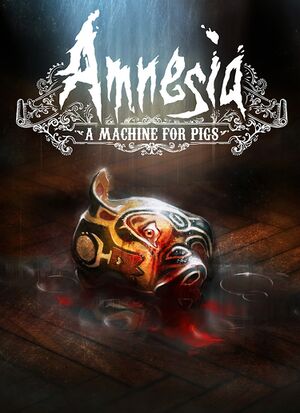 |
|
| Developers | |
|---|---|
| The Chinese Room | |
| Frictional Games | |
| Engines | |
| HPL Engine 2|HPL Engine|HPL Engine 2 | |
| Release dates | |
| Windows | September 10, 2013 |
| macOS (OS X) | September 10, 2013 |
| Linux | September 10, 2013 |
Warnings
- The macOS (OS X) version of this game does not work on macOS Catalina (version 10.15) or later due to the removal of support for 32-bit-only apps.
| Amnesia | |
|---|---|
| Amnesia: The Dark Descent | 2010 |
| Amnesia: A Machine for Pigs | 2013 |
| Amnesia: Rebirth | 2020 |
| Amnesia: The Bunker | 2023 |
General information
- Port Report
- Changelog
- GOG.com Community Discussions for game series
- GOG.com Support Page
- Steam Community Discussions
- Frictional Games Forum
Availability
| Source | DRM | Notes | Keys | OS |
|---|---|---|---|---|
| GOG.com | ||||
| Humble Store | ||||
| Mac App Store | ||||
| Steam |
Essential improvements
Skip intro videos
| Edit main_settings.cfg[citation needed] |
|---|
|
Enable quick save
| Edit user_settings.cfg[citation needed] |
|---|
Notes
|
Game data
Configuration file and save game data location
Template:Game data/rowTemplate:Game data/rowTemplate:Game data/rowTemplate:Game data/row
| System | Location |
|---|
- This game does not follow the XDG Base Directory Specification on Linux.
Save game cloud syncing
| System | Native | Notes |
|---|---|---|
| GOG Galaxy | ||
| Steam Cloud | Game saves, key binds and game settings. Graphics are saved locally. |
Video settings
Field of view (FOV)
| Edit game.cfg[1] |
|---|
|
High frame rate
- The game limits frame rate to 60 FPS by default.
| Edit main_settings.cfg[2] |
|---|
|
Input settings
Audio settings
Surround sound
- Game is using old implementation of a sound system which limits output only to stereo.
| Surround sound fix[3] |
|---|
In case there is no
|
Localizations
| Language | UI | Audio | Sub | Notes |
|---|---|---|---|---|
| English | ||||
| French | ||||
| Italian | ||||
| German | ||||
| Spanish | ||||
| Czech | ||||
| Hungarian | ||||
| Polish | ||||
| Brazilian Portuguese | ||||
| Russian | ||||
| Turkish |
VR support
| 3D modes | State | Notes | |
|---|---|---|---|
| Nvidia 3D Vision | Use 3D Surround Gaming. | ||
Issues fixed
Vertical camera movement only with mouse
| Disconnect controller[4] |
|---|
|
Crash during startup
| Disconnect any gamepads and then start the game[5] |
|---|
Freeze/lag every now and then
- A possible solution can be found at the official Amnesia A.M.F.P Troubleshooting Guide.[6]
| Edit main settings[citation needed] |
|---|
|
Light halos showing through walls
| Start in offline mode[7] |
|---|
|
Adjusting in-game gamma does nothing
| Disable gamma changing programs such as f.lux[citation needed] |
|---|
Gamma changes persist after exiting the game
- If the in-game gamma setting is increased, it can sometimes alter the desktop's gamma even after the game is closed.
| Use f.lux to restore gamma[citation needed] |
|---|
|
| Enable Nvidia's own color settings in the Nvidia Control Panel[8] |
|---|
Other information
Strong blue haze
- The game has slight blue fog effect that is very apparent in the first level. This is intentional,[9] but this effect can be undesirably strong on some screens.
| Edit save files[10] |
|---|
|
| Edit shader files[11] |
|---|
|
An alternative to the save game method is to edit the shader files. This has the advantage of being a permanent solution (instead of per-save), and it also allows you to reduce (or increase!) the effect by an arbitrary factor.
|
Other information
API
| Technical specs | Supported | Notes |
|---|---|---|
| OpenGL | 2.1 |
| Executable | 32-bit | 64-bit | Notes |
|---|---|---|---|
| Windows | |||
| macOS (OS X) | |||
| Linux |
System requirements
- Integrated Intel HD Graphics should work but is not supported; problems are generally solved with a driver update.
| Windows | ||
|---|---|---|
| Minimum | Recommended | |
| Operating system (OS) | Vista | 7 |
| Processor (CPU) | 2.0 GHz Core i5 | 2.0 GHz Core i7 |
| System memory (RAM) | 2 GB | 4 GB |
| Hard disk drive (HDD) | 5 GB | |
| Video card (GPU) | Mid-range NVIDIA GeForce 3x0 ATI Radeon HD 5x00 | High-range NVIDIA GeForce 5x0 ATI Radeon HD 6x00 |
| macOS (OS X) | ||
|---|---|---|
| Minimum | Recommended | |
| Operating system (OS) | 10.6.8 | 10.7.5 |
| Processor (CPU) | 1.3 GHz core i5 | 2.0 GHz core i7 |
| System memory (RAM) | 2 GB | 4 GB |
| Hard disk drive (HDD) | 5 GB | |
| Video card (GPU) | Mid-range NVIDIA GeForce 3x0 ATI Radeon HD 5x00 | High-range NVIDIA GeForce 5x0 ATI Radeon HD 6x00 |
| Linux | ||
|---|---|---|
| Minimum | Recommended | |
| Operating system (OS) | Major Linux Distribution from 2010 | Major Linux Distribution from 2012 |
| Processor (CPU) | 2.0 GHz core i5 | 2.0 GHz core i7 |
| System memory (RAM) | 2 GB | 4 GB |
| Hard disk drive (HDD) | 5 GB | |
| Video card (GPU) | Mid-range NVIDIA GeForce 3x0 ATI Radeon HD 5x00 | High-range NVIDIA GeForce 5x0 ATI Radeon HD 6x00 |
References
- ↑ Amnesia - the dark decent mods - Se7enSins Gaming Community
- ↑ 120Hz support? - Frictional Games Forum
- ↑ Verified by User:LDK on September 7, 2013
- Tested with openal-soft-1.15.1-bin version.
- ↑ Problem with the mouse - Steam Community Discussions
- ↑ Possible fix solution for crash at startup - Frictional Games Forum
- ↑ Amnesia A.M.F.P Troubleshooting Guide
- ↑ Light halos showing through walls - Frictional Games Forum
- ↑ Interesting bug after quiting game :: Amnesia: A Machine for Pigs General Discussions
- ↑ Blue haze? - Frictional Games Forum
- ↑ HOW-TO: Remove the BLUE FOG - Steam Community Guides
- ↑ Easy and definitive fix for the blue fog of death - Steam Community Discussions
Categories:
- Windows
- OS X
- Linux
- Invalid template usage (Infobox game)
- Games
- Invalid template usage (Series)
- Invalid template usage (Availability)
- Pages needing references
- Invalid section order
- Invalid template usage (Localizations)
- Invalid template usage (API)
- Missing section (Video)
- Missing section (Input)
- Missing section (Audio)