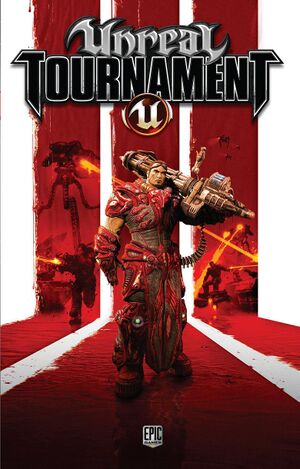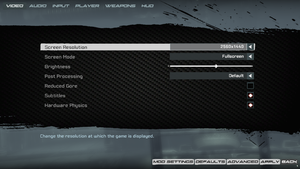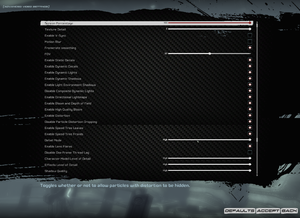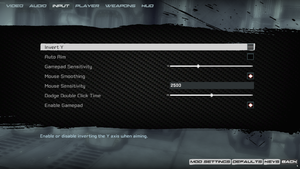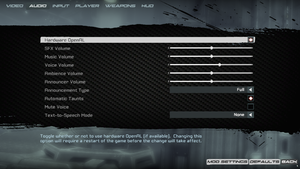Warnings
- GameSpy online services have been shut down (see Network for solutions).
Unreal Tournament 3 is a singleplayer and multiplayer first-person action, FPS and shooter game in the Unreal series.
When the game received the 2.0 patch, it was rebranded as the Black Edition (differentiated by the black menus and key art instead of the original white ones, among else).
The Steam version was delisted on December 14, 2022 alongside other titles in the Unreal franchise, but was the only one to have an announcement for an update to the "X" edition with crossplay between Steam and the upcoming Epic Games Store and GOG.com releases. However, this release was silently cancelled on June 5, 2023.[2][3]
General information
- Epic Games Official Forum
- Liandri Archives - A dedicated Unreal wiki site that collects information about all the games in the series.
- Planet Unreal
- Steam Community Discussions
Availability
| Source |
DRM |
Notes |
Keys |
OS |
| Retail |
|
Retail keys can be activated on Steam. |
|
|
| GamersGate (unavailable) |
|
Part of the Unreal Deal Pack only. |
|
|
| GamersGate (unavailable) |
|
Black Edition. |
|
|
| Steam (unavailable) |
|
Black Edition. Comes bundled with the Titan Pack and patch 2.1. Does not require Steam to start when launched directly from the executable. |
|
|
- A free demo is available here.
Version differences
- The Black Edition is a re-release which includes patch 2.0 or 2.1 and the Titan Pack by default.
Monetization
DLC and expansion packs
| Name |
Notes |
|
| Titan Pack |
Available for free. Included with the Black Edition. See Titan Pack for details and download link. |
|
Essential improvements
Skip intro videos
|
Modify configuration file[4]
|
- Go to the configuration file(s) location.
- Open
UTEngine.ini.
- Go to the
[FullScreenMovie] section and comment (put a semicolon before) the following lines:
StartupMovies=Copyright_PC.bik
StartupMovies=EpicLogo.bik
StartupMovies=Intel_Duo_logo.bik
StartupMovies=MidwayLogo.bik
StartupMovies=Nvidia_PC.bik
StartupMovies=UE3_logo.bik
|
|
Delete/rename video files[4]
|
- Go to
<path-to-game>\Unreal Tournament 3 Black Edition\UTGame\Movies,
- Delete or rename
Copyright_PC.bik, EpicLogo.bik, Intel_Duo_logo.bik, MidwayLogo.bik, Nvidia_PC.bik and UE3_logo.bik.
|
Patches
- The latest patch is Version 5 (v2.1).
- Free DLC that adds a significant amount of fixes and content.
- The Black Edition already contains it.
- To be used in conjunction with the Version 4 (v2.0) patch or later
- The three maps from the first bonus pack are also included.
Game data
Configuration file(s) location
Save game data location
| System |
Native |
Notes |
| OneDrive |
|
Requires enabling backup of the Documents folder in OneDrive on all computers. |
| Steam Cloud |
|
|
Video
In-game general video settings.
In-game advanced video settings.
Input
In-game general control settings.
In-game key map settings.
Prepare splitscreen controls
|
Play with just controllers[6]
|
- Download this archive.
- Go to
%USERPROFILE%\Documents\My Games\Unreal Tournament 3\UTGame\Config
- Replace
UTInput.ini with the one from the archive.
|
|
Controllers just from second player onwards[7]
|
- Download vibmod's X360CE 3.1.4.1.
- Connect controllers and make sure to properly set them up in the application configurator
- Open
x360ce.ini and make sure [PAD1] is assigned to an unused controller entry
- Save the changes
- Copy
x360ce.ini and xinput1_3.dll to <path-to-game>\Binaries
|
Audio
| Audio feature |
State |
Notes |
| Separate volume controls |
|
Sound effects, music, voice, ambience and announcer. |
| Surround sound |
|
Up to 7.0 output[8] |
| Subtitles |
|
Cutscenes only. In-mission dialog and team announcements have no subtitles. |
| Closed captions |
|
|
| Mute on focus lost |
|
|
| EAX support |
|
EAX 5.0 via OpenAL. |
| Royalty free audio |
|
|
Localizations
| Language |
UI |
Audio |
Sub |
Notes |
| English |
|
|
|
|
| Czech |
|
|
|
Retail, Black Edition contains the files. |
| French |
|
|
|
|
| German |
|
|
|
|
| Hungarian |
|
|
|
Retail, Black Edition contains the files. |
| Italian |
|
|
|
|
| Polish |
|
|
|
Retail, Black Edition contains the files. |
| Russian |
|
|
|
Official localization. |
| Russian |
|
|
|
Fan translation, download |
| Spanish |
|
|
|
|
Change UI Language
|
Instructions
|
- Go to the configuration file(s) location.
- Open
UTEngine.ini.
- Search and change
Language=xxx under the [Engine.Engine] section and change to the desired language with language-code.
- Save file.
Notes
- Allowed language codes are:
CZE, DEU, ESN, FRA, HUN, INT, ITA, POL and RUS.
|
Network
Multiplayer types
Connection types
Ports
| Protocol |
Port(s) and/or port range(s) |
| UDP |
6500, 7777, 7778, 7787, 13000, 27900 |
- Universal Plug and Play (UPnP) support status is unknown.
- FoxMod greatly eases setting up splitscreen and controllers
- Further adjustments for controllers may be required. Additional console commands can be found below
|
Splitscreen enabled by default[10]
|
- Go to the configuration file(s) location.
- Open
UTGame.ini.
- Find the following line
StringData=(Tag="Splitscreen",DefaultValueIndex=0) and set DefaultValueIndex to 1.
Notes
- Game might not start until every player presses fire
|
|
One time splitscreen match[7][10]
|
- Open console (Tab ↹)
- Type
DebugCreatePlayer X to add every player needed
|
VR support
Issues fixed
- Ultron has a forum thread with various fixes for the game.
Crash on start
- May be reported with exception code
0xc0000005 in the event viewer.
|
Avoid special characters in the profile name[12]
|
Offline mode settings and progress aren't saved
|
Accommodate tricky profile selection[13][14]
|
- Browse to save games folder
- Check the
.ue3profile file name (it should be something like Player or some local translation)
- Use that as the in-game user name, before clicking the "Play Offline" button (don't leave the password field empty)
Notes
- If another username is desired, simply rename the file.
|
Other information
- TweakGuides has created a comprehensive guide for adjusting game settings.
API
| Technical specs |
Supported |
Notes |
| Direct3D |
9.0c |
|
| Shader Model support |
3 |
|
| Executable |
32-bit |
64-bit |
Notes |
| Windows |
|
|
|
Middleware
Useful split-screen commands
| Command [citation needed] |
Description |
|
| DebugCreatePlayer (1/2/3) |
Add selected player number to the game
|
| DebugRemovePlayer (1/2/3) |
Remove selected player number from the game (never remove player 0)
|
| SetConsoleTarget (0/1/2/3) |
Set the target player for console commands
|
| setsplit (1/2) |
Toggle between horizontal and vertical split
|
| SSSwapcontrollers |
Swap controllers between players
|
Increase player model resolution
- Go to the configuration file(s) location.
- Open
UTCustomChar.ini and scroll to the [UTGame.UTCustomChar_Data] section.
- Replace the following:
BodyMaxTexSize[0]=2048
BodyMaxTexSize[1]=2048
BodyMaxTexSize[2]=256
BodyMaxTexSize[3]=256
BodyMaxTexSize[4]=512
HeadMaxTexSize[0]=2048
HeadMaxTexSize[1]=2048
HeadMaxTexSize[2]=512
HeadMaxTexSize[3]=256
HeadMaxTexSize[4]=256
SelfBodyMaxTexSize[0]=2048
SelfBodyMaxTexSize[1]=2048
SelfBodyMaxTexSize[2]=256
SelfBodyMaxTexSize[3]=256
SelfBodyMaxTexSize[4]=512
SelfHeadMaxTexSize[0]=2048
SelfHeadMaxTexSize[1]=2048
SelfHeadMaxTexSize[2]=512
SelfHeadMaxTexSize[3]=256
SelfHeadMaxTexSize[4]=256
Mods
Where to download
Mods can be easily found through quick Google searches; there are many fan sites dedicated to Unreal Tournament 3 modding with the most popular being Beyond Unreal or Epic Games Official Forums. Epic Games Official Forums have a forum category for custom maps and mods. An Epic Games Forum post has the winners of the "Make Something Unreal" contest which list many great mods for different categories.
Maps
Maps are custom levels that are created using mod tools or editors.
Characters and skins
Characters are unique custom races that can be downloaded, skins are different color schemes or textures for current existing races.
- Skins and characters can be downloaded from [1].
Total conversion
Total conversion mods use the game's engine, while letting you play a whole new game, for example The Ball mod which is a single player total conversion mod.
System requirements
| Windows |
|
Minimum |
Recommended |
| Operating system (OS) |
XP, Vista | |
| Processor (CPU) |
AMD Athlon XP 2000+
Intel Pentium 4 2 GHz |
AMD Athlon XP 2400+ |
| System memory (RAM) |
512 MB |
1 GB |
| Hard disk drive (HDD) |
8 GB | |
| Video card (GPU) |
ATI Radeon 9600
Nvidia GeForce 6200
DirectX 9 compatible
| ATI Radeon X1300
Nvidia GeForce 7800 GTX |
Notes
- ↑ 1.0 1.1 File/folder structure within this directory reflects the path(s) listed for Windows and/or Steam game data (use Wine regedit to access Windows registry paths). Games with Steam Cloud support may store data in
~/.steam/steam/userdata/<user-id>/13210/ in addition to or instead of this directory. The app ID (13210) may differ in some cases. Treat backslashes as forward slashes. See the glossary page for details.
References