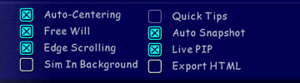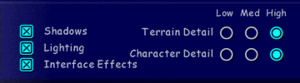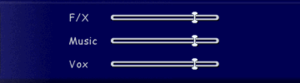The Sims
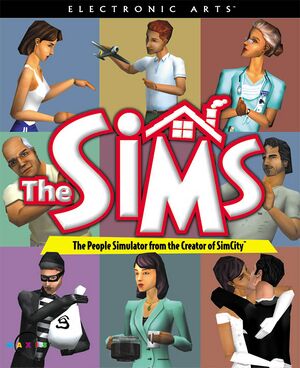 |
|
| Developers | |
|---|---|
| Maxis | |
| Mac OS (Classic) | Westlake Interactive |
| macOS (OS X) | Westlake Interactive |
| Linux | TransGaming Inc. |
| Publishers | |
| Electronic Arts | |
| Mac OS | Aspyr Media |
| macOS (OS X) | Aspyr Media |
| Linux | TransGaming Inc. |
| Engines | |
| The Sims Engine | |
| Release dates | |
| Windows | February 4, 2000 |
| Mac OS (Classic) | July 25, 2000 |
| macOS (OS X) | August 15, 2001 |
| Linux | March 12, 2003 |
| Reception | |
| Metacritic | 92 |
| Taxonomy | |
| Monetization | One-time game purchase, Expansion pack |
| Modes | Singleplayer |
| Pacing | Real-time |
| Perspectives | Bird's-eye view |
| Controls | Point and select |
| Genres | Life sim |
| Themes | Contemporary, Zombies |
| Series | The Sims |
| The Sims | |
|---|---|
| Subseries of Sim | |
| The Sims | 2000 |
| The Sims Online | 2002 |
| The Sims 2 | 2004 |
| The Sims Stories (series) | |
| MySims | 2008 |
| The Sims 3 | 2009 |
| The Sims Medieval | 2011 |
| The Sims 4 | 2014 |
Warnings
- SafeDisc retail DRM does not work on Windows Vista and later (see Availability for affected versions).
- The Mac OS X version of this game does not work on Mac OS X Lion (version 10.7) or later due to the removal of support for PowerPC apps.
The Sims is a singleplayer life sim game developed by Maxis and published by Electronic Arts. It is the first installment of The Sims series.
The Windows version was first released in North America on February 4, 2000, followed by the releases in Europe and Japan on February 11, 2000 and in April 2000 respectively. Various ports of the game were also released, including the MacOS (Classic) and MacOS (OS X) versions by Aspyr Media that were released on July 25, 2000 and August 15, 2001 respectively, and the Linux version by TransGaming Inc. that was released on March 12, 2003.
General information
- Official Website (archived)
- The Sims Official Forums
- EA Answer HQ
- EA Answer HQ (OS X)
Availability
| Source | DRM | Notes | Keys | OS |
|---|---|---|---|---|
| Retail | SafeDisc v1 and v2 DRM[Note 1]. Disc check requires latest expansion installed. Some base releases have an additional disc with a digital manual. |
- SafeDisc retail DRM does not work on Windows Vista and later (see above for affected versions).
- An earlier release of The Sims on Linux was included in the MandrakeLinux Gaming Edition package, released in 2001 exclusively for that distribution. This page covers the 2003 TransGaming release, released for all Linux distributions.
- A faithful, higher quality icon can be found on Archive.org.
Version differences
- The Sims: Deluxe Edition includes the base game, the Livin' Large expansion pack, The Sims Creator reskinning tool, and exclusive content.
- The Sims: Double Deluxe includes the base game, the Livin' Large and House Party expansion packs, and The Sims Creator.
- The Sims: Mega Deluxe includes the base game, the Livin' Large, House Party, and Hot Date expansion packs.
- The Sims: Complete Collection includes the base game and all 7 expansions.
Monetization
DLC and expansion packs
- This is the preferred installation order, installing expansions in other order may introduce problems or simply can't be installed. If installed in wrong order it's recommended to backup save data, completely uninstall the game and install again in correct order.
| Name | Notes | |
|---|---|---|
| Livin' Large | Released as "Livin' It Up" in Europe. | |
| House Party | ||
| Hot Date | Requires House Party to install. | |
| Vacation | Released as "On Holiday" in the Republic of Ireland and the UK, although installer still refers to it as Vacation. |
|
| Unleashed | ||
| Superstar | ||
| Makin' Magic |
Essential improvements
Skip intro videos
Run the game with the -skip_intro command line argument
|
|---|
Patches
- Base game patch 1.1
- The Sims Deluxe Edition (patch notes)
- Livin' Large (mirror)
- Hot Date (patch notes)
- Unleashed (patch notes)
Mousewheel Support Script
- By default, the game does not allow for zooming in and out using the mousewheel. Use the following to add in mousewheel support.
| Add mousewheel support using AHK[citation needed] |
|---|
wheelup::
sendinput,{+}
return
wheeldown::
sendinput,-
return
F10::
Exitapp
return
|
Low frame-rate, graphical glitches and crashes at high resolution
- DirectDraw software emulation is used on Windows 8/10, causing performance and display issues in fullscreen.
Install a DirectX or DirectDraw wrapper
- Stabilizes gameplay, increases frame rate to 60 FPS, allows for resolutions higher than 1920x1440 and fixes severe graphical glitches when using Alt+Tab ↹.
| Use dgVoodoo 2[3] |
|---|
Notes
|
| Use a DirectDraw wrapper[4] |
|---|
Notes
|
Run the game in a window by using the -w command line argument
|
|---|
|
Notes
|
Game data
Configuration file(s) location
| System | Location |
|---|---|
| Windows | <path-to-game>\UserData\Options.iff[Note 2] |
| Mac OS (Classic) | |
| macOS (OS X) | |
| Linux |
- Configuration files are encrypted.
- It's unknown whether this game follows the XDG Base Directory Specification on Linux. Please fill in this information.
Save game data location
| System | Location |
|---|---|
| Windows | <path-to-game>\UserData\[Note 2] <path-to-game>\UserData*\[Note 2] |
| Mac OS (Classic) | |
| macOS (OS X) | |
| Linux |
- Game saves are in form of neighborhoods instead of a single household. Save folders are numbered (the first neighborhood is numberless).
- Initial setting up of new neighborhood and household may take several minutes even with higher end machines, and it takes longer as more expansion packs are installed.
Video
| Graphics feature | State | WSGF | Notes |
|---|---|---|---|
| Widescreen resolution | Natively available resolutions are 800x600 and 1024x768. Change through the game's launcher. See Widescreen resolution. |
||
| Multi-monitor | |||
| Ultra-widescreen | Resolutions above 1920x1440 crash. See Install a wrapper | ||
| 4K Ultra HD | Resolutions above 1920x1440 crash. See Install a wrapper | ||
| Field of view (FOV) | |||
| Windowed | Use the -w command line argument. |
||
| Borderless fullscreen windowed | See the glossary page for potential workarounds. | ||
| Anisotropic filtering (AF) | See the glossary page for potential workarounds. | ||
| Anti-aliasing (AA) | Use dgVoodoo2. | ||
| Vertical sync (Vsync) | See the glossary page for potential workarounds. | ||
| 60 FPS | Frame rate is capped under 30 FPS. Can be changed to 60 FPS using DDrawCompat | ||
| 120+ FPS | |||
| High dynamic range display (HDR) | See the glossary page for potential alternatives. | ||
Widescreen resolution
- Unable to zoom in as close as the default resolution.
- Can see more at once.
| Patch widescreen support[5] |
|---|
Notes
|
Input
| Keyboard and mouse | State | Notes |
|---|---|---|
| Remapping | See the glossary page for potential workarounds. | |
| Mouse acceleration | ||
| Mouse sensitivity | ||
| Mouse input in menus | ||
| Mouse Y-axis inversion | ||
| Controller | ||
| Controller support |
| Controller types |
|---|
Audio
| Audio feature | State | Notes |
|---|---|---|
| Separate volume controls | Effects, music and speech. | |
| Surround sound | Up to 7.0 Surround. No positional audio. Center speaker is used for in-game sounds (such as voices and sfx). Front speakers are used to reproduce songs, while side and rear channels are used to reproduce background noises. | |
| Subtitles | Speech is fictional language called Simlish. Speech is subtitled with generic icons, important speech e.g. phone calls are given as popup window. |
|
| Closed captions | ||
| Mute on focus lost | Pauses the game on Alt+Tab ↹, option to disable. However audio still stops. | |
| Royalty free audio |
Localizations
- Game has to be installed with desired language option.
| Language | UI | Audio | Sub | Notes |
|---|---|---|---|---|
| English | ||||
| Simplified Chinese | ||||
| Traditional Chinese | ||||
| Danish | ||||
| Dutch | ||||
| Finnish | Starting from Vacation expansion pack. Installing that or later expansions changes language. |
|||
| French | ||||
| German | ||||
| Hebrew | ||||
| Italian | ||||
| Japanese | ||||
| Korean | ||||
| Norwegian | ||||
| Polish | ||||
| Brazilian Portuguese | ||||
| Spanish | ||||
| Swedish | ||||
| Thai |
Issues fixed
- At the time The Sims was released, it had the potential for crashes and issues. With each expansion, the game became less stable, and even on properly configured systems would crash periodically. This has not improved over time.
- Problems may vary from not being able to install the game, from not being able to launch the game, instability along with performance issues and lastly not being able to save the game. This is especially prevalent on Windows 10, when disc-based DRM was completely dropped along with broken DirectDraw emulation. See "Low frame-rate and graphical glitches".
Installer program not starting
| Start installation manually without launcher[citation needed] |
|---|
Notes
|
Installer becomes stuck (hangs)
- Certain processes can cause the installer to freeze or hang at certain stages
| Analyze wait chain |
|---|
Installer gives "unknown error encountered - aborting setup" error
| Remove InstallShield information[6] |
|---|
Notes
|
Installer gives "An error occurred while launching the setup. The remote procedure call failed." error
| Disable beta UTF-8 language support[citation needed] |
|---|
|
Uninstalling The Sims Complete Collection gives "An installation support file could not be installed. Catastrophic failure" error
| Delete setup.ilg file in the old InstallShield folder |
|---|
Notes
|
Stuck on first-time neighborhood loading screens
| Run the game in compatibility mode for Windows XP SP2 and as administrator. |
|---|
Issues saving when installed to the default location
Install game to a location different to C:\Program Files (x86)[citation needed]
|
|---|
| Run the game in compatibility mode for Windows XP SP2 and as administrator.[citation needed] |
|---|
Corrupted game files
- It is possible for the game files to become corrupt, requiring a complete reinstallation. The Sims CD contains a tool called SimsEraser that will clean all traces of the game left over after an uninstall. Uninstalling the game, running SimsEraser, and reinstalling will restore the game to its original state.
- Even properly designed mods can increase the chance of crashes and errors in the game. Mods have a major impact on loading time and stability, and should be used with discretion.
Other information
API
| Technical specs | Supported | Notes |
|---|---|---|
| Direct3D | 7 | |
| OpenGL | 1 | Mac OS only. |
| Executable | PPC | 16-bit | 32-bit | 64-bit | Notes |
|---|---|---|---|---|---|
| Windows | |||||
| macOS (OS X) | [7] | ||||
| Linux | |||||
| Mac OS (Classic) |
Simitone
- Inactive since May 15, 2020.
- An open source re-implementation of the game based on the FreeSO project. Currently available as a pre-alpha release; see the GitHub repository for details
Mods
- Mods may require dependencies.
Official mods
- These mods were created by Maxis and formerly hosted on the games official website.
- FaceLift (Gold)
- SimShow
- Homecrafter
- FileCop
- MenueDIT
- Art Studio
- Hot Date Object Organizer
- SimsEraser
System requirements
| Windows | ||
|---|---|---|
| Minimum | Recommended | |
| Operating system (OS) | 95 | 98 |
| Processor (CPU) | Intel Pentium 233 MHz | Intel Pentium II 450 MHz |
| System memory (RAM) | 32 MB | 128 MB |
| Hard disk drive (HDD) | 300 MB | |
| Video card (GPU) | 2 MB of VRAM DirectX 7 compatible | 4 MB of VRAM |
- Windows NT is not supported.
| Mac OS | ||
|---|---|---|
| Minimum | Recommended | |
| Operating system (OS) | 8.1 | |
| Processor (CPU) | PowerPC G3/G4 233 MHz | PowerPC G3 333 MHz |
| System memory (RAM) | 64 MB | 128 MB |
| Hard disk drive (HDD) | 3.5 GB | |
| Video card (GPU) | 2 MB of VRAM | |
Notes
- ↑ SafeDisc retail DRM does not work on Windows 10[1] or Windows 11 and is disabled by default on Windows Vista, Windows 7, Windows 8, and Windows 8.1 when the KB3086255 update is installed.[2]
- ↑ 2.0 2.1 2.2 When running this game without elevated privileges (Run as administrator option), write operations against a location below
%PROGRAMFILES%,%PROGRAMDATA%, or%WINDIR%might be redirected to%LOCALAPPDATA%\VirtualStoreon Windows Vista and later (more details).
References
- ↑ Not Loading in Windows 10; this will break thousands of - Microsoft Community - last accessed on 2017-01-16
- ↑ Microsoft - MS15-097: Description of the security update for the graphics component in Windows: September 8, 2015 - last accessed on 2018-02-16
- ↑ Verified by User:Mrpenguinb on July 9, 2019
- ↑ GitHub - last accessed on 28 May 2023
- ↑ The Sims 1: Complete Collection Widescreen Patcher - last accessed on 2022-04-17
- ↑ Solution to "unknown error..aborting installation" when installing/reinstalling The Sims 1 - last accessed on 2022-03-01
- ↑ Sims Complete collection on mac with Yosemite. HELP PLEASE!!!!!! - last accessed on 7 January 2022