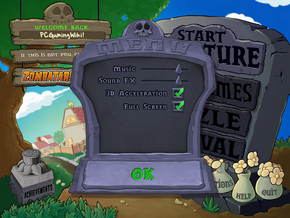Plants vs. Zombies
| Plants vs. Zombies | |
|---|---|
| Plants vs. Zombies | 2009 |
| Plants vs. Zombies: Garden Warfare | 2014 |
| Plants vs. Zombies: Garden Warfare 2 | 2016 |
| Plants vs. Zombies: Battle for Neighborville | 2019 |
General information
- Official developer site
- Official game series site
- Plants vs. Zombies Wiki - A wiki for everything Plants vs. Zombies related
Availability
Steam vs Popcap version
Both versions of the game are identical in terms of content. However, the Steam version regularly goes on sale, and also support Steam Cloud natively for the automatic syncing of save game data.
Linux
While no official Linux version exists, a version of Plants vs. Zombies for Google's Chrome web browser is available. This version, available for purchase from the Chrome Web Store, uses Google's "Native Client" technology and should work on Linux systems.
Game data
Save game cloud syncing
Template:Save Game Cloud Syncing
Video settings
Input settings
Issues and fixes
BASS_ChannelSetAttributes Crash
When starting Plants Vs Zombies (and other PopCap games as well), the game might crash with an error message, BASS_ChannelSetAttributes function not found. This is caused by the game accidentally trying to read a file that shares the name of one of the game files, bass.dll. This happens when there is a file named bass.dll in one of the following folders (I am using C as an example): C:\Windows\, C:\Windows\System32\, or C:\Windows\SysWow64\. Renaming or removing this file will allow the game to run (but may cause problems with the program that installed bass.dll there, keep a backup in case this happens). Bass.dll is usually a library file for sound support created by Un4seen developments and installed with several programs, including many PopCap games. Plants Vs. Zombies uses a different version of the file, and some of the commands have been removed or changed, causing the error.[1][2]
Another reported fix is running the game in XP compatibility mode. This might introduce other problems, especially on the Steam version.
This problem occurs on both retail and Steam versions of the game.
Save Game Corruption
Although the game supports Steam Cloud to sync save files the PC and Mac save files are not compatible with each other. Playing the game on one OS and then downloading it and running it on the other will cause the files to be permanently corrupted and you will lose all data. There are also reports of save data suddenly disappearing without clear reason. It is recommended that you make alternative backups of your save data just in case.
Problems starting up
Error message: 'Unable to load Steam.dll'.
Verify cache
Right-Click on Plants Vs. Zombies in the Steam game library, click 'Properties', select the 'Local Files' tab and click on the 'Verify Integrity of Game Cache'.
Run program as an administrator
Locate the .exe file in this location:
C:\Program Files (x86)\Steam\steamapp\common\Plants Vs. Zombies\PlantsVsZombies.exe
- Right-Click on the PlantsVsZombies.exe file, click on the Compatibility tab, check the box next to 'Run this program as an administrator', click Apply and OK.
- Check the box next to 'Run this program in compatibility mode for:' and then select "Windows XP (Service Pack 2)".
Delete 'Steam.dll'
Close the steam client.
Navigate to the steam folder.
C:\Program Files (x86)\Steam
Delete, move, or rename 'Steam.dll' Restart the steam client and let it update.
Change game launch options
Error message: 'Invalid Command Line Parameter: -changedir'.
- In Steam game library, in the left hand pane, right-click Plants vs. Zombies.
- Select 'Properties'.
- Click 'Set launch options...'.
- Enter "-changedir" (without quotes) into the field.
System requirements