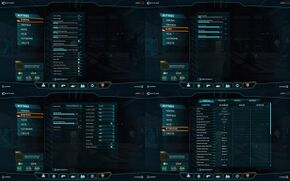Difference between revisions of "PlanetSide 2"
From PCGamingWiki, the wiki about fixing PC games
(Cleaned up page a bit) |
|||
| Line 116: | Line 116: | ||
|invert mouse y-axis notes = | |invert mouse y-axis notes = | ||
|controller support = true | |controller support = true | ||
| − | |controller support notes = | + | |controller support notes = Users with the Logitech 3D Pro POV pad may have issues, see [[#Logitech 3D Pro POV pad|Logitech 3D Pro POV pad]] for more information. |
|full controller = unknown | |full controller = unknown | ||
|full controller notes = | |full controller notes = | ||
| Line 125: | Line 125: | ||
|touchscreen = unknown | |touchscreen = unknown | ||
|touchscreen notes = | |touchscreen notes = | ||
| + | }} | ||
| + | |||
| + | ===[[Controller|Controller support]]=== | ||
| + | ====Logitech 3D Pro POV pad==== | ||
| + | If you only use the ingame key bindings, the pad will just stop working after a few seconds. In order to use the POV pad of the joystick for the cockpit view, follow these steps<ref>http://forums.station.sony.com/ps2/index.php?threads/using-logitech-3d-pro-pov-for-cockpit-freelook.77542/</ref> | ||
| + | |||
| + | {{Fixbox|1= | ||
| + | {{Fixbox/fix|Use the Logitech profiler}} | ||
| + | '''Notes''' | ||
| + | {{ii}} In the Logitech profiler: | ||
| + | |||
| + | # Setup a new profile for PlanetSide 2 (use the <code>LaunchPad.exe</code> - not <code>PlanetSide2.exe</code>) | ||
| + | # Under Options -> Global Profiler Settings, select "Apply persistent profile" and choose your Planetside2 profile in the combo box | ||
| + | # For your POV pad, create a new assignment (click POV in the overview, then "Select Assignment" -> "New POV Assignment") | ||
| + | # Use the Edit button to record 4 different keystrokes (in my case I created 4 keystroke assignments for the 4 arrow keys) | ||
| + | # Assign those keystrokes to the POV pad directions "N", "W", "E" and "S" | ||
| + | # '''Check "FPS Style Movement"''' (otherwise you can only look into one direction instead of smooth movements) | ||
| + | # Make sure your new POV assignment is selected | ||
| + | # Run PlanetSide 2 | ||
| + | # Set up the cockpit view keys in Planetside 2 to the recorded keystrokes | ||
| + | |||
| + | {{ii}} Input options only configurable after entering a server. | ||
}} | }} | ||
| Line 141: | Line 163: | ||
|eax support = | |eax support = | ||
|eax support notes = | |eax support notes = | ||
| − | |||
| − | |||
| − | |||
| − | |||
| − | |||
| − | |||
| − | |||
| − | |||
| − | |||
| − | |||
| − | |||
| − | |||
| − | |||
| − | |||
| − | |||
| − | |||
| − | |||
| − | |||
| − | |||
| − | |||
| − | |||
| − | |||
| − | |||
| − | |||
| − | |||
| − | |||
| − | |||
| − | |||
| − | |||
| − | |||
}} | }} | ||
==Issues unresolved== | ==Issues unresolved== | ||
| − | ===All ground and units | + | ===All ground and units disappear=== |
{{--}} Often during morning and midday, all foreground objects disappear. This includes the units, world and building. Icons remain and the map etc. stays available. This bug fixes itself after about 30 seconds. | {{--}} Often during morning and midday, all foreground objects disappear. This includes the units, world and building. Icons remain and the map etc. stays available. This bug fixes itself after about 30 seconds. | ||
| Line 184: | Line 176: | ||
{{Fixbox|1= | {{Fixbox|1= | ||
{{Fixbox/fix|Fixing error: "An Error occured while installing Planetside 2 (No Subscription)"}} | {{Fixbox/fix|Fixing error: "An Error occured while installing Planetside 2 (No Subscription)"}} | ||
| − | + | # Exit [[Steam]] (right click tray icon > Exit). | |
| − | + | ## Wait for Steam to fully close any open windows and dialogues. | |
| − | + | # Start Steam. | |
| − | + | # Install PlanetSide 2 from its [[#Availability|Steam page]]. | |
| − | |||
| − | |||
}} | }} | ||
| Line 211: | Line 201: | ||
}} | }} | ||
| − | {{Fixbox|1={{Fixbox/fix|Fixing error: "Planetside2.exe has stopped working" (Steam)}} | + | {{Fixbox|1= |
| + | {{Fixbox/fix|Fixing error: "Planetside2.exe has stopped working" (Steam)}} | ||
# In Steam go to View->Settings | # In Steam go to View->Settings | ||
# In the IN-GAME tab activate "Enable Steam Community In-Game" | # In the IN-GAME tab activate "Enable Steam Community In-Game" | ||
| Line 265: | Line 256: | ||
|OSfamily = Windows | |OSfamily = Windows | ||
| − | |minOS = | + | |minOS = XP |
|minproc = Intel Core 2 Duo E6850 / AMD Phenom II X2 | |minproc = Intel Core 2 Duo E6850 / AMD Phenom II X2 | ||
|minmem = 4 GB | |minmem = 4 GB | ||
| Line 271: | Line 262: | ||
|minGPU = NVIDIA GeForce 8600 / AMD Radeon HD4850 | |minGPU = NVIDIA GeForce 8600 / AMD Radeon HD4850 | ||
| − | |recOS = | + | |recOS = 7 |
|recproc = Intel i5 / AMD Phenom II X6 or superior | |recproc = Intel i5 / AMD Phenom II X6 or superior | ||
|recmem = 6 GB | |recmem = 6 GB | ||
| Line 278: | Line 269: | ||
{{References}} | {{References}} | ||
| − | |||
| − | |||
Revision as of 21:47, 21 October 2013
| Cover image missing, please upload it | |
| Developers | |
|---|---|
| Sony Online Entertainment | |
| Engines | |
| Forgelight Engine | |
| Release dates | |
| Windows | November 20, 2012 |
| PlanetSide | |
|---|---|
| PlanetSide | 2003 |
| PlanetSide 2 | 2012 |
| PlanetSide Arena | Cancelled |
Key points
- Offers a strong level of graphical customisation.
- Regularly updated and to be officially supported until 2025.[1]
- Players are reporting extremely poor CPU optimization [2][3][4]. A response by the development team acknowledges these claims [5].
- EU players are unable to use the Steam version without a fix.
General information
- Official website
- Official forum
- PlanetSide 2 Wiki - a good place to get gameplay-related information.
Availability
- The game is available for free on all of the platforms above.
Game data
Game folder location
Save game location and cloud syncing
- Player level and unlocks are automatically synced and stored in the cloud.
- This does not include bindings and video settings, which are stored locally (and often reset during game updates).
Video settings
Field of view (FOV)
- Options menu features an FoV slider with values of 55 up to 74.
- The adjustable Field of view (FOV) setting in this game is vertical FoV (like in Battlefield: Bad Company 2) rather than horizontal FoV like in most other games.
- Vertical field of view calculator http://www.rjdown.co.uk/projects/bfbc2/fovcalculator.php
- FoV can be tweaked to values higher than in-game maximum or lower than the in-game minimum.
| Instructions |
|---|
- Horizontal FoV is fixed at 80 inside vehicles and limited to 110 when on foot. This presents a significant problem for multi-monitor setups, even with a low vertical FoV set in the game.
- This can be remedied with a tool called PS2FOV.
| Instructions |
|---|
Input settings
Controller support
Logitech 3D Pro POV pad
If you only use the ingame key bindings, the pad will just stop working after a few seconds. In order to use the POV pad of the joystick for the cockpit view, follow these steps[6]
| Instructions |
|---|
Audio settings
Issues unresolved
All ground and units disappear
- Often during morning and midday, all foreground objects disappear. This includes the units, world and building. Icons remain and the map etc. stays available. This bug fixes itself after about 30 seconds.
Crashing on exiting the game
- When attempting to quit the game via in-game interface, it will cause a crash to desktop.
Issues fixed
Cannot install game (Steam)
| Instructions |
|---|
Planetside2.exe has stopped working
| Instructions |
|---|
| Instructions |
|---|
| Instructions |
|---|
Low frame rate
| Instructions |
|---|
| Instructions |
|---|
Access EU servers through steam
| Instructions |
|---|
Other information
SweetFX
Use of SweetFX is officially listed as a banned client modification.[7]
System requirements
| Windows | ||
|---|---|---|
| Minimum | Recommended | |
| Operating system (OS) | XP | 7 |
| Processor (CPU) | ||
| System memory (RAM) | ||
| Hard disk drive (HDD) | 15 GB | |
| Video card (GPU) | NVIDIA GeForce 8600 / AMD Radeon HD4850 | NVIDIA GeForce 660 / AMD HD6870 or superior |
References
- ↑ http://www.vg247.com/2012/11/30/planetside-2-soe-details-its-3-year-plan-wants-to-run-until-2025-if-possible/
- ↑ http://forums.station.sony.com/ps2/index.php?threads/ps2-fps-between-1-10-with-recommended-hardware.80469/
- ↑ http://forums.steampowered.com/forums/showthread.php?t=3029182
- ↑ http://forums.station.sony.com/ps2/index.php?threads/20-fps-with-more-than-enough-to-handle-the-game.77487/
- ↑ http://forums.station.sony.com/ps2/index.php?threads/quick-note-on-optimization.49152/
- ↑ http://forums.station.sony.com/ps2/index.php?threads/using-logitech-3d-pro-pov-for-cockpit-freelook.77542/
- ↑ http://forums.station.sony.com/ps2/index.php?threads/with-regard-to-client-modifications-announcement.55674/#post-692380
Categories:
- Pages needing cover images
- Windows
- Games
- Invalid template usage (Series)
- Invalid section order
- Invalid template usage (Fixbox)
- Missing section (Availability)
- Missing section (Save game cloud syncing)
- Missing section (Video)
- Missing section (Input)
- Missing section (Audio)
- Missing section (Localizations)
- Missing section (API)