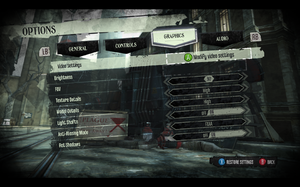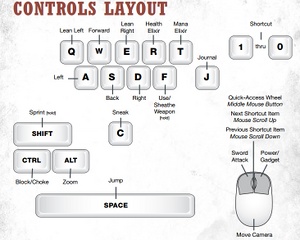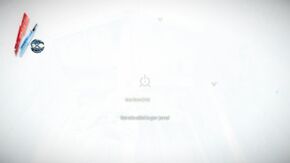Difference between revisions of "Dishonored"
From PCGamingWiki, the wiki about fixing PC games
(Proper fixbox numbered lists) |
|||
| Line 26: | Line 26: | ||
{{Fixbox|1= | {{Fixbox|1= | ||
{{Fixbox/fix|Movie configuration}} | {{Fixbox/fix|Movie configuration}} | ||
| − | + | # Open the configuration file <code>DishonoredEngine.ini</code>, which can be found in the following directory: <code>%USERPROFILE%\My Documents\My Games\Dishonored\DishonoredGame\Config</code> | |
| − | + | # To disable all movies, find the line <code>bForceNoStartupMovies=false</code> and replace <code>false</code> with <code>true</code> | |
| − | |||
| − | |||
* Alternatively, to disable specific movies, add a semicolon before the corresponding line. For example <code>;StartupMovies=LogoBethesda</code> will disable the Bethesda logo. | * Alternatively, to disable specific movies, add a semicolon before the corresponding line. For example <code>;StartupMovies=LogoBethesda</code> will disable the Bethesda logo. | ||
}} | }} | ||
| Line 35: | Line 33: | ||
===Display/Hide HUD=== | ===Display/Hide HUD=== | ||
{{Fixbox|1= | {{Fixbox|1= | ||
| − | + | # Go to: <code>%USERPROFILE%\My Documents\My Games\Dishonored\DishonoredGame\Config</code> | |
| − | + | # Open: <code>DishonoredInput.ini</code> | |
| − | + | # Add this line <code>m_PCBindings=(Name="F6",Command="ShowHUD true")</code> | |
| − | + | # Press F6 to hide or display HUD. | |
| − | |||
| − | |||
| − | |||
}} | }} | ||
{{ii}} Removing the HUD also eliminates the letterbox in cutscenes.<ref>http://www.reddit.com/r/Games/comments/116s5s/how_to_change_fov_in_dishonored/</ref> | {{ii}} Removing the HUD also eliminates the letterbox in cutscenes.<ref>http://www.reddit.com/r/Games/comments/116s5s/how_to_change_fov_in_dishonored/</ref> | ||
| Line 47: | Line 42: | ||
===Change Anisotropic Filtering Level=== | ===Change Anisotropic Filtering Level=== | ||
{{Fixbox|1= | {{Fixbox|1= | ||
| − | + | # Go to: <code>%USERPROFILE%\My Documents\My Games\Dishonored\DishonoredGame\Config</code> | |
| − | + | # Open: <code>DishonoredEngine.ini</code> | |
| − | + | # Find the line <code>MaxAnisotropy</code> | |
| − | + | # Change value to desired level <code>2, 4, 8, 16 or 32</code> and save the document. | |
| − | |||
| − | |||
| − | |||
}} | }} | ||
| Line 67: | Line 59: | ||
{{Fixbox|1= | {{Fixbox|1= | ||
{{Fixbox/fix|Increase Default Number of Bodies In Areas}} | {{Fixbox/fix|Increase Default Number of Bodies In Areas}} | ||
| − | + | # Open the configuration file <code>DefaultAI.ini</code> which can be found in the following directory: <code>Steam\steamapps\common\Dishonored\DishonoredGame\Config\</code> | |
| − | + | # Modify the values of <code>m_CorpseAbsoluteMaximumCount=10</code> and <code>m_CorpseIdealMaximumCount=5</code> as necessary. | |
| − | |||
}} | }} | ||
| Line 75: | Line 66: | ||
{{Fixbox|1= | {{Fixbox|1= | ||
{{Fixbox/fix|Mute Mute Note/Book Reading SE}} | {{Fixbox/fix|Mute Mute Note/Book Reading SE}} | ||
| − | + | # Open the following directory: <code>Steam\steamapps\common\Dishonored\DishonoredGame\CookedPCConsole\</code> | |
| − | + | # To mute the sound effect simply rename the file <code>Bank_UI_Ingame_Note.pck</code> to something else, such as <code>Bank_UI_Ingame_Note.backup</code> | |
| − | |||
}} | }} | ||
Revision as of 04:30, 1 May 2013
Key points
- An excellent PC port with many PC-centric features and excellent performance.[1][2]
- DLC is not directly accessible from the main menu.
General information
- Steam Community Discussions.
- Steam Users' Forums.
- Bethesda Softworks Forums - PC hardware and software forum.
Availability
Improvements
Remove Introduction Movies
| Instructions |
|---|
Display/Hide HUD
| Instructions |
|---|
- Removing the HUD also eliminates the letterbox in cutscenes.[3]
Change Anisotropic Filtering Level
| Instructions |
|---|
Increase texture detail at larger distances (disable mipmapping)
| Instructions |
|---|
Stop Bodies from Disappearing
| Instructions |
|---|
Mute Note/Book Reading Ambient Sound Effect
| Instructions |
|---|
Game data
Save game location
Save game cloud syncing
Template:Save Game Cloud Syncing
Video settings
Input settings
Issues unresolved
Knife of Dunwall: Crashing during the third act
The DLC appears to crash a lot for people in the third act, no solution.
Possible solution:
| Instructions |
|---|
Knife of Dunwall: Low resolution textures on butchers
The game is using the low detail textures on butchers instead of the high detail textures.
Knife of Dunwall: Missing 2D image files
Generic placeholder images are replacing some 2D icons and images in-game.[4]
Issues fixed
Screen turns white or very bright randomly during gameplay
| Instructions |
|---|
"First time setup" runs every time game is started
| Instructions |
|---|
Not remembering settings in offline mode
Fixed in patch 1.2.[5]
Texture Pop-in When Switching Weapons
| Instructions |
|---|
- Please note that unless the high quality texture can be loaded right away by your computer, this can make the texture pop-in even more noticeable, since it only disable the fade that is meant to hide the transition from low to high quality texture.
System requirements
- Although official system requirements show Windows Vista as a minimum, the game runs on Windows XP.[6]
References
- ↑ http://www.youtube.com/watch?v=INPKd4JGtsk
- ↑ http://www.bethblog.com/2012/07/13/a-look-at-dishonoreds-many-ui-options/
- ↑ http://www.reddit.com/r/Games/comments/116s5s/how_to_change_fov_in_dishonored/
- ↑ http://steamcommunity.com/app/205100/discussions/0/810921274032628728/
- ↑ http://www.bethblog.com/2012/12/04/dishonored-1-2-title-update-available-today/
- ↑ http://forums.steampowered.com/forums/showpost.php?p=33336007&postcount=1