Difference between revisions of "PlanetSide 2"
m |
|||
| (150 intermediate revisions by 45 users not shown) | |||
| Line 1: | Line 1: | ||
| − | {{Infobox | + | {{State|Post-dev}} |
| − | |cover | + | {{Infobox game |
| − | |developer = | + | |cover = PlanetSide 2 cover.jpg |
| − | + | |developers = | |
| − | |release dates | + | {{Infobox game/row/developer|Daybreak Game Company}} |
| + | |publishers = | ||
| + | |engines = | ||
| + | {{Infobox game/row/engine|Forgelight Engine}} | ||
| + | |release dates= | ||
| + | {{Infobox game/row/date|Windows|November 20, 2012}} | ||
| + | |taxonomy = | ||
| + | {{Infobox game/row/taxonomy/monetization | Free-to-play }} | ||
| + | {{Infobox game/row/taxonomy/microtransactions | }} | ||
| + | {{Infobox game/row/taxonomy/modes | Multiplayer }} | ||
| + | {{Infobox game/row/taxonomy/pacing | Persistent }} | ||
| + | {{Infobox game/row/taxonomy/perspectives | First-person }} | ||
| + | {{Infobox game/row/taxonomy/controls | Direct control }} | ||
| + | {{Infobox game/row/taxonomy/genres | Shooter }} | ||
| + | {{Infobox game/row/taxonomy/sports | }} | ||
| + | {{Infobox game/row/taxonomy/vehicles | }} | ||
| + | {{Infobox game/row/taxonomy/art styles | }} | ||
| + | {{Infobox game/row/taxonomy/themes | Sci-fi }} | ||
| + | {{Infobox game/row/taxonomy/series | PlanetSide }} | ||
| + | |steam appid = 218230 | ||
| + | |steam appid side = 1083500 | ||
| + | |lutris = planetside-2 | ||
| + | |strategywiki = PlanetSide 2 | ||
| + | |mobygames = 59801 | ||
| + | |wikipedia = PlanetSide 2 | ||
| + | |winehq = 14466 | ||
| + | |license = free-to-play | ||
| + | |official site= https://www.planetside2.com/ | ||
| + | }} | ||
| + | |||
| + | {{Introduction | ||
| + | |introduction = | ||
| + | |||
| + | |release history = | ||
| + | |||
| + | |current state = | ||
}} | }} | ||
| − | |||
| − | |||
| − | |||
| − | |||
| − | |||
'''General information''' | '''General information''' | ||
| − | {{mm}} [ | + | {{mm}} [https://forums.daybreakgames.com/ps2/index.php Official forum] |
| − | {{mm}} [ | + | {{mm}} [https://help.daybreakgames.com/hc/en-us/categories/204228447-PLANETSIDE-2 Official support page] |
| − | {{mm}} [ | + | {{mm}} [https://planetside.fandom.com/wiki/PlanetSide_2_Wiki PlanetSide 2 Wiki] - a good place to get gameplay-related information. |
| + | {{mm}} [https://steamcommunity.com/app/218230/discussions/ Steam Community Discussions] | ||
==Availability== | ==Availability== | ||
| − | {{Availability | + | {{Availability| |
| − | {{Availability | + | {{Availability/row| official | https://www.planetside2.com | account | | | Windows }} |
| − | {{Availability | + | {{Availability/row| Steam | 218230 | Steam, account | | | Windows }} |
}} | }} | ||
| − | + | {{ii}} All versions require a [https://www.planetside2.com/register Daybreak Account]. | |
| − | {{ | + | {{ii}} ProSiebenSat.1 accounts are no longer supported as of September 29, 2014.<ref>{{Refurl|url=https://web.archive.org/web/20150619161853/https://forums.station.sony.com/soe/index.php?threads/soe-psg-important-faq-for-upcoming-player-migration-from-psg-to-soe.11500064443/|title=SOE/PSG: Important FAQ for upcoming player migration from PSG to SOE! | Official SOE Forums|date=2019-01-27}}</ref> |
==Game data== | ==Game data== | ||
| − | === | + | ===Configuration file(s) location=== |
| − | {{Game | + | {{Game data| |
| − | {{Game | + | {{Game data/config|Windows|{{p|game}}\InputProfile_User.xml|{{p|game}}\UserOptions.ini}} |
}} | }} | ||
| − | |||
| − | |||
| − | |||
| − | == | + | ===[[Glossary:Save game cloud syncing|Save game cloud syncing]]=== |
| − | [[ | + | {{Save game cloud syncing |
| − | + | |discord = | |
| − | + | |discord notes = | |
| − | {{ | + | |epic games launcher = |
| − | | | + | |epic games launcher notes = |
| − | | | + | |gog galaxy = |
| − | | | + | |gog galaxy notes = |
| − | | | + | |origin = |
| − | | | + | |origin notes = |
| − | | | + | |steam cloud = false |
| − | | | + | |steam cloud notes = |
| − | | | + | |ubisoft connect = |
| − | | | + | |ubisoft connect notes = |
| − | | | + | |xbox cloud = |
| − | | | + | |xbox cloud notes = |
| − | | | ||
| − | | | ||
| − | | | ||
| − | |||
| − | |||
}} | }} | ||
| − | ===Field of view ( | + | ==Video== |
| + | {{Image|Planetside2 options.jpg|In-game options menu.}} | ||
| + | {{Image|Planetside2 fov.jpg|FoV comparison - 74 (top) against 100.}} | ||
| + | {{Image|planetside2 hfov110 limit.jpg|Top: 4000x900 (limited at 110 hFoV without PS2FOV), Middle 4000x900 (automatically set correctly at 135 hFOV with PS2FOV), Bottom 1444x900 (automatically set correctly at 80 hFOV for comparison) Game is set to 59 vertical FoV}} | ||
| + | {{Video | ||
| + | |wsgf link = https://www.wsgf.org/dr/planetside-2/en | ||
| + | |widescreen wsgf award = silver | ||
| + | |multimonitor wsgf award = limited | ||
| + | |ultrawidescreen wsgf award = silver | ||
| + | |4k ultra hd wsgf award = incomplete | ||
| + | |widescreen resolution = true | ||
| + | |widescreen resolution notes= | ||
| + | |multimonitor = true | ||
| + | |multimonitor notes = See [[#Field of view (FOV)|Field of view (FOV)]]. | ||
| + | |ultrawidescreen = true | ||
| + | |ultrawidescreen notes = Enable "wide view mode" in settings, without this, it is {{term|Vert-}} scaling | ||
| + | |4k ultra hd = true | ||
| + | |4k ultra hd notes = UI does not scale along with resolution. | ||
| + | |fov = true | ||
| + | |fov notes = 55-74°. See [[#Field of view (FOV)|Field of view (FOV)]]. | ||
| + | |windowed = true | ||
| + | |windowed notes = | ||
| + | |borderless windowed = true | ||
| + | |borderless windowed notes = Set with Display Mode in Settings, Graphics. | ||
| + | |anisotropic = true | ||
| + | |anisotropic notes = Cannot be disabled. | ||
| + | |antialiasing = true | ||
| + | |antialiasing notes = Cannot be disabled. | ||
| + | |upscaling = true | ||
| + | |upscaling tech = DLSS 2.2, FSR 2.0 | ||
| + | |upscaling notes = Added in the "Love Letter Update" released on February 8, 2023. | ||
| + | |vsync = true | ||
| + | |vsync notes = | ||
| + | |60 fps = true | ||
| + | |60 fps notes = | ||
| + | |120 fps = true | ||
| + | |120 fps notes = By default the game is capped to 60 fps. Turn off smoothing in options to unlock it. You can also lock the framrate yourself by editing Useroptions.ini. | ||
| + | |hdr = false | ||
| + | |hdr notes = | ||
| + | |color blind = true | ||
| + | |color blind notes = Allows for "Empire Coloring" and "Squad Coloring" to more easily distinguish between each team. Some elements of the game may still cause trouble for color blind users. In addition, as of sept. 15, 2021, the game includes a total of five color blind '''filters'''. | ||
| + | }} | ||
| − | + | ===[[Glossary:Field of view (FOV)|Field of view (FOV)]]=== | |
| − | + | {{ii}} This game uses vertical FOV. See [http://themetalmuncher.github.io/fov-calc/ FOV Calculator] for help. | |
| − | {{ii}} | ||
| − | |||
| − | {{Fixbox| | + | {{Fixbox|description=Custom vertical FOV|ref={{cn|date=July 2016}}|fix= |
| − | {{ | + | # Go to the installation folder. |
| − | + | # Open <code>UserOptions.ini</code>. | |
| + | # Set <code>VerticalFOV=</code> to the value you want. | ||
| + | }} | ||
| − | 2 | + | {{Fixbox|description=Increase vehicle FOV|ref={{cn|date=July 2016}}|fix= |
| + | # Download PS2FOV from [https://www.wsgf.org/phpBB3/viewtopic.php?t=24713 WSGF.org] | ||
| + | # Run it at the same time as Planetside 2 | ||
| + | # Horizontal FOV will be unlocked and adjusted automatically for any resolution/FOV and you can manually set your required horizontal FOV for vehicles between 80° and 150°. | ||
| − | + | '''Notes''' | |
| + | {{ii}} PS2FOV fixes the vertical FOV for vehicles, useful for multi-monitor resolutions. | ||
| + | {{ii}} This tool may get your account banned. | ||
| + | }} | ||
| − | + | ==Input== | |
| + | {{Input | ||
| + | |key remap = true | ||
| + | |key remap notes = | ||
| + | |acceleration option = true | ||
| + | |acceleration option notes = | ||
| + | |mouse sensitivity = true | ||
| + | |mouse sensitivity notes = | ||
| + | |mouse menu = true | ||
| + | |mouse menu notes = | ||
| + | |invert mouse y-axis = true | ||
| + | |invert mouse y-axis notes = Separate options for "vertical look" and "vertical fly". | ||
| + | |touchscreen = unknown | ||
| + | |touchscreen notes = | ||
| + | |controller support = true | ||
| + | |controller support notes = Users with the Logitech 3D Pro POV pad may have issues, see [[#Logitech 3D Pro POV pad|Logitech 3D Pro POV pad]] for more information. | ||
| + | |full controller = unknown | ||
| + | |full controller notes = | ||
| + | |controller remap = true | ||
| + | |controller remap notes = | ||
| + | |controller sensitivity = true | ||
| + | |controller sensitivity notes= | ||
| + | |invert controller y-axis = true | ||
| + | |invert controller y-axis notes= | ||
| + | |xinput controllers = unknown | ||
| + | |xinput controllers notes = | ||
| + | |xbox prompts = unknown | ||
| + | |xbox prompts notes = | ||
| + | |impulse triggers = unknown | ||
| + | |impulse triggers notes = | ||
| + | |dualshock 4 = unknown | ||
| + | |dualshock 4 notes = | ||
| + | |dualshock prompts = unknown | ||
| + | |dualshock prompts notes = | ||
| + | |light bar support = unknown | ||
| + | |light bar support notes = | ||
| + | |dualshock 4 modes = unknown | ||
| + | |dualshock 4 modes notes = | ||
| + | |tracked motion controllers= unknown | ||
| + | |tracked motion controllers notes = | ||
| + | |tracked motion prompts = unknown | ||
| + | |tracked motion prompts notes = | ||
| + | |other controllers = unknown | ||
| + | |other controllers notes = | ||
| + | |other button prompts = unknown | ||
| + | |other button prompts notes= | ||
| + | |controller hotplug = unknown | ||
| + | |controller hotplug notes = | ||
| + | |haptic feedback = unknown | ||
| + | |haptic feedback notes = | ||
| + | |simultaneous input = unknown | ||
| + | |simultaneous input notes = | ||
| + | |steam input api = unknown | ||
| + | |steam input api notes = | ||
| + | |steam hook input = unknown | ||
| + | |steam hook input notes = | ||
| + | |steam input presets = unknown | ||
| + | |steam input presets notes = | ||
| + | |steam controller prompts = unknown | ||
| + | |steam controller prompts notes = | ||
| + | |steam cursor detection = unknown | ||
| + | |steam cursor detection notes = | ||
}} | }} | ||
| − | |||
| − | |||
| − | |||
| − | |||
| − | |||
| − | + | ===[[Controller|Controller support]]=== | |
| + | ====Logitech 3D Pro POV pad==== | ||
| + | If you only use the ingame key bindings, the pad will just stop working after a few seconds. In order to use the POV pad of the joystick for the cockpit view, follow these steps<ref>http://forums.station.sony.com/ps2/index.php?threads/using-logitech-3d-pro-pov-for-cockpit-freelook.77542/</ref> | ||
| − | + | {{Fixbox|description=Use the Logitech profiler|ref={{cn|date=July 2016}}|fix= | |
| + | # In the Logitech profiler, set up a new profile for PlanetSide 2 (use the <code>LaunchPad.exe</code> - not <code>PlanetSide2.exe</code>) | ||
| + | # Under Options → Global Profiler Settings, select "Apply persistent profile" and choose your Planetside2 profile in the combo box | ||
| + | # For your POV pad, create a new assignment (click POV in the overview, then "Select Assignment" → "New POV Assignment") | ||
| + | # Use the Edit button to record 4 different keystrokes (in my case I created 4 keystroke assignments for the 4 arrow keys) | ||
| + | # Assign those keystrokes to the POV pad directions "N", "W", "E" and "S" | ||
| + | # '''Check "FPS Style Movement"''' (otherwise you can only look into one direction instead of smooth movements) | ||
| + | # Make sure your new POV assignment is selected | ||
| + | # Run PlanetSide 2 | ||
| + | # Set up the cockpit view keys in Planetside 2 to the recorded keystrokes | ||
| + | '''Notes''' | ||
| + | {{ii}} Input options only configurable after entering a server. | ||
}} | }} | ||
| − | == | + | ==Audio== |
| − | + | {{Audio | |
| − | + | |separate volume = true | |
| − | + | |separate volume notes = Settings for music, SFX, dialog and voip. | |
| − | + | |surround sound = true | |
| + | |surround sound notes = | ||
| + | |subtitles = true | ||
| + | |subtitles notes = Automatically shown in the tutorial and for some ingame voice callouts in the chat box. | ||
| + | |closed captions = false | ||
| + | |closed captions notes = | ||
| + | |mute on focus lost = unknown | ||
| + | |mute on focus lost notes = While the game's volue is muted on focus loss, the in-game voice chat remains audible. | ||
| + | |eax support = | ||
| + | |eax support notes = | ||
| + | |royalty free audio = unknown | ||
| + | |royalty free audio notes = | ||
| + | }} | ||
| − | + | {{L10n|content= | |
| − | + | {{L10n/switch | |
| − | + | |language = English | |
| + | |interface = true | ||
| + | |audio = true | ||
| + | |subtitles = true | ||
| + | |notes = | ||
| + | |fan = | ||
| + | }} | ||
| + | {{L10n/switch | ||
| + | |language = Simplified Chinese | ||
| + | |interface = true | ||
| + | |audio = unknown | ||
| + | |subtitles = unknown | ||
| + | |notes = | ||
| + | |fan = | ||
| + | }} | ||
| + | {{L10n/switch | ||
| + | |language = French | ||
| + | |interface = true | ||
| + | |audio = unknown | ||
| + | |subtitles = unknown | ||
| + | |notes = | ||
| + | |fan = | ||
| + | }} | ||
| + | {{L10n/switch | ||
| + | |language = German | ||
| + | |interface = true | ||
| + | |audio = unknown | ||
| + | |subtitles = unknown | ||
| + | |notes = | ||
| + | |fan = | ||
| + | }} | ||
| + | {{L10n/switch | ||
| + | |language = Italian | ||
| + | |interface = true | ||
| + | |audio = unknown | ||
| + | |subtitles = unknown | ||
| + | |notes = | ||
| + | |fan = | ||
| + | }} | ||
| + | {{L10n/switch | ||
| + | |language = Russian | ||
| + | |interface = true | ||
| + | |audio = unknown | ||
| + | |subtitles = unknown | ||
| + | |notes = | ||
| + | |fan = | ||
}} | }} | ||
| − | + | {{L10n/switch | |
| − | == | + | |language = Spanish |
| − | + | |interface = true | |
| − | + | |audio = unknown | |
| − | + | |subtitles = unknown | |
| − | + | |notes = | |
| − | + | |fan = | |
| − | |||
| − | |||
| − | |||
| − | |||
| − | |||
| − | |||
}} | }} | ||
| − | |||
| − | |||
| − | |||
| − | |||
| − | |||
| − | |||
| − | |||
| − | |||
| − | |||
}} | }} | ||
| − | {{ | + | ==Network== |
| − | + | {{Network/Multiplayer | |
| − | == | + | |local play = |
| − | === | + | |local play players = |
| − | + | |local play modes = | |
| − | + | |local play notes = | |
| − | {{ | + | |lan play = false |
| − | + | |lan play players = | |
| − | + | |lan play modes = | |
| − | + | |lan play notes = | |
| − | + | |online play = true | |
| − | + | |online play players = 2000 | |
| − | + | |online play modes = Versus | |
| − | + | |online play notes = | |
| − | + | |asynchronous = | |
| − | + | |asynchronous notes = | |
| − | + | }}{{Network/Connections | |
| − | + | |matchmaking = false | |
| − | + | |matchmaking notes = | |
| − | + | |p2p = false | |
| − | + | |p2p notes = | |
| − | + | |dedicated = true | |
| − | + | |dedicated notes = Server selectable at character creation. | |
| − | + | |self-hosting = false | |
| − | {{ | + | |self-hosting notes = |
| − | + | |direct ip = false | |
| − | + | |direct ip notes = | |
| − | + | }}{{Network/Ports | |
| + | |tcp = | ||
| + | |udp = | ||
| + | |upnp = | ||
}} | }} | ||
| − | |||
| − | |||
| − | |||
| − | |||
| − | |||
| − | |||
| − | |||
| − | |||
| − | |||
| − | |||
| − | |||
==Issues fixed== | ==Issues fixed== | ||
===Cannot install game (Steam)=== | ===Cannot install game (Steam)=== | ||
| − | {{Fixbox| | + | {{Fixbox|description=Fixing error: "An Error occured while installing Planetside 2 (No Subscription)"|ref={{cn|date=July 2016}}|fix= |
| − | + | # Exit [[Steam]] (right click tray icon > Exit). | |
| − | + | # Wait for Steam to fully close any open windows and dialogues. | |
| − | + | # Start Steam. | |
| − | + | # Install PlanetSide 2 from its [[#Availability|Steam page]]. | |
| − | |||
| − | |||
| − | |||
}} | }} | ||
===Planetside2.exe has stopped working=== | ===Planetside2.exe has stopped working=== | ||
| − | {{Fixbox| | + | {{Fixbox|description=Fix crash on Windows 8|ref=<ref>{{Refurl|url=https://forums.daybreakgames.com/ps2/index.php?threads/planetside-2-and-windows-8-compatibility-issue.47161/|title=Planetside 2 and Windows 8 compatibility issue | PlanetSide 2 Forums|date=2019-02-09}}</ref>|fix= |
| − | + | # Install the latest [https://www.microsoft.com/en-us/download/details.aspx?id=35 DirectX End-User Runtimes], then restart the PlanetSide 2 Launcher. If you still get the same error, do the following: | |
| − | + | # Go to <code>{{p|windir}}\WinSxS</code> | |
| − | |||
| − | |||
| − | |||
| − | |||
| − | |||
| − | Install the latest [ | ||
| − | # Go to <code> | ||
# Search for <code>dinput8.dll</code> | # Search for <code>dinput8.dll</code> | ||
| − | # Copy the file you find (do not move it) | + | # Copy the file you find (do not move it). |
| − | + | # Paste the copy of <code>dinput8.dll</code> into {{P|game}}. | |
| − | |||
| − | # Paste the copy of <code>dinput8.dll</code> into | ||
# Restart the PlanetSide 2 Launcher | # Restart the PlanetSide 2 Launcher | ||
}} | }} | ||
| − | {{Fixbox| | + | ===Low frame rate=== |
| − | # | + | {{Fixbox|description=Fixing Low Frame Rate (FPS) Second method|ref={{cn|date=June 2023}}|fix= |
| − | # | + | Several settings use valuable CPU time to render parts of the game, the main culprit being shadows. Due to the very nature of the game, players will hence almost always be bottlenecked by their CPU, altough a handful of modern top-end CPU are powerful enough to maintain very high framerates.<ref>https://www.reddit.com/r/Planetside/comments/u9o8ew/5800x3d_absolutely_crushes_in_planetside_2_i_can/</ref> If a player desires higher framerates, they can apply the following fix by disabling their shadows altogether. While your mileage may vary, disabling shadows could be the difference between the game being (nearly) unplayable or maintaining a high, stable framerate. |
| − | # | + | |
| − | # | + | # Enter the game |
| + | # Go to Options | ||
| + | # Go to Graphics | ||
| + | # Set Shadow Quality to "Disable" | ||
| + | # Disable Fog Shadows | ||
| + | |||
| + | Alternatively: | ||
| + | # Close Planetside 2. | ||
| + | # Go to {{P|game}}. | ||
| + | # Open <code>UserOptions.ini</code> | ||
| + | # Under [Rendering], set <code>ShadowQuality=[x]</code> to <code>ShadowQuality=0</code> | ||
| + | # Under [Rendering], set <code>FogShadowsEnable=[x]</code> to <code>FogShadowsEnable=0</code> | ||
| + | # Save + Close | ||
| + | # Launch Planetside 2 | ||
}} | }} | ||
| − | + | {{Fixbox|description=Fixing Low Frame Rate (FPS)|ref={{cn|date=June 2017}}|fix= | |
| − | {{ | + | During the alpha stage, Planetside 2 featured special particle effects powered by [[Glossary:PhysX|PhysX]].<ref>https://www.youtube.com/watch?v=lcJlTUgZTT8</ref> These effects were removed prior to the official launch, but an option to disable PhysX was not available in the settings menu. The following fix forces PhysX off. This won't solve having a low-end machine, but will improve frame rate by 20% to 40% in most cases.<ref>{{Refurl|url=https://www.reddit.com/r/Planetside/comments/15kw8c/a_quick_fps_fix_to_try/|title=Reddit|date=May 2023}}</ref> |
| − | During the alpha stage, Planetside 2 featured special particle effects powered by [[PhysX]]. <ref> | + | # Close Planetside 2. |
| − | # Close Planetside 2 | + | # Go to {{P|game}}. |
| − | # | ||
| − | |||
| − | |||
# Open <code>UserOptions.ini</code> | # Open <code>UserOptions.ini</code> | ||
# Add <code>GpuPhysics=0</code> to the section <code>[Rendering]</code> on a new line | # Add <code>GpuPhysics=0</code> to the section <code>[Rendering]</code> on a new line | ||
| Line 211: | Line 382: | ||
# Launch Planetside 2 | # Launch Planetside 2 | ||
}} | }} | ||
| + | |||
| + | {{Fixbox|description=Fixing Low Frame Rate (FPS) Second method|ref={{cn|date=June 2017}}|fix= | ||
| + | Theres a way to tweak render limits to even lower sizes than 500. If you play as infantry 300 is still playable and is a lot faster. | ||
| + | # Close Planetside 2. | ||
| + | # Go to {{P|game}}. | ||
| + | # Open <code>UserOptions.ini</code> | ||
| + | # Change <code>RenderDistance=500</code> to <code>RenderDistance=300</code> | ||
| + | # Save + Close | ||
| + | # Launch Planetside 2 | ||
| + | # Do not change Render distance ingame options, because that will reset to minimum value of 500. | ||
| + | }} | ||
| + | |||
| + | ===Random Freezing for a few seconds=== | ||
| + | {{ii}} The game freezes randomly for a few seconds until resuming on NVIDIA GeForce cards. | ||
| + | |||
| + | {{Fixbox|description=This is a Nvidia Driver bug in driver versions 451.48 and 451.67. Either downgrade to driver version 446.14 or upgrade to [https://nvidia.custhelp.com/app/answers/detail/a_id/5046 GeForce Hotfix Driver Version 451.85] or later, once available|ref=<ref>{{Refurl|url=https://www.nvidia.com/en-us/geforce/forums/game-ready-drivers/13/387664/geforce-45167-game-ready-driver-feedback-thread-re/|title=Nvidia driver release thread including open issue 3038632|date=May 2023}}</ref><ref>{{Refurl|url=https://www.reddit.com/r/Planetside/comments/i8iiyu/nvidia_driver_addressing_secondslong_freezing/|title=Nvidia driver addressing seconds-long freezing issue. : Planetside|date=2020-08-30}}</ref>|fix= | ||
| + | }} | ||
| + | |||
==Other information== | ==Other information== | ||
| − | ===[ | + | ===API=== |
| + | {{API | ||
| + | |direct3d versions = 11 | ||
| + | |direct3d notes = | ||
| + | |directdraw versions = | ||
| + | |directdraw notes = | ||
| + | |opengl versions = | ||
| + | |opengl notes = | ||
| + | |glide versions = | ||
| + | |glide notes = | ||
| + | |software mode = | ||
| + | |software mode notes = | ||
| + | |mantle support = | ||
| + | |mantle support notes = | ||
| + | |vulkan versions = | ||
| + | |vulkan notes = | ||
| + | |dos modes = | ||
| + | |dos modes notes = | ||
| + | |shader model versions = | ||
| + | |shader model notes = | ||
| + | |windows 32-bit exe = false | ||
| + | |windows 64-bit exe = true | ||
| + | |windows arm app = unknown | ||
| + | |windows exe notes = 32-bit support was discontinued in 2015.<ref>{{Refurl|url=https://forums.daybreakgames.com/ps2/index.php?threads/notice-regarding-32-bit-operating-systems.227437/|title=Notice Regarding 32 Bit Operating Systems | PlanetSide 2 Forums|date=2019-01-27}}</ref> | ||
| + | |macos intel 32-bit app = | ||
| + | |macos intel 64-bit app = | ||
| + | |macos arm app = unknown | ||
| + | |macos app notes = | ||
| + | |linux 32-bit executable= | ||
| + | |linux 64-bit executable= | ||
| + | |linux arm app = unknown | ||
| + | |linux executable notes = | ||
| + | }} | ||
| + | |||
| + | ===Middleware=== | ||
| + | {{Middleware | ||
| + | |physics = PhysX | ||
| + | |physics notes = | ||
| + | |audio = Vivox | ||
| + | |audio notes = | ||
| + | |interface = | ||
| + | |interface notes = | ||
| + | |input = | ||
| + | |input notes = | ||
| + | |cutscenes = | ||
| + | |cutscenes notes = | ||
| + | |multiplayer = | ||
| + | |multiplayer notes= | ||
| + | |anticheat = SARD Anti-Cheat, BattlEye | ||
| + | |anticheat notes = <ref>{{Refurl|url=https://www.battleye.com/|title=BattlEye – The Anti-Cheat Gold Standard|date=9 June 2023}}</ref> | ||
| + | }} | ||
| + | |||
| + | ===[http://www.guru3d.com/files_details/sweetfx_shader_suite_download.html SweetFX]=== | ||
Use of SweetFX is officially listed as a banned client modification.<ref>http://forums.station.sony.com/ps2/index.php?threads/with-regard-to-client-modifications-announcement.55674/#post-692380</ref> | Use of SweetFX is officially listed as a banned client modification.<ref>http://forums.station.sony.com/ps2/index.php?threads/with-regard-to-client-modifications-announcement.55674/#post-692380</ref> | ||
==System requirements== | ==System requirements== | ||
| − | {{System | + | {{System requirements |
|OSfamily = Windows | |OSfamily = Windows | ||
| − | |minOS | + | |minOS = 7 64-bit or later |
| − | | | + | |minCPU = Intel Core i5-4460 |
| − | | | + | |minCPU2 = AMD Phenom II X4 |
| − | |minHD = | + | |minRAM = 6 GB |
| − | | | + | |minHD = 20 GB |
| + | |minGPU = Nvidia GeForce GTX 480 | ||
| + | |minGPU2 = ATI Radeon HD 4850 | ||
| + | |||
| + | |recOS = | ||
| + | |recCPU = Intel Core i5-6600K | ||
| + | |recCPU2 = AMD Ryzen 5 1600 | ||
| + | |recRAM = 8 GB | ||
| + | |recHD = | ||
| + | |recGPU = Nvidia GeForce GTX 960 | ||
| + | |recGPU2 = AMD Radeon R9 280X | ||
| − | | | + | |notes = {{ii}} A 64-bit system is required. |
| − | |||
| − | |||
| − | |||
}} | }} | ||
{{References}} | {{References}} | ||
| − | |||
| − | |||
Latest revision as of 15:14, 16 February 2024
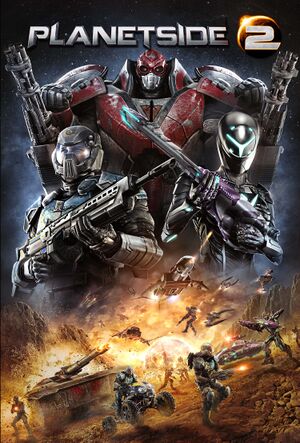 |
|
| Developers | |
|---|---|
| Daybreak Game Company | |
| Engines | |
| Forgelight Engine | |
| Release dates | |
| Windows | November 20, 2012 |
| Taxonomy | |
| Monetization | Free-to-play |
| Modes | Multiplayer |
| Pacing | Persistent |
| Perspectives | First-person |
| Controls | Direct control |
| Genres | Shooter |
| Themes | Sci-fi |
| Series | PlanetSide |
| PlanetSide | |
|---|---|
| PlanetSide | 2003 |
| PlanetSide 2 | 2012 |
| PlanetSide Arena | Cancelled |
PlanetSide 2 is a multiplayer first-person shooter game in the PlanetSide series.
General information
- Official forum
- Official support page
- PlanetSide 2 Wiki - a good place to get gameplay-related information.
- Steam Community Discussions
Availability
| Source | DRM | Notes | Keys | OS |
|---|---|---|---|---|
| Official website | ||||
| Steam |
- All versions require a Daybreak Account.
- ProSiebenSat.1 accounts are no longer supported as of September 29, 2014.[1]
Game data
Configuration file(s) location
| System | Location |
|---|---|
| Windows | <path-to-game>\InputProfile_User.xml[Note 1] <path-to-game>\UserOptions.ini[Note 1] |
| Steam Play (Linux) | <SteamLibrary-folder>/steamapps/compatdata/218230/pfx/[Note 2] |
Save game cloud syncing
| System | Native | Notes |
|---|---|---|
| Steam Cloud |
Video
| Graphics feature | State | WSGF | Notes |
|---|---|---|---|
| Widescreen resolution | |||
| Multi-monitor | See Field of view (FOV). | ||
| Ultra-widescreen | Enable "wide view mode" in settings, without this, it is Vert- scaling | ||
| 4K Ultra HD | UI does not scale along with resolution. | ||
| Field of view (FOV) | 55-74°. See Field of view (FOV). | ||
| Windowed | |||
| Borderless fullscreen windowed | Set with Display Mode in Settings, Graphics. | ||
| Anisotropic filtering (AF) | Cannot be disabled. | ||
| Anti-aliasing (AA) | Cannot be disabled. | ||
| High-fidelity upscaling | DLSS 2.2, FSR 2.0 Added in the "Love Letter Update" released on February 8, 2023. |
||
| Vertical sync (Vsync) | |||
| 60 FPS and 120+ FPS | By default the game is capped to 60 fps. Turn off smoothing in options to unlock it. You can also lock the framrate yourself by editing Useroptions.ini. | ||
| High dynamic range display (HDR) | See the glossary page for potential alternatives. | ||
| Color blind mode | Allows for "Empire Coloring" and "Squad Coloring" to more easily distinguish between each team. Some elements of the game may still cause trouble for color blind users. In addition, as of sept. 15, 2021, the game includes a total of five color blind filters. | ||
Field of view (FOV)
- This game uses vertical FOV. See FOV Calculator for help.
| Custom vertical FOV[citation needed] |
|---|
|
| Increase vehicle FOV[citation needed] |
|---|
Notes
|
Input
| Keyboard and mouse | State | Notes |
|---|---|---|
| Remapping | ||
| Mouse acceleration | ||
| Mouse sensitivity | ||
| Mouse input in menus | ||
| Mouse Y-axis inversion | Separate options for "vertical look" and "vertical fly". | |
| Controller | ||
| Controller support | Users with the Logitech 3D Pro POV pad may have issues, see Logitech 3D Pro POV pad for more information. | |
| Full controller support | ||
| Controller remapping | ||
| Controller sensitivity | ||
| Controller Y-axis inversion |
| Controller types |
|---|
| XInput-compatible controllers |
|---|
| PlayStation controllers |
|---|
| Generic/other controllers |
|---|
| Additional information | ||
|---|---|---|
| Controller hotplugging | ||
| Haptic feedback | ||
| Digital movement supported | ||
| Simultaneous controller+KB/M |
Controller support
Logitech 3D Pro POV pad
If you only use the ingame key bindings, the pad will just stop working after a few seconds. In order to use the POV pad of the joystick for the cockpit view, follow these steps[2]
| Use the Logitech profiler[citation needed] |
|---|
Notes
|
Audio
| Audio feature | State | Notes |
|---|---|---|
| Separate volume controls | Settings for music, SFX, dialog and voip. | |
| Surround sound | ||
| Subtitles | Automatically shown in the tutorial and for some ingame voice callouts in the chat box. | |
| Closed captions | ||
| Mute on focus lost | While the game's volue is muted on focus loss, the in-game voice chat remains audible. | |
| Royalty free audio |
Localizations
| Language | UI | Audio | Sub | Notes |
|---|---|---|---|---|
| English | ||||
| Simplified Chinese | ||||
| French | ||||
| German | ||||
| Italian | ||||
| Russian | ||||
| Spanish |
Network
Multiplayer types
| Type | Native | Players | Notes | |
|---|---|---|---|---|
| LAN play | ||||
| Online play | 2000 | Versus |
||
Connection types
| Type | Native | Notes |
|---|---|---|
| Matchmaking | ||
| Peer-to-peer | ||
| Dedicated | Server selectable at character creation. | |
| Self-hosting | ||
| Direct IP |
Issues fixed
Cannot install game (Steam)
| Fixing error: "An Error occured while installing Planetside 2 (No Subscription)"[citation needed] |
|---|
|
Planetside2.exe has stopped working
| Fix crash on Windows 8[3] |
|---|
|
Low frame rate
| Fixing Low Frame Rate (FPS) Second method[citation needed] |
|---|
|
Several settings use valuable CPU time to render parts of the game, the main culprit being shadows. Due to the very nature of the game, players will hence almost always be bottlenecked by their CPU, altough a handful of modern top-end CPU are powerful enough to maintain very high framerates.[4] If a player desires higher framerates, they can apply the following fix by disabling their shadows altogether. While your mileage may vary, disabling shadows could be the difference between the game being (nearly) unplayable or maintaining a high, stable framerate.
Alternatively:
|
| Fixing Low Frame Rate (FPS)[citation needed] |
|---|
|
During the alpha stage, Planetside 2 featured special particle effects powered by PhysX.[5] These effects were removed prior to the official launch, but an option to disable PhysX was not available in the settings menu. The following fix forces PhysX off. This won't solve having a low-end machine, but will improve frame rate by 20% to 40% in most cases.[6]
|
| Fixing Low Frame Rate (FPS) Second method[citation needed] |
|---|
|
Theres a way to tweak render limits to even lower sizes than 500. If you play as infantry 300 is still playable and is a lot faster.
|
Random Freezing for a few seconds
- The game freezes randomly for a few seconds until resuming on NVIDIA GeForce cards.
| This is a Nvidia Driver bug in driver versions 451.48 and 451.67. Either downgrade to driver version 446.14 or upgrade to GeForce Hotfix Driver Version 451.85 or later, once available[7][8] |
|---|
Other information
API
| Technical specs | Supported | Notes |
|---|---|---|
| Direct3D | 11 |
| Executable | 32-bit | 64-bit | Notes |
|---|---|---|---|
| Windows | 32-bit support was discontinued in 2015.[9] |
Middleware
SweetFX
Use of SweetFX is officially listed as a banned client modification.[11]
System requirements
| Windows | ||
|---|---|---|
| Minimum | Recommended | |
| Operating system (OS) | 7 64-bit or later | |
| Processor (CPU) | Intel Core i5-4460 AMD Phenom II X4 |
Intel Core i5-6600K AMD Ryzen 5 1600 |
| System memory (RAM) | 6 GB | 8 GB |
| Hard disk drive (HDD) | 20 GB | |
| Video card (GPU) | Nvidia GeForce GTX 480 ATI Radeon HD 4850 | Nvidia GeForce GTX 960 AMD Radeon R9 280X |
- A 64-bit system is required.
Notes
- ↑ 1.0 1.1 When running this game without elevated privileges (Run as administrator option), write operations against a location below
%PROGRAMFILES%,%PROGRAMDATA%, or%WINDIR%might be redirected to%LOCALAPPDATA%\VirtualStoreon Windows Vista and later (more details). - ↑ Notes regarding Steam Play (Linux) data:
- File/folder structure within this directory reflects the path(s) listed for Windows and/or Steam game data.
- Use Wine's registry editor to access any Windows registry paths.
- The app ID (218230) may differ in some cases.
- Treat backslashes as forward slashes.
- See the glossary page for details on Windows data paths.
References
- ↑ SOE/PSG: Important FAQ for upcoming player migration from PSG to SOE! - last accessed on 2019-01-27
- ↑ http://forums.station.sony.com/ps2/index.php?threads/using-logitech-3d-pro-pov-for-cockpit-freelook.77542/
- ↑ Planetside 2 and Windows 8 compatibility issue - last accessed on 2019-02-09
- ↑ https://www.reddit.com/r/Planetside/comments/u9o8ew/5800x3d_absolutely_crushes_in_planetside_2_i_can/
- ↑ https://www.youtube.com/watch?v=lcJlTUgZTT8
- ↑ Reddit - last accessed on May 2023
- ↑ Nvidia driver release thread including open issue 3038632 - last accessed on May 2023
- ↑ Nvidia driver addressing seconds-long freezing issue. : Planetside - last accessed on 2020-08-30
- ↑ Notice Regarding 32 Bit Operating Systems - last accessed on 2019-01-27
- ↑ BattlEye – The Anti-Cheat Gold Standard - last accessed on 9 June 2023
- ↑ http://forums.station.sony.com/ps2/index.php?threads/with-regard-to-client-modifications-announcement.55674/#post-692380



