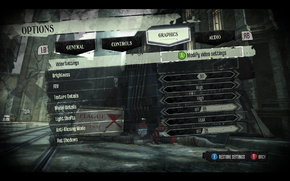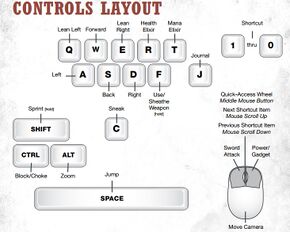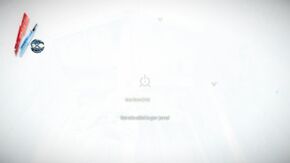Difference between revisions of "Dishonored"
From PCGamingWiki, the wiki about fixing PC games
(major cleanup) |
|||
| Line 16: | Line 16: | ||
'''Key points''' | '''Key points''' | ||
{{ii}} DLC is not directly accessible from the main menu. | {{ii}} DLC is not directly accessible from the main menu. | ||
| − | {{++}} Generally regarded as a high-quality PC port.<ref> | + | {{++}} Generally regarded as a high-quality PC port.<ref>[https://www.youtube.com/watch?v=INPKd4JGtsk ▶ ► WTF Is... - Dishonored ? - YouTube]</ref><ref>[http://www.bethblog.com/2012/07/13/a-look-at-dishonoreds-many-ui-options/ A look at Dishonored’s many UI options | Bethesda Blog]</ref> |
{{++}} Includes FOV slider, to go above 110° see [[#Field of view (FOV)|Field of view (FOV)]]. | {{++}} Includes FOV slider, to go above 110° see [[#Field of view (FOV)|Field of view (FOV)]]. | ||
{{++}} No frame rate or refresh rate cap. | {{++}} No frame rate or refresh rate cap. | ||
| Line 39: | Line 39: | ||
{{Fixbox|1= | {{Fixbox|1= | ||
{{Fixbox/fix|Movie configuration}} | {{Fixbox/fix|Movie configuration}} | ||
| − | # Open <code> | + | # Open <code>[[#Configuration file(s) location|DishonoredEngine.ini]]</code> with a text editor |
# To disable all movies, find the line <code>bForceNoStartupMovies=false</code> and replace <code>false</code> with <code>true</code> | # To disable all movies, find the line <code>bForceNoStartupMovies=false</code> and replace <code>false</code> with <code>true</code> | ||
* Alternatively, to disable specific movies, add a semicolon before the corresponding line. For example <code>;StartupMovies=LogoBethesda</code> will disable the Bethesda logo. | * Alternatively, to disable specific movies, add a semicolon before the corresponding line. For example <code>;StartupMovies=LogoBethesda</code> will disable the Bethesda logo. | ||
| Line 46: | Line 46: | ||
===Display/Hide HUD=== | ===Display/Hide HUD=== | ||
{{Fixbox|1= | {{Fixbox|1= | ||
| − | # Open <code> | + | # Open <code>[[#Configuration file(s) location|DishonoredInput.ini]]</code> with a text editor |
# Add this line <code>m_PCBindings=(Name="F6",Command="ShowHUD true")</code> | # Add this line <code>m_PCBindings=(Name="F6",Command="ShowHUD true")</code> | ||
# Press {{key|F6}} to hide or display HUD. | # Press {{key|F6}} to hide or display HUD. | ||
}} | }} | ||
| − | {{ii}} Removing the HUD also eliminates the letterbox in cutscenes.<ref name="FOV">http://www.reddit.com/r/Games/comments/116s5s/how_to_change_fov_in_dishonored/</ref> | + | {{ii}} Removing the HUD also eliminates the letterbox in cutscenes.<ref name="FOV">[http://www.reddit.com/r/Games/comments/116s5s/how_to_change_fov_in_dishonored/ How to change FOV in Dishonored - Reddit]</ref> |
===Increase texture detail at larger distances (disable mipmapping)=== | ===Increase texture detail at larger distances (disable mipmapping)=== | ||
{{Fixbox|1= | {{Fixbox|1= | ||
| − | # Open <code> | + | # Open <code>[[#Configuration file(s) location|DishonoredEngine.ini]]</code> with a text editor |
# To disable mipmapping for world-textures (which should be most noticable), find the line <code>TEXTUREGROUP_World=(MinLODSize=256,MaxLODSize=2048,LODBias=0)</code> and replace it with <code>TEXTUREGROUP_World=(MinLODSize=256,MaxLODSize=2048,LODBias=0,NumStreamedMips=0)</code> | # To disable mipmapping for world-textures (which should be most noticable), find the line <code>TEXTUREGROUP_World=(MinLODSize=256,MaxLODSize=2048,LODBias=0)</code> and replace it with <code>TEXTUREGROUP_World=(MinLODSize=256,MaxLODSize=2048,LODBias=0,NumStreamedMips=0)</code> | ||
# Similarly, to disable mipmapping for any other texture group, simply append <code>NumStreamedMips=0</code> inside the parentheses, making sure to add the needed comma(s). | # Similarly, to disable mipmapping for any other texture group, simply append <code>NumStreamedMips=0</code> inside the parentheses, making sure to add the needed comma(s). | ||
| Line 62: | Line 62: | ||
{{Fixbox|1= | {{Fixbox|1= | ||
{{Fixbox/fix|Increase Default Number of Bodies In Areas}} | {{Fixbox/fix|Increase Default Number of Bodies In Areas}} | ||
| − | # Open | + | # Open <code>{{p|game}}\DishonoredGame\Config\DefaultAI.ini</code> with a text editor |
# Modify the values of <code>m_CorpseAbsoluteMaximumCount=10</code> and <code>m_CorpseIdealMaximumCount=5</code> as necessary. | # Modify the values of <code>m_CorpseAbsoluteMaximumCount=10</code> and <code>m_CorpseIdealMaximumCount=5</code> as necessary. | ||
}} | }} | ||
| Line 69: | Line 69: | ||
{{Fixbox|1= | {{Fixbox|1= | ||
{{Fixbox/fix|Mute Note/Book Reading SE}} | {{Fixbox/fix|Mute Note/Book Reading SE}} | ||
| − | # | + | # Navigate to <code>{{p|game}}\DishonoredGame\CookedPCConsole\</code> |
# To mute the sound effect simply rename the file <code>Bank_UI_Ingame_Note.pck</code> to something else, such as <code>Bank_UI_Ingame_Note.backup</code> | # To mute the sound effect simply rename the file <code>Bank_UI_Ingame_Note.pck</code> to something else, such as <code>Bank_UI_Ingame_Note.backup</code> | ||
}} | }} | ||
| Line 76: | Line 76: | ||
{{Fixbox|1= | {{Fixbox|1= | ||
{{Fixbox/fix|Mute Powers SE}} | {{Fixbox/fix|Mute Powers SE}} | ||
| − | # | + | # Navigate to <code>{{p|game}}\DishonoredGame\CookedPCConsole\</code> |
# To mute the sound effect simply rename the file <code>Bank_Power_Player.pck</code> to something else, such as <code>Bank_Power_Player.backup</code> | # To mute the sound effect simply rename the file <code>Bank_Power_Player.pck</code> to something else, such as <code>Bank_Power_Player.backup</code> | ||
}} | }} | ||
| Line 93: | Line 93: | ||
===Configuration file(s) location=== | ===Configuration file(s) location=== | ||
{{Game data| | {{Game data| | ||
| − | {{Game data/row|Windows|%USERPROFILE%\Documents\My Games\Dishonored\DishonoredGame}} | + | {{Game data/row|Windows|%USERPROFILE%\Documents\My Games\Dishonored\DishonoredGame\}} |
}} | }} | ||
| Line 132: | Line 132: | ||
|fov notes = Slider maximum is 110°; for higher settings see [[#Field of view (FOV)|Field of view (FOV)]]. | |fov notes = Slider maximum is 110°; for higher settings see [[#Field of view (FOV)|Field of view (FOV)]]. | ||
|windowed = true | |windowed = true | ||
| − | |windowed notes = Menu option, and can also be set using <code>-windowed</code> | + | |windowed notes = Menu option, and can also be set using <code>-windowed</code> [[Glossary:Command line arguments|paramter]].<ref>[http://www.pcgamesn.com/dishonored/dishonored-crash-issues-affect-pc-version-bethesda-advise-workaround Dishonored crash issues affect PC version, Bethesda advise workaround | PCGamesN]</ref> |
|borderless windowed = false | |borderless windowed = false | ||
|borderless windowed notes = Tested using [[Glossary:Borderless fullscreen windowed#Borderless Windowed|Borderless Windowed]] and [[AutoHotKey]].<ref>Tested by [[User:Andytizer|Andytizer]].</ref> | |borderless windowed notes = Tested using [[Glossary:Borderless fullscreen windowed#Borderless Windowed|Borderless Windowed]] and [[AutoHotKey]].<ref>Tested by [[User:Andytizer|Andytizer]].</ref> | ||
| Line 154: | Line 154: | ||
{{Fixbox|1= | {{Fixbox|1= | ||
{{Fixbox/fix|Add FOV hotkey|ref=<ref name="FOV"/>}} | {{Fixbox/fix|Add FOV hotkey|ref=<ref name="FOV"/>}} | ||
| − | # Open <code> | + | # Open <code>[[#Configuration file(s) location|DishonoredInput.ini]]</code> with a text editor |
# Go down to the line <code>m_PCBindings=(Name="Zero",Command="GBA_Shortcut_9")</code> | # Go down to the line <code>m_PCBindings=(Name="Zero",Command="GBA_Shortcut_9")</code> | ||
# Add a new line below it: <code>m_PCBindings=(Name="F4",Command="FOV 120")</code> | # Add a new line below it: <code>m_PCBindings=(Name="F4",Command="FOV 120")</code> | ||
| Line 163: | Line 163: | ||
===[[Glossary:Anisotropic filtering (AF)|Anisotropic filtering (AF)]]=== | ===[[Glossary:Anisotropic filtering (AF)|Anisotropic filtering (AF)]]=== | ||
{{Fixbox|1= | {{Fixbox|1= | ||
| − | # Open <code> | + | # Open <code>[[#Configuration file(s) location|DishonoredEngine.ini]]</code> with a text editor |
# Find the line <code>MaxAnisotropy</code> | # Find the line <code>MaxAnisotropy</code> | ||
# Change value to desired level <code>2, 4, 8, 16 or 32</code> and save the document. | # Change value to desired level <code>2, 4, 8, 16 or 32</code> and save the document. | ||
| Line 196: | Line 196: | ||
|separate volume notes = | |separate volume notes = | ||
|surround sound = true | |surround sound = true | ||
| − | |surround sound notes = 5.1 but center channel is flaky | + | |surround sound notes = 5.1 but center channel is flaky<ref>[http://satsun.org/audio/ PC Gaming Surround Sound Round-up]</ref> |
|subtitles = true | |subtitles = true | ||
|subtitles notes = | |subtitles notes = | ||
| Line 226: | Line 226: | ||
===Knife of Dunwall: Missing 2D image files=== | ===Knife of Dunwall: Missing 2D image files=== | ||
| − | Generic placeholder images are replacing some 2D icons and images in-game.<ref>http://steamcommunity.com/app/205100/discussions/0/810921274032628728/</ref> | + | Generic placeholder images are replacing some 2D icons and images in-game.<ref>[http://steamcommunity.com/app/205100/discussions/0/810921274032628728/ Missing image files in new DLC - Steam community discussions]</ref> |
===Game crash at startup=== | ===Game crash at startup=== | ||
| Line 233: | Line 233: | ||
{{Fixbox|1= | {{Fixbox|1= | ||
{{Fixbox/fix|Game crash at startup}} | {{Fixbox/fix|Game crash at startup}} | ||
| − | # | + | # Delete <code>[[#Save game data location|remotecache.vdf]]</code> |
| − | |||
# Disable Steam Cloud (close settings window). | # Disable Steam Cloud (close settings window). | ||
# Enable Steam Cloud (close settings window). | # Enable Steam Cloud (close settings window). | ||
| Line 258: | Line 257: | ||
64-bit: <code>reg add HKLM\SOFTWARE\Wow6432Node\Valve\Steam\Apps\205100 /v PhysXRedist /t REG_DWORD /d 1 /f</code> | 64-bit: <code>reg add HKLM\SOFTWARE\Wow6432Node\Valve\Steam\Apps\205100 /v PhysXRedist /t REG_DWORD /d 1 /f</code> | ||
}} | }} | ||
| − | |||
| − | |||
| − | |||
===Texture Pop-in When Switching Weapons=== | ===Texture Pop-in When Switching Weapons=== | ||
{{Fixbox|1= | {{Fixbox|1= | ||
| − | # Open <code> | + | # Open <code>[[#Configuration file(s) location|DishonoredEngine.ini]]</code> |
# Change the values of both <code>MipFadeInSpeed0</code> and <code>MipFadeInSpeed1</code> to <code>0</code> | # Change the values of both <code>MipFadeInSpeed0</code> and <code>MipFadeInSpeed1</code> to <code>0</code> | ||
}} | }} | ||
| Line 290: | Line 286: | ||
}} | }} | ||
| − | {{ii}} Although official system requirements show Windows Vista as a minimum, the game does run on Windows XP.<ref>http://forums.steampowered.com/forums/ | + | {{ii}} Although official system requirements show Windows Vista as a minimum, the game does run on Windows XP.<ref>[http://forums.steampowered.com/forums/showthread.php?t=3000673 Dishonored on XP & XP x64 - Steam Users' Forums]</ref> |
{{References}} | {{References}} | ||
Revision as of 19:49, 6 May 2014
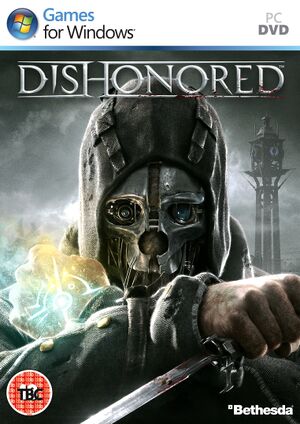 |
|
| Developers | |
|---|---|
| Arkane Studios | |
| Publishers | |
| Bethesda Softworks | |
| Engines | |
| Unreal Engine 3 | |
| Release dates | |
| Windows | October 9, 2012 |
Key points
- DLC is not directly accessible from the main menu.
- Generally regarded as a high-quality PC port.[1][2]
- Includes FOV slider, to go above 110° see Field of view (FOV).
- No frame rate or refresh rate cap.
General information
- Bethesda Softworks Forums - PC hardware and software forum
- Steam Community Discussions
- Steam Users' Forums
Availability
- All versions require Steam.
Essential improvements
Skip intro videos
| Instructions |
|---|
Display/Hide HUD
| Instructions |
|---|
- Removing the HUD also eliminates the letterbox in cutscenes.[3]
Increase texture detail at larger distances (disable mipmapping)
| Instructions |
|---|
Stop bodies from disappearing
| Instructions |
|---|
Mute Note/Book Reading Ambient Sound Effect
| Instructions |
|---|
Mute all Powers Sound Effects
| Instructions |
|---|
AA/AF fix
| Instructions |
|---|
Game data
Configuration file(s) location
Template:Game data/row
| System | Location |
|---|---|
| Steam Play (Linux) | <SteamLibrary-folder>/steamapps/compatdata/205100/pfx/[Note 1] |
Save game data location
Template:Game data/row
| System | Location |
|---|---|
| Steam Play (Linux) | <SteamLibrary-folder>/steamapps/compatdata/205100/pfx/[Note 1] |
Save game cloud syncing
| System | Native | Notes |
|---|---|---|
| Steam Cloud | Syncs save games and settings. |
Video settings
Field of view (FOV)
- FOV slider maximum is 110°; this change allows much higher settings.[3]
| Instructions |
|---|
Anisotropic filtering (AF)
| Instructions |
|---|
Input settings
Audio settings
Issues unresolved
Knife of Dunwall: Crashing during the third act
The DLC appears to crash a lot for people in the third act, no solution.
Possible solution:
| Instructions |
|---|
Knife of Dunwall: Low resolution textures on butchers
The game is using the low detail textures on butchers instead of the high detail textures.
Knife of Dunwall: Missing 2D image files
Generic placeholder images are replacing some 2D icons and images in-game.[4]
Game crash at startup
- Some users report that turning Steam Cloud off and on again solves the problem.
| Instructions |
|---|
Issues fixed
Screen turns white or very bright randomly during gameplay
| Instructions |
|---|
"First time setup" runs every time game is started
| Instructions |
|---|
Texture Pop-in When Switching Weapons
| Instructions |
|---|
- Please note that unless the high quality texture can be loaded right away by your computer, this can make the texture pop-in even more noticeable, since it only disable the fade that is meant to hide the transition from low to high quality texture.
System requirements
| Windows | ||
|---|---|---|
| Minimum | Recommended | |
| Operating system (OS) | Vista, 7 | |
| Processor (CPU) | 3.0 GHz Dual Core | 2.4 GHz Quad Core |
| System memory (RAM) | ||
| Hard disk drive (HDD) | 9 GB | |
| Video card (GPU) | GeForce GTX 460 Radeon HD 5850 512 MB of VRAM DirectX 9 compatible | GeForce GTX 460 Radeon HD 5850 768 MB of VRAM DirectX 9 compatible |
- Although official system requirements show Windows Vista as a minimum, the game does run on Windows XP.[5]
Notes
- ↑ 1.0 1.1 Notes regarding Steam Play (Linux) data:
- File/folder structure within this directory reflects the path(s) listed for Windows and/or Steam game data.
- Games with Steam Cloud support may also store data in
~/.steam/steam/userdata/<user-id>/205100/. - Use Wine's registry editor to access any Windows registry paths.
- The app ID (205100) may differ in some cases.
- Treat backslashes as forward slashes.
- See the glossary page for details on Windows data paths.